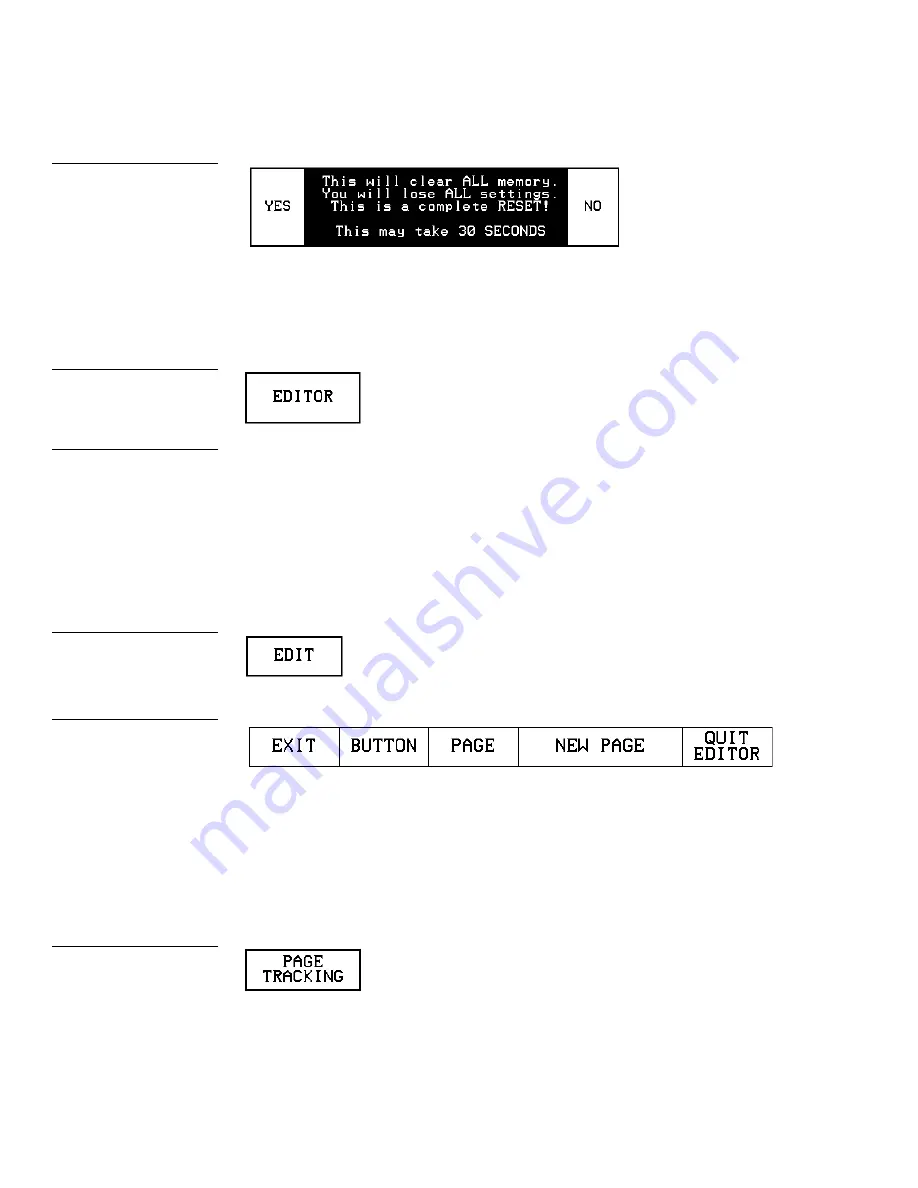
78
Touch Panel Program Reference
Color Active-Matrix LCD Mini-Touch Panels
Editor
Press EDITOR (Figure 129) in the Protected Setup page to activate the EDIT mode.
When you exit the Protected Setup page, the EDIT button (Figure 130) appears on
the top or bottom of the LCD. You can press the EDIT button to open the Edit bar
(Figure 131) and create buttons, pages, popup pages, and set a wide variety of touch
panel settings. The active touch panel page name also appears in the active Edit
bar. For example, the Edit bar sample in Figure 131 shows the current page name is
Main page. Because there are so many operations associated with the EDIT button,
they are described in the Edit button subsection.
Page tracking
Press PAGE TRACKING (Figure 132) to toggle the page tracking ON or OFF. When
page tracking is enabled, the touch panel sends page data back to the Central Con-
troller or vice versa depending on how you set the touch panel. Page tracking data
can be used to control pages in multiple touch panels.
Figure 128
CLEAR MEMORY decision
button
Figure 129
EDITOR button
Note
You can exit from the on-
board editor by pressing the
QUIT EDITOR button on the
Edit bar. Refer to the Edit Bar
— Quit Editor option subsec-
tion for detailed information.
Figure 130
EDIT button
Figure 131
Edit bar
Figure 132
PAGE TRACKING button
Summary of Contents for AXD-MCA
Page 30: ...22 Installing Mini Touch Panels Color Active Matrix LCD Mini Touch Panels ...
Page 68: ...60 Designing Touch Panel Pages Color Active Matrix LCD Mini Touch Panels ...
Page 130: ...122 Touch Panel Program Reference Color Active Matrix LCD Mini Touch Panels ...
Page 180: ...172 Memory Upgrade Color Active Matrix LCD Mini Touch Panels ...






























