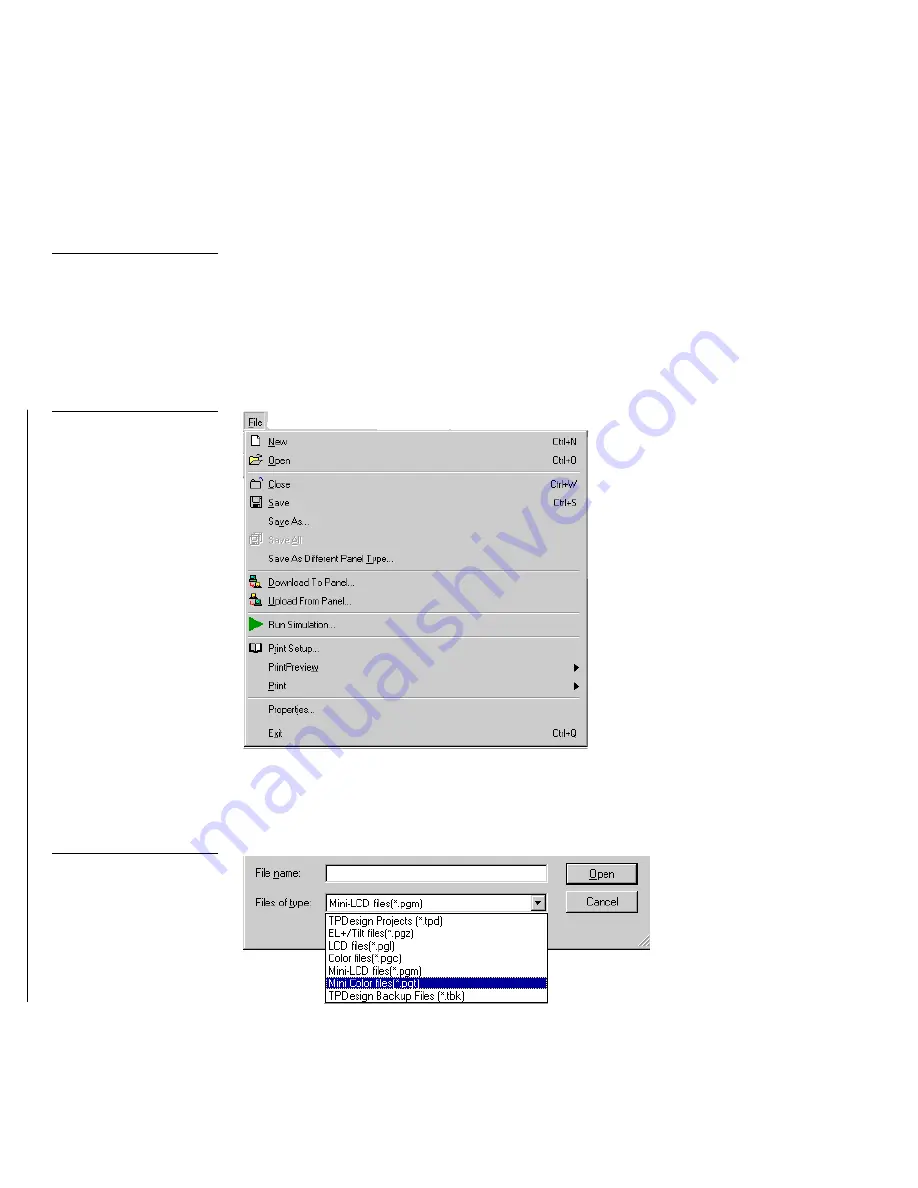
164
Upgrading from G2 to G3 Firmware
Color Active-Matrix LCD Mini-Touch Panels
4.
Press the CALIBRATE button for 3 seconds to set up the borders of the monitor’s
viewing area. When prompted, select the YES option to calibrate and follow the
on-screen instructions.
Using TPDesign3 to Convert the File
To download the saved panel pages to the touch panel:
1.
From the File menu (Figure 239), click Open. The TPDesign.exe used earlier
saved the stored pages as a *.p* extension and must be opened by TPDesign3
using that extension.
2.
Use the drop-down list (Figure 240) to find those files in the Open Project dialog
box (Figure 241) with the extension used for the uploaded panel.
Note
Each panel type has its own
file extension; TPDesign3
defaults to a .TPD extension.
Use the drop-down menu to
search for the extension of
the file you saved earlier.
Figure 239
TPDesign3 file drop-down
menu
Figure 240
Open Project drop-down list
Summary of Contents for AXD-MCA
Page 30: ...22 Installing Mini Touch Panels Color Active Matrix LCD Mini Touch Panels ...
Page 68: ...60 Designing Touch Panel Pages Color Active Matrix LCD Mini Touch Panels ...
Page 130: ...122 Touch Panel Program Reference Color Active Matrix LCD Mini Touch Panels ...
Page 180: ...172 Memory Upgrade Color Active Matrix LCD Mini Touch Panels ...






























