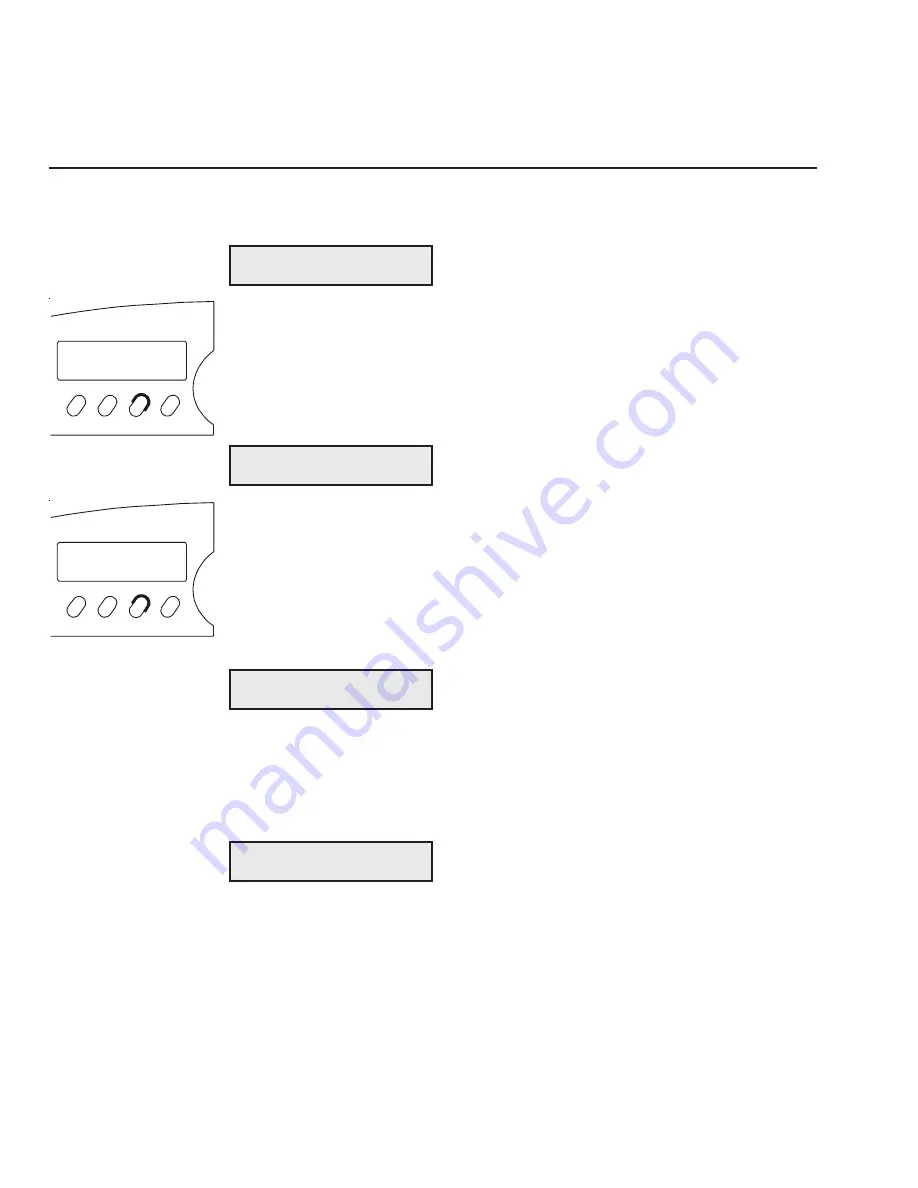
User's Guide
4-2 Control Panel
Understanding Display Messages
The control panel display can show four kinds of messages.
Status
The
status
message appears when you turn on the printer and during
normal printing operations. This message shows the current font and
print quality, and whether the printer is ready, paused, printing a self test,
or in demand document mode. Notice that the button that controls each
displayed setting is located just below the displayed setting.
Alternate Status
The
alternate status
message appears when you press the Alt button to
invoke the alternate function of a button. The alternate function is printed
in blue alongside the button. The message shows the current character
pitch (the number of characters per inch), printer emulation, and color.
Notice that the button that controls each displayed setting is located just
below the displayed setting.
Operator and Error
Many
operator and error
messages appear to notify you of printer
conditions, actions you must take, and errors that occur. You can find a
complete list of operator and error messages in the
Solving Problems
section of this guide.
Setup Menu
The
Setup menu
is a list of parameters for operations, print modes, page
setup, tabs, communications, and special modes. The menu provides a
snapshot view of current printer status. You can change settings as
required, then save the settings for use at a later time. You can also
specify the power-on default settings. You'll learn more about the Setup
menu later in this section.
10 DIAB630 BLACK
LOAD PAPER
COURIER LQ READY
2 ) S A V E : Usr 1
COURIER LQ READY
Font
Pitch
Ready
Color
Quality
Emul
10 DIAB630 BLACK
Font
Pitch
Ready
Color
Quality
Emul
User's Guide
4-2 Control Panel
Understanding Display Messages
The control panel display can show four kinds of messages.
Status
The
status
message appears when you turn on the printer and during
normal printing operations. This message shows the current font and
print quality, and whether the printer is ready, paused, printing a self test,
or in demand document mode. Notice that the button that controls each
displayed setting is located just below the displayed setting.
Alternate Status
The
alternate status
message appears when you press the Alt button to
invoke the alternate function of a button. The alternate function is printed
in blue alongside the button. The message shows the current character
pitch (the number of characters per inch), printer emulation, and color.
Notice that the button that controls each displayed setting is located just
below the displayed setting.
Operator and Error
Many
operator and error
messages appear to notify you of printer
conditions, actions you must take, and errors that occur. You can find a
complete list of operator and error messages in the
Solving Problems
section of this guide.
Setup Menu
The
Setup menu
is a list of parameters for operations, print modes, page
setup, tabs, communications, and special modes. The menu provides a
snapshot view of current printer status. You can change settings as
required, then save the settings for use at a later time. You can also
specify the power-on default settings. You'll learn more about the Setup
menu later in this section.
10 DIAB630 BLACK
LOAD PAPER
COURIER LQ READY
2 ) S A V E : Usr 1
COURIER LQ READY
Font
Pitch
Ready
Color
Quality
Emul
10 DIAB630 BLACK
Font
Pitch
Ready
Color
Quality
Emul
Summary of Contents for AMT ACCEL-5350
Page 1: ...Document No 397000 B User s Guide AMTACCEL 5350 ...
Page 2: ......
Page 4: ...User s Guide ii Preface ...
Page 22: ...User s Guide xx Contents ...
Page 26: ......
Page 44: ...User s Guide 2 14 Set Up ...
Page 62: ...User s Guide 3 18 Loading Paper ...
Page 106: ...User s Guide 4 44 Control Panel ...
Page 158: ......
Page 164: ...User sGuide B 6 Bar Codes ...
Page 178: ......
Page 242: ......
Page 254: ......
Page 255: ...AMT Datasouth Corp 4765 Calle Quetzal Camarillo CA 93012 8546 www amtdatasouth com ...
















































