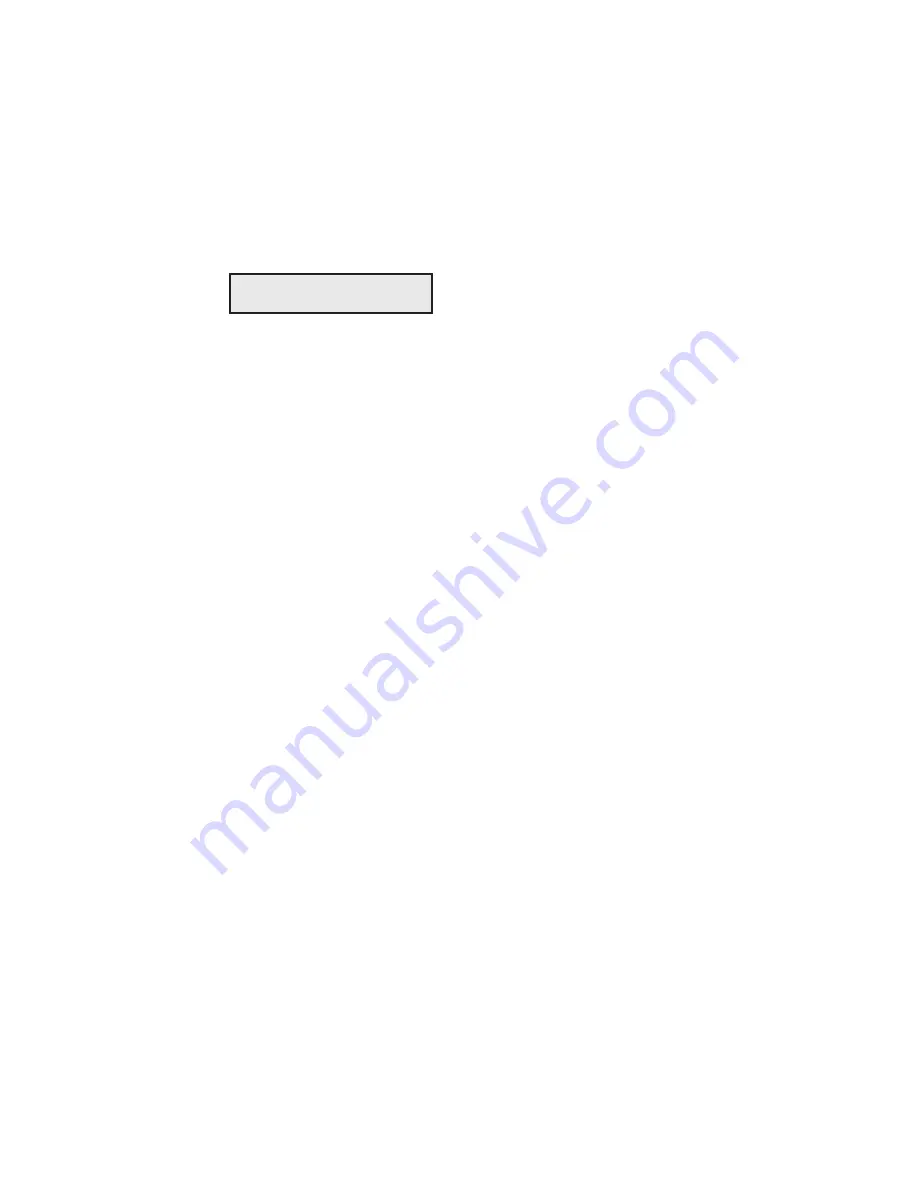
User's Guide
6-4 Solving Problems
Correcting Programming Errors
These messages appear when your computer tries to select a printer fea-
ture that is unavailable. When a programming error occurs, a message
appears to warn you and printing continues.
This error message appears when your computer tries to select a printer
emulation that is not in the installed FLASH memory. When this mes-
sage displays, the current printer emulation remains active and printing
continues. Subsequent printing may contain erroneous characters and
coding, due to the missing printer emulation.
Corrective actions:
Press the Ready button to stop the printing in pro-
gress; then press the Clear button to clear the data input buffer. Then
perform one of the following actions:
9
9
9
9
9
If you do not have the correct emulation, you must configure your
software to request an available printer emulation. To determine
these emulations, print a
Printer Status Report
or just press the Emul
button on the control panel. After the configuration change, restart
the print job from the beginning.
EMULATION ERROR
User's Guide
6-4 Solving Problems
Correcting Programming Errors
These messages appear when your computer tries to select a printer fea-
ture that is unavailable. When a programming error occurs, a message
appears to warn you and printing continues.
This error message appears when your computer tries to select a printer
emulation that is not in the installed FLASH memory. When this mes-
sage displays, the current printer emulation remains active and printing
continues. Subsequent printing may contain erroneous characters and
coding, due to the missing printer emulation.
Corrective actions:
Press the Ready button to stop the printing in pro-
gress; then press the Clear button to clear the data input buffer. Then
perform one of the following actions:
9
9
9
9
9
If you do not have the correct emulation, you must configure your
software to request an available printer emulation. To determine
these emulations, print a
Printer Status Report
or just press the Emul
button on the control panel. After the configuration change, restart
the print job from the beginning.
EMULATION ERROR
Summary of Contents for AMT ACCEL-5350
Page 1: ...Document No 397000 B User s Guide AMTACCEL 5350 ...
Page 2: ......
Page 4: ...User s Guide ii Preface ...
Page 22: ...User s Guide xx Contents ...
Page 26: ......
Page 44: ...User s Guide 2 14 Set Up ...
Page 62: ...User s Guide 3 18 Loading Paper ...
Page 106: ...User s Guide 4 44 Control Panel ...
Page 158: ......
Page 164: ...User sGuide B 6 Bar Codes ...
Page 178: ......
Page 242: ......
Page 254: ......
Page 255: ...AMT Datasouth Corp 4765 Calle Quetzal Camarillo CA 93012 8546 www amtdatasouth com ...






























