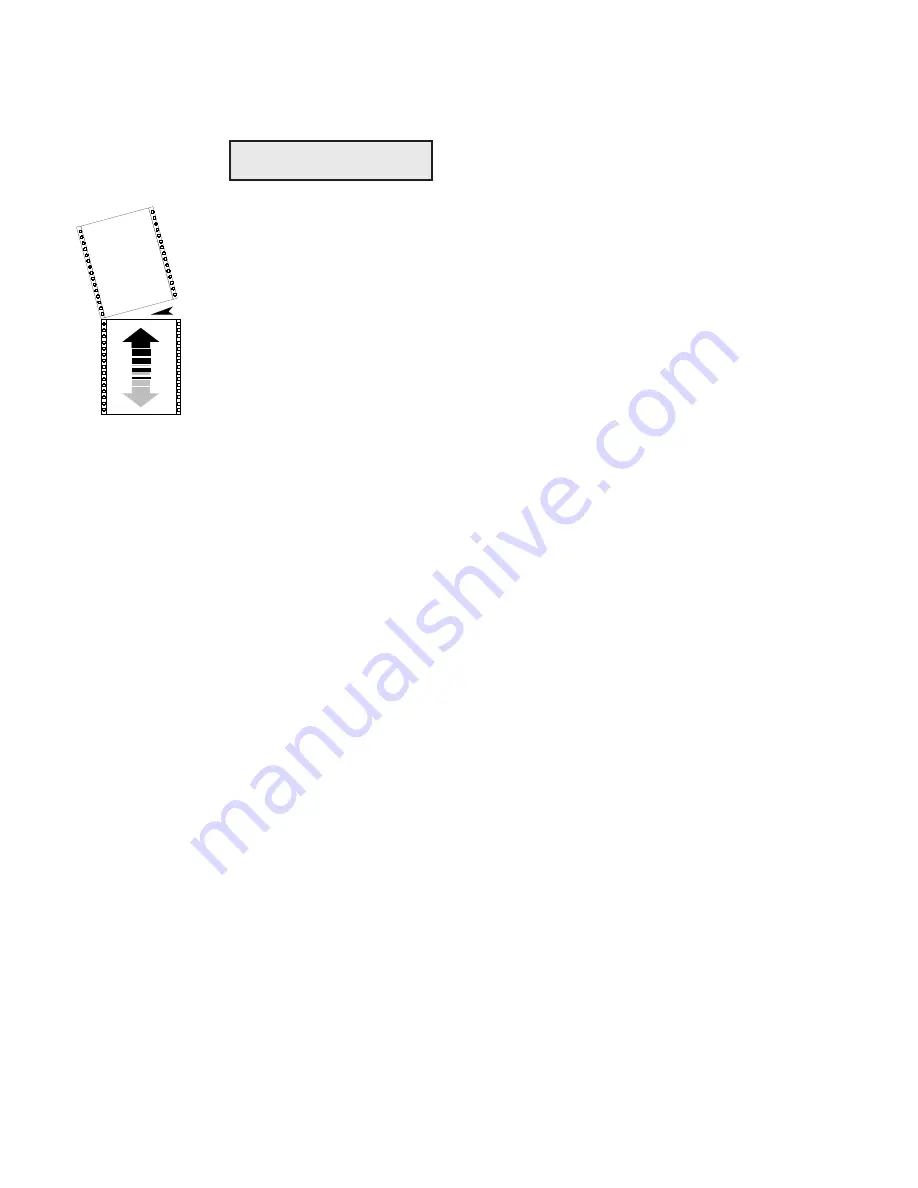
User's Guide
4-32 Control Panel
Turn Demand Document
Mode On and Off
DEMAND lets you turn set the demand document mode. The demand
document mode lets you remove a pin-fed form without wasting the next
form. With the mode on, pressing the Ready button turns printing off,
displays DEMND on the control panel, and advances the last printed
page up to the tear bar. You can then tear off the page if you want to.
Pressing the Ready button again causes one of the following actions:
9
9
9
9
9
If you
removed
the last printed page, the paper reverse feeds to the
next top-of-form, the READY message reappears, and printing
continues.
9
9
9
9
9
If you
did not remove
the last printed page, the paper reverse feeds
to its original position, the READY message reappears, and printing
continues at the point where it left off.
You can select from the following settings:
9
9
9
9
9
On
turns the demand document mode on.
9
9
9
9
9
Beep
turns the demand document mode on and causes the printer to
begin
beeping
15 seconds after you press the Ready button as a
reminder to re-enable printing.
9
9
9
9
9
Tear
turns the demand document mode on and causes the printer to
reverse feed the paper to the next top-of-form when you re-enable
printing, whether or not you actually tear off the last printed sheet.
This option is useful when printing thick multipart forms that jam
when the leading edge of the form is reverse fed below the printhead.
9
9
9
9
9
Auto
causes the printer to advance the bottom of the last printed
page to the tear bar whenever the printer is idle; you don't have to
press the Ready button. As soon as the printer receives subsequent
data to print, the paper reverse feeds as usual.
9
9
9
9
9
Off
turns the demand document mode off.
35
)DEMAND: Off
User's Guide
4-32 Control Panel
Turn Demand Document
Mode On and Off
DEMAND lets you turn set the demand document mode. The demand
document mode lets you remove a pin-fed form without wasting the next
form. With the mode on, pressing the Ready button turns printing off,
displays DEMND on the control panel, and advances the last printed
page up to the tear bar. You can then tear off the page if you want to.
Pressing the Ready button again causes one of the following actions:
9
9
9
9
9
If you
removed
the last printed page, the paper reverse feeds to the
next top-of-form, the READY message reappears, and printing
continues.
9
9
9
9
9
If you
did not remove
the last printed page, the paper reverse feeds
to its original position, the READY message reappears, and printing
continues at the point where it left off.
You can select from the following settings:
9
9
9
9
9
On
turns the demand document mode on.
9
9
9
9
9
Beep
turns the demand document mode on and causes the printer to
begin
beeping
15 seconds after you press the Ready button as a
reminder to re-enable printing.
9
9
9
9
9
Tear
turns the demand document mode on and causes the printer to
reverse feed the paper to the next top-of-form when you re-enable
printing, whether or not you actually tear off the last printed sheet.
This option is useful when printing thick multipart forms that jam
when the leading edge of the form is reverse fed below the printhead.
9
9
9
9
9
Auto
causes the printer to advance the bottom of the last printed
page to the tear bar whenever the printer is idle; you don't have to
press the Ready button. As soon as the printer receives subsequent
data to print, the paper reverse feeds as usual.
9
9
9
9
9
Off
turns the demand document mode off.
35
)DEMAND: Off
Summary of Contents for AMT ACCEL-5350
Page 1: ...Document No 397000 B User s Guide AMTACCEL 5350 ...
Page 2: ......
Page 4: ...User s Guide ii Preface ...
Page 22: ...User s Guide xx Contents ...
Page 26: ......
Page 44: ...User s Guide 2 14 Set Up ...
Page 62: ...User s Guide 3 18 Loading Paper ...
Page 106: ...User s Guide 4 44 Control Panel ...
Page 158: ......
Page 164: ...User sGuide B 6 Bar Codes ...
Page 178: ......
Page 242: ......
Page 254: ......
Page 255: ...AMT Datasouth Corp 4765 Calle Quetzal Camarillo CA 93012 8546 www amtdatasouth com ...






























