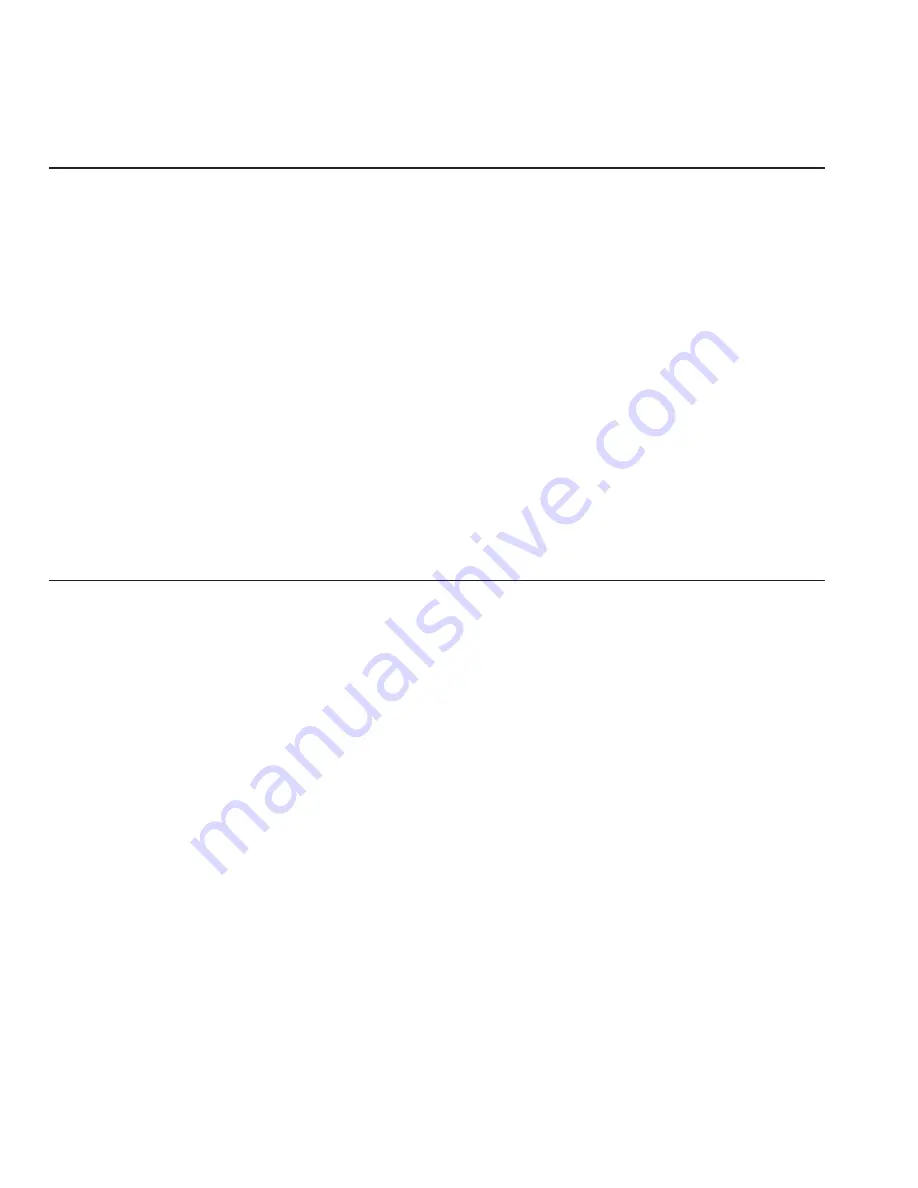
User's Guide
3-12 Loading Paper
Loading Multipart Forms
The printer can handle individually-cut or pin-fed forms containing up to
seven parts and carbons. The procedures for loading multipart forms are
the same as those for loading single forms and pin-fed report paper,
except for the following precautions:
9
9
9
9
9
Forms are thicker than normal paper. You must adjust the forms
thickness indicator. Always start with the indicator all the way
towards the front of the printer, then slowly push it back until print
density is optimized.
9
9
9
9
9
If your printer has bottom-feed tractors, load forms from the bottom
of the printer, especially forms that do not bend easily or tear apart
when you bend them. When forms enter the printer from the bottom,
they feed straight through the printer without having to bend around
the platen.
Loading Labels
Your printer can handle individual labels or those with a pin-fed backing
sheet. The procedures for loading labels are the same as those for loading
single forms or pin-fed report paper, except for the following precautions:
9
9
9
9
9
Labels are thicker than normal paper. You must adjust the forms
thickness indicator. Always start with the indicator all the way
towards the front of the printer, then slowly push it back until print
density is optimized.
9
9
9
9
9
When feeding labels, do not use reverse feed, paper park, or the
demand document mode. When labels reverse feed, they can peel off
the backing and jam in the printer. To avoid reverse feeding when
you are ready to remove labels from the printer, tear them off at
aperforation that has not yet entered the printer. Then, press the Form
Feed button to eject any labels remaining in the printer.
User's Guide
3-12 Loading Paper
Loading Multipart Forms
The printer can handle individually-cut or pin-fed forms containing up to
seven parts and carbons. The procedures for loading multipart forms are
the same as those for loading single forms and pin-fed report paper,
except for the following precautions:
9
9
9
9
9
Forms are thicker than normal paper. You must adjust the forms
thickness indicator. Always start with the indicator all the way
towards the front of the printer, then slowly push it back until print
density is optimized.
9
9
9
9
9
If your printer has bottom-feed tractors, load forms from the bottom
of the printer, especially forms that do not bend easily or tear apart
when you bend them. When forms enter the printer from the bottom,
they feed straight through the printer without having to bend around
the platen.
Loading Labels
Your printer can handle individual labels or those with a pin-fed backing
sheet. The procedures for loading labels are the same as those for loading
single forms or pin-fed report paper, except for the following precautions:
9
9
9
9
9
Labels are thicker than normal paper. You must adjust the forms
thickness indicator. Always start with the indicator all the way
towards the front of the printer, then slowly push it back until print
density is optimized.
9
9
9
9
9
When feeding labels, do not use reverse feed, paper park, or the
demand document mode. When labels reverse feed, they can peel off
the backing and jam in the printer. To avoid reverse feeding when
you are ready to remove labels from the printer, tear them off at
aperforation that has not yet entered the printer. Then, press the Form
Feed button to eject any labels remaining in the printer.
Summary of Contents for AMT ACCEL-5350
Page 1: ...Document No 397000 B User s Guide AMTACCEL 5350 ...
Page 2: ......
Page 4: ...User s Guide ii Preface ...
Page 22: ...User s Guide xx Contents ...
Page 26: ......
Page 44: ...User s Guide 2 14 Set Up ...
Page 62: ...User s Guide 3 18 Loading Paper ...
Page 106: ...User s Guide 4 44 Control Panel ...
Page 158: ......
Page 164: ...User sGuide B 6 Bar Codes ...
Page 178: ......
Page 242: ......
Page 254: ......
Page 255: ...AMT Datasouth Corp 4765 Calle Quetzal Camarillo CA 93012 8546 www amtdatasouth com ...
















































