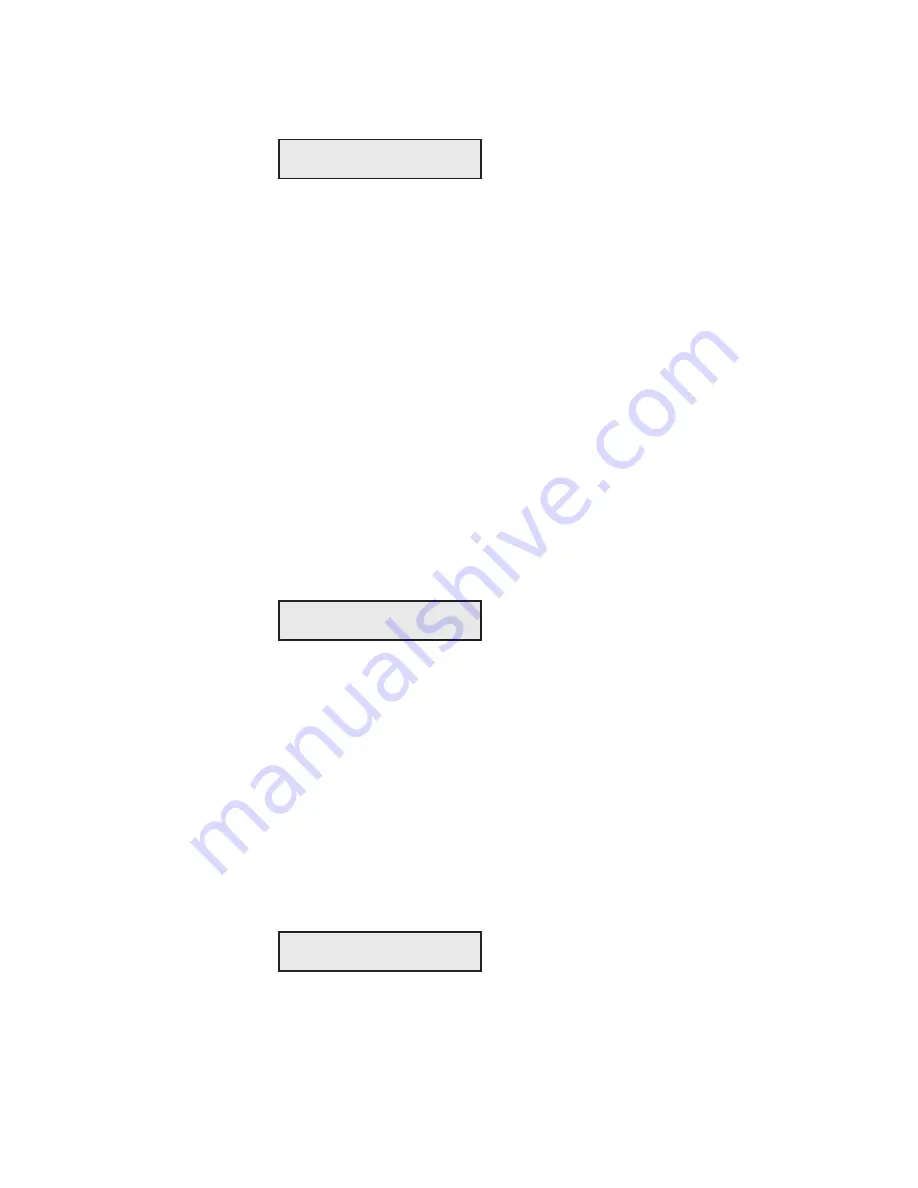
User's Guide
Solving Problems 6-5
Correcting programming
errors––continued
This error message appears when your computer tries to select a font
that is not in the installed FLASH memory. When this message displays,
the printer
beeps
and printing continues.
Corrective actions:
Press the Ready button to stop the printing in prog-
ress and then the Clear button to clear the data input buffer. Perform
one of the following actions:
9
9
9
9
9
If you do not have an the missing font, you must change the print job
to request an available font. To determine these fonts, print a
Printer
Status Report
or just press the Font button on the control panel.
After the change, restart the print job from the beginning.
FONT UNAVAILABLE
Understanding Messages
These messages appear to notify you of special printer conditions.
This message appears after a paper park operation to remind you to
move the tractor select indicator
if you are going to load a single sheet
into the printer
. Moving this lever disengages the built-in forms tractors
and enables single-sheet mode. If you forget to move this lever, a paper
jam can result since both the single sheet and the pin-feed paper will feed
into the printer at the same time.
Corrective actions:
If you are
not
going to load a single sheet, just
ignore the message. If you
are
going to load a single sheet, move the
tractor select indicator towards the back of the printer and press the
Ready button.
When you select a printer test on the Setup menu, this message appears to
notify you that the printer is executing the test.
Corrective action:
None.
CHECK TRACTR LVR
TEST IN PROGRESS
User's Guide
Solving Problems 6-5
Correcting programming
errors––continued
This error message appears when your computer tries to select a font
that is not in the installed FLASH memory. When this message displays,
the printer
beeps
and printing continues.
Corrective actions:
Press the Ready button to stop the printing in prog-
ress and then the Clear button to clear the data input buffer. Perform
one of the following actions:
9
9
9
9
9
If you do not have an the missing font, you must change the print job
to request an available font. To determine these fonts, print a
Printer
Status Report
or just press the Font button on the control panel.
After the change, restart the print job from the beginning.
FONT UNAVAILABLE
Understanding Messages
These messages appear to notify you of special printer conditions.
This message appears after a paper park operation to remind you to
move the tractor select indicator
if you are going to load a single sheet
into the printer
. Moving this lever disengages the built-in forms tractors
and enables single-sheet mode. If you forget to move this lever, a paper
jam can result since both the single sheet and the pin-feed paper will feed
into the printer at the same time.
Corrective actions:
If you are
not
going to load a single sheet, just
ignore the message. If you
are
going to load a single sheet, move the
tractor select indicator towards the back of the printer and press the
Ready button.
When you select a printer test on the Setup menu, this message appears to
notify you that the printer is executing the test.
Corrective action:
None.
CHECK TRACTR LVR
TEST IN PROGRESS
Summary of Contents for AMT ACCEL-5350
Page 1: ...Document No 397000 B User s Guide AMTACCEL 5350 ...
Page 2: ......
Page 4: ...User s Guide ii Preface ...
Page 22: ...User s Guide xx Contents ...
Page 26: ......
Page 44: ...User s Guide 2 14 Set Up ...
Page 62: ...User s Guide 3 18 Loading Paper ...
Page 106: ...User s Guide 4 44 Control Panel ...
Page 158: ......
Page 164: ...User sGuide B 6 Bar Codes ...
Page 178: ......
Page 242: ......
Page 254: ......
Page 255: ...AMT Datasouth Corp 4765 Calle Quetzal Camarillo CA 93012 8546 www amtdatasouth com ...






























