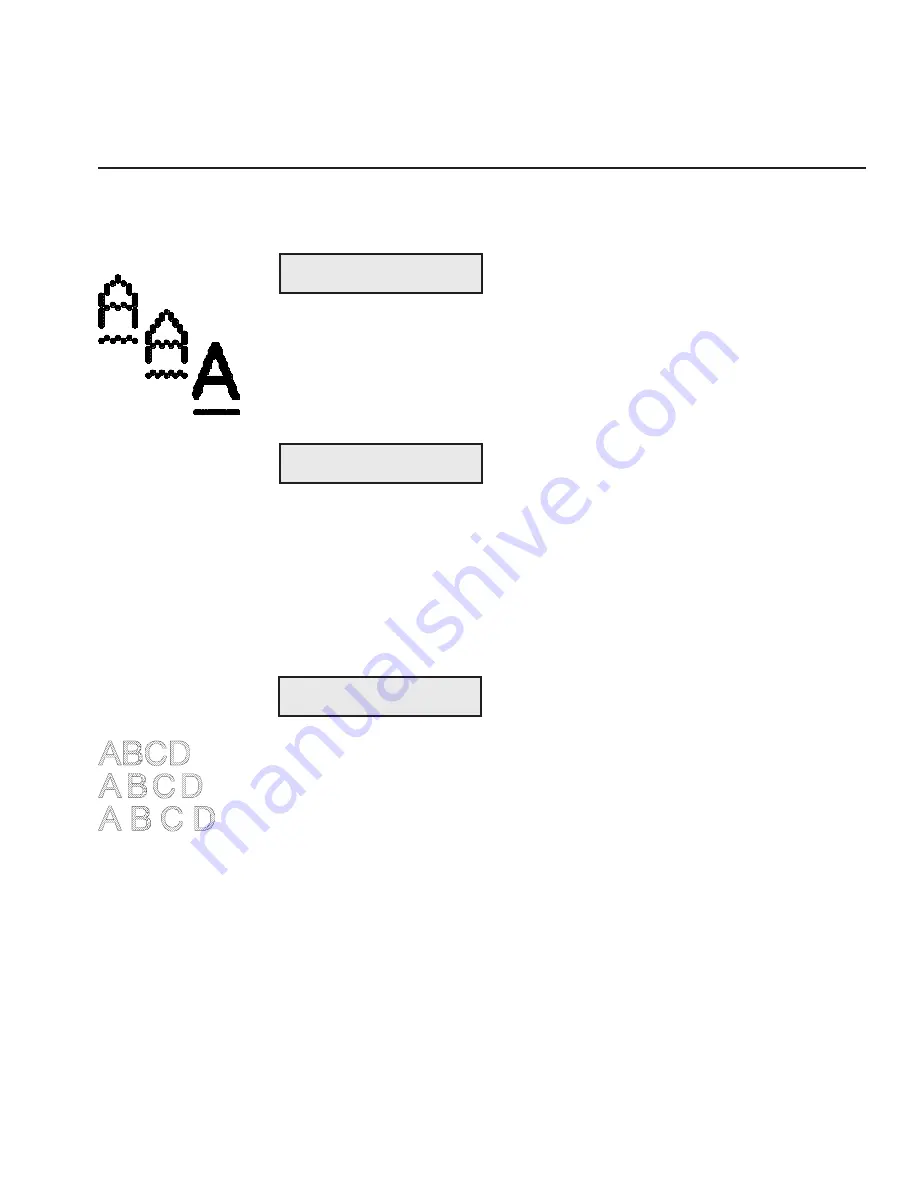
User's Guide
Control Panel 4-23
Set Pitch
PITCH lets you specify how many characters to print per inch. You can
select
10, 12, 13.3, 15, 17.1, 20
or
PS
(proportional spacing). The
PS
setting only applies if the current font is a PS font. If you select
PS
and
the current font is a fixed-pitch font, the printer uses the default pitch of
the font. If the current setting is
Other
, then your software application
has set the pitch to some nonstandard value.
When you select a pitch, the CELL setting also changes to your pitch
selection to ensure that the font expands or compresses to fit the pitch.
Using Text Appearance Parameters
The next section on the Setup menu is text appearance. The text appear-
ance parameters let you change the way text prints on the page.
Set Print Quality
QUAL lets you specify a quality for printing text. You can select
Letter
for letter-quality text;
Memo
for memo-quality text; or
Draft
for draft-
quality text. The actual printing speed for each text quality depends on
the printer model and the pitch setting.
Set Font
FNT lets you select a font (type style). The fonts you can choose from
depend on those in the installed Intelli-card. On standard printers you can
select from the following fonts:
Courier, Gothic, Trend
and
Elite.
When you select a font, the PITCH and CELL settings change to the
defaults for the selected font. These defaults ensure that the font is
spaced correctly when printed.
13) FNT: Courier
Courier
Gothic
Trend PS
Elite
12) QUAL: Letter
13) PITCH:
1 0
User's Guide
Control Panel 4-23
Set Pitch
PITCH lets you specify how many characters to print per inch. You can
select
10, 12, 13.3, 15, 17.1, 20
or
PS
(proportional spacing). The
PS
setting only applies if the current font is a PS font. If you select
PS
and
the current font is a fixed-pitch font, the printer uses the default pitch of
the font. If the current setting is
Other
, then your software application
has set the pitch to some nonstandard value.
When you select a pitch, the CELL setting also changes to your pitch
selection to ensure that the font expands or compresses to fit the pitch.
Using Text Appearance Parameters
The next section on the Setup menu is text appearance. The text appear-
ance parameters let you change the way text prints on the page.
Set Print Quality
QUAL lets you specify a quality for printing text. You can select
Letter
for letter-quality text;
Memo
for memo-quality text; or
Draft
for draft-
quality text. The actual printing speed for each text quality depends on
the printer model and the pitch setting.
Set Font
FNT lets you select a font (type style). The fonts you can choose from
depend on those in the installed Intelli-card. On standard printers you can
select from the following fonts:
Courier, Gothic, Trend
and
Elite.
When you select a font, the PITCH and CELL settings change to the
defaults for the selected font. These defaults ensure that the font is
spaced correctly when printed.
13) FNT: Courier
Courier
Gothic
Trend PS
Elite
12) QUAL: Letter
13) PITCH:
1 0
Summary of Contents for AMT ACCEL-5350
Page 1: ...Document No 397000 B User s Guide AMTACCEL 5350 ...
Page 2: ......
Page 4: ...User s Guide ii Preface ...
Page 22: ...User s Guide xx Contents ...
Page 26: ......
Page 44: ...User s Guide 2 14 Set Up ...
Page 62: ...User s Guide 3 18 Loading Paper ...
Page 106: ...User s Guide 4 44 Control Panel ...
Page 158: ......
Page 164: ...User sGuide B 6 Bar Codes ...
Page 178: ......
Page 242: ......
Page 254: ......
Page 255: ...AMT Datasouth Corp 4765 Calle Quetzal Camarillo CA 93012 8546 www amtdatasouth com ...






























