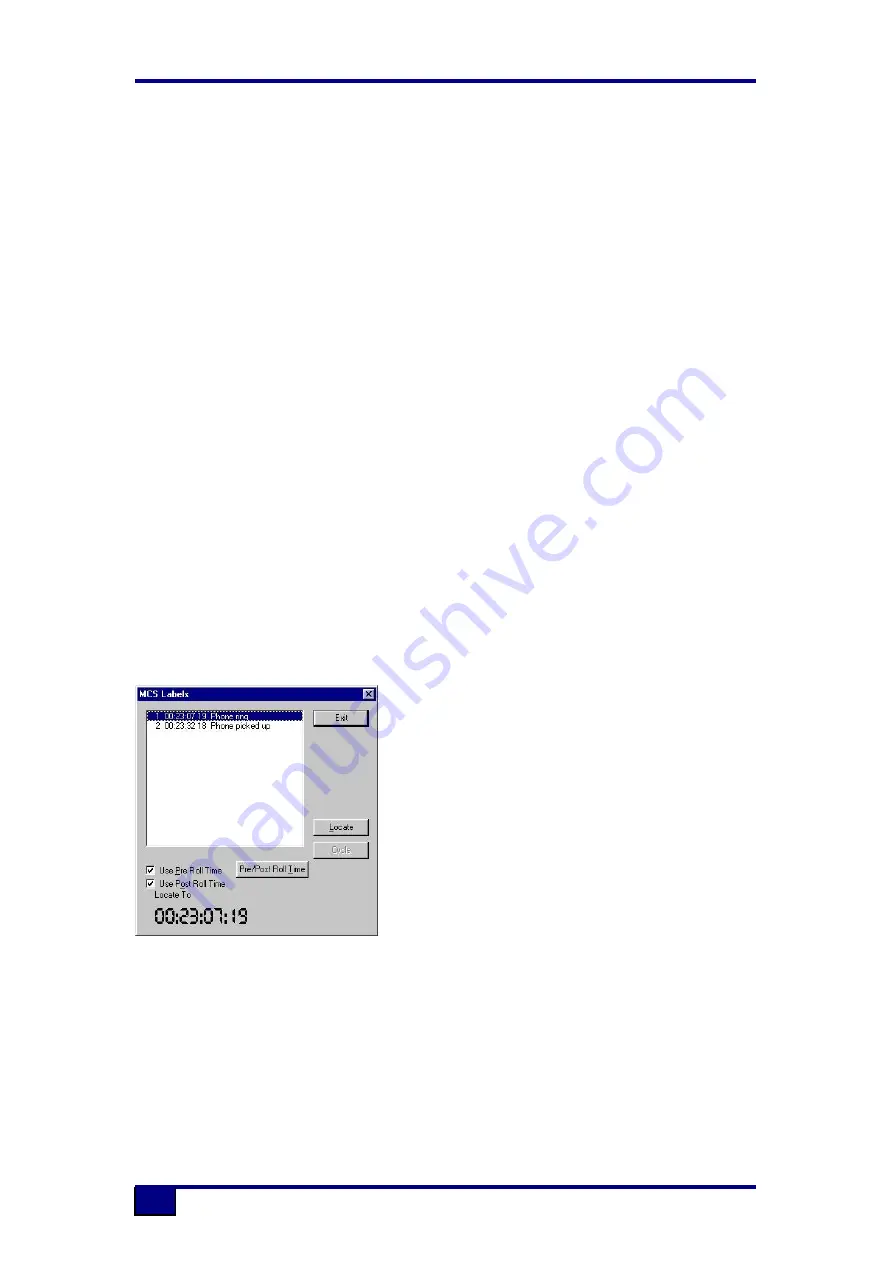
88D User Manual
57
Locate
Locate is used to position the transport at a particular point in timecode, and then
drop into Play if the option is selected in preferences.
To Locate click on the LOC icon on the screen or press the LOC key. The MCS
Labels dialogue box will be displayed on the screen showing the current Label List.
The LOC key will flash, the MCS is now waiting for a location to be selected.
There are now two methods of deciding where to locate to: Auto Locate or Locate
Labels.
Auto Locate
This uses the timecode stored when the GRAB TIME key is pressed. GRAB TIME
can be pressed at any point.
Press the LOC key again or press the PLAY key. The LOC key will illuminate steady.
The transport will fast forward or rewind to the grabbed time. The machine will STOP
or go into PLAY, depending on how the preference has been set in System
Prefs/MCS’.
Locate Labels
The Label selected for Locate can be chosen using the keyboard or by using the
MCS Labels dialogue box on the screen. A label can also be adjusted or entered
manually in the MCS Labels dialogue box.
To select a Label with the keyboard type in the
number of the required Label and click the Locate
key or press the LOC key or Enter key. The
transport will wind or rewind to the selected
timecode point.
To select a Label on the screen click on a Label.
The Label will be highlighted in blue and the
Locate key will become available.
Click the Locate key, press the LOC key, press
the Enter key or press the Play key.
The transport will wind or rewind to the required timecode. If the Play key was used,
it will drop into play.
To change or enter the timecode manually, select the Label from the screen or type
the number on the keyboard.
Press the TIME key. The focus of the MCS Labels dialogue will change to the Locate
To time which will show the timecode of the selected Label, or zero if no Label has
been selected.
Summary of Contents for 88D
Page 1: ...88D User Manual 1 ...
Page 8: ...88D User Manual 8 3 Console Surface ...
Page 46: ...88D User Manual 46 ...






























