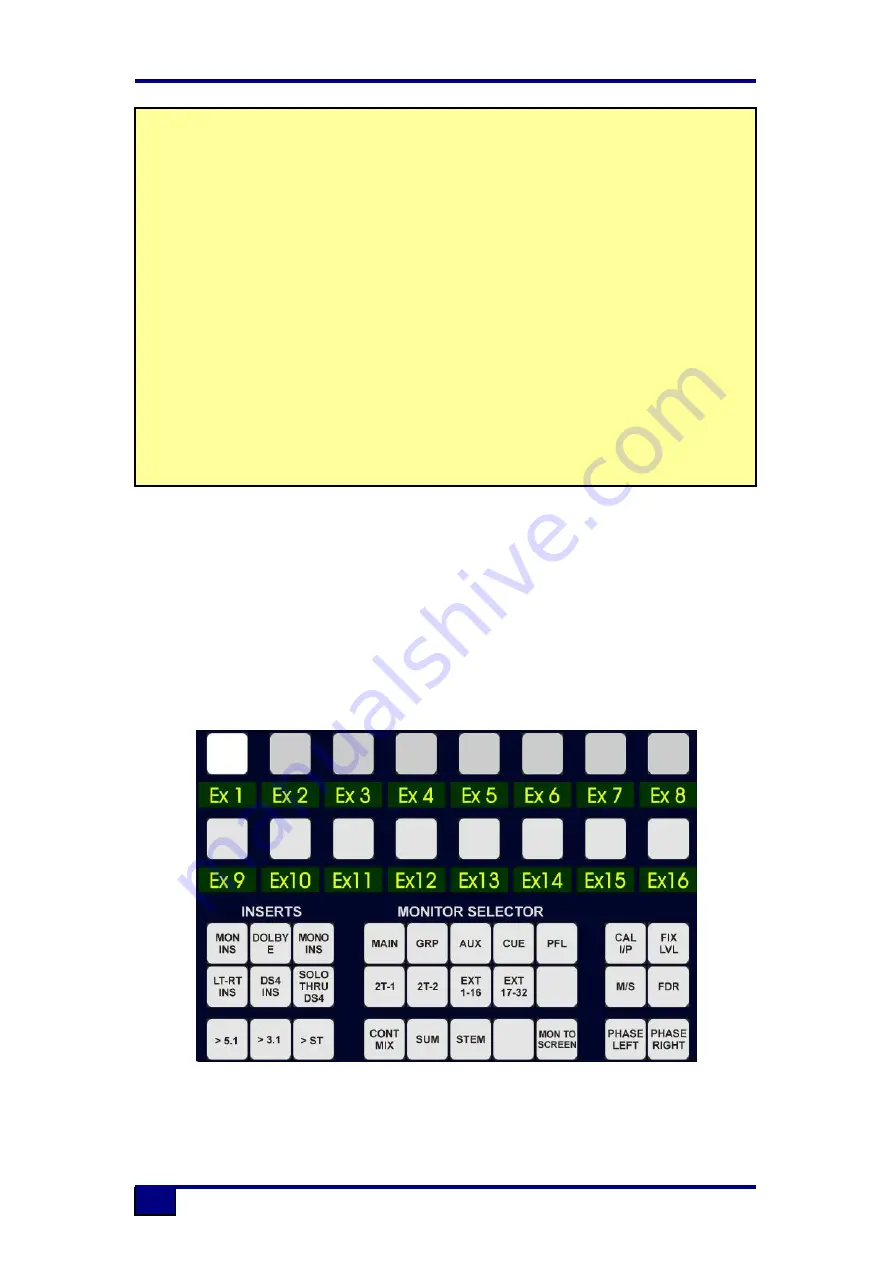
88D User Manual
39
Surround Monitoring
When the film stems have been fully configured, the Monitor Panel allows various
monitoring options, including pre-defined sets of active speakers, summing of film
stems and/or external sources, mono sum, etc.
Monitoring the Stems
The STEM key in the Monitoring section is used to select which Stem is being
monitored. The EXT17-32 key selects the surround machines.
5.1 Format Surround Sound Example:
Select Paths to form the Stem
To use Desk Edit to select which Track goes to which speaker click on Tools on the Encore Menu
Bar and click on Desk Edit in the drop down Tools Menu.
The Config page of Desk Edit will be displayed.
Click on the Tracks tab. The Tracks page will be displayed.
Click the Pan Macros key. The Pan Macros dialogue box will be displayed.
Click the radio button for 5.1 Format and click OK.
The 5.1 Format will be propagated across all the Tracks in sets of 6.
Click the Save & Load button.
The Desk Setup will be saved and the changes will be allocated to the console.
Click the Exit button.
The screen will return to the main Encore screen.
To assign Tracks 1 to 6 to Stem A press the Stem A key on the Stem and Recorder Control section
of the Surround Sound panel and press the left nudge key above the Routing Screen.
This will ensure that the Track routing keys at the top of the screen are assigned to Tracks 1 to 24.
Press and hold the 1 key on the Stem and Recorder Control section and press the key for Track 1
above the Routing Screen.
TRACK 1 will be displayed in the alpha above the 1 key and the LED in the key for Track 1 above
the Routing Screen will illuminate red.
Repeat for the 2 to 6 keys on the Stem and Recorder Control section, assigning Tracks 2 to 6
respectively.
Tracks 1 to 6 now form Stem A.
Summary of Contents for 88D
Page 1: ...88D User Manual 1 ...
Page 8: ...88D User Manual 8 3 Console Surface ...
Page 46: ...88D User Manual 46 ...






























