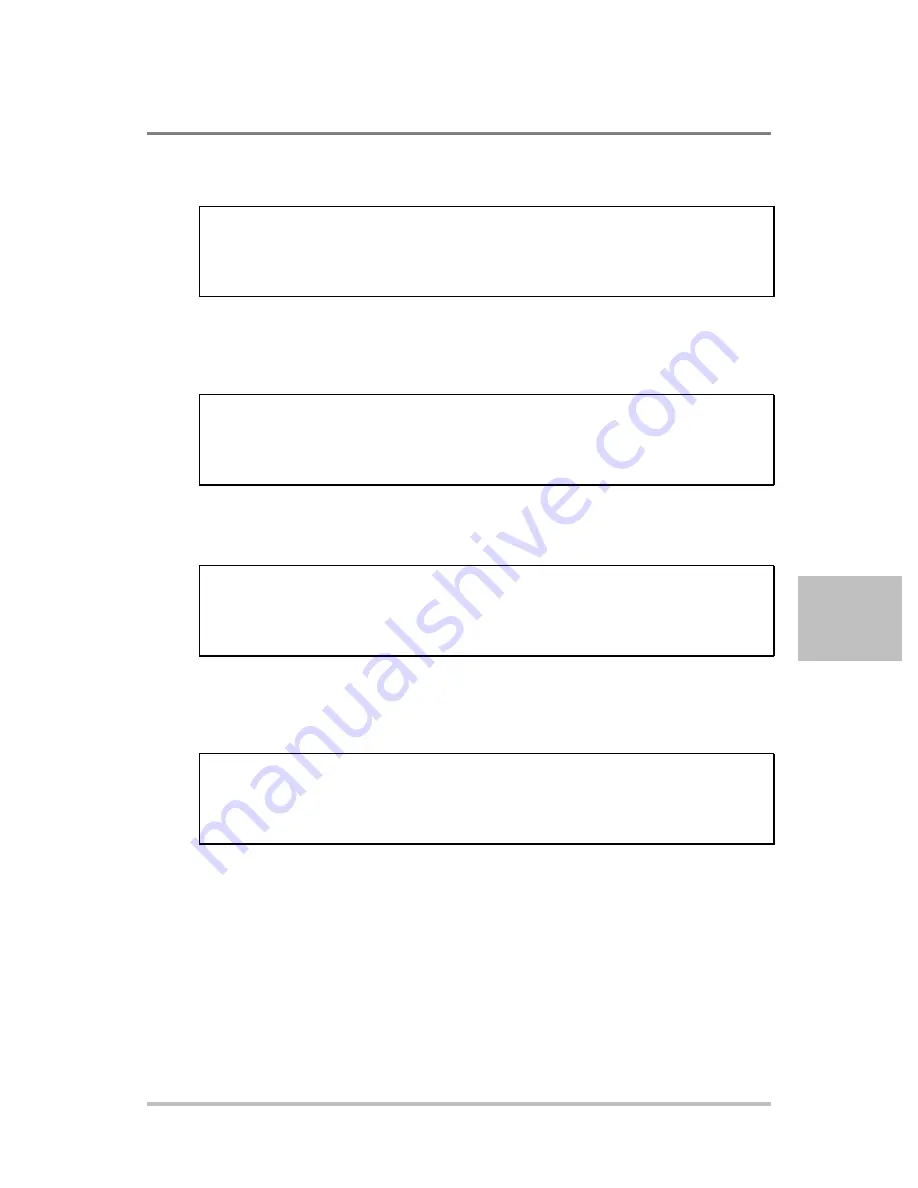
Communications Options
M370430-01 Rev F
6-55
6
SYSTem:COMMunicate:LAN:HOST
This command will set the Host name. The name is limited to 16 characters
Command Syntax
SYSTem:COMMunicate:LAN:HOST <SRD>
Parameters
<SRD>
Example
SYST:COMM:LAN:HOST “ACS”
Query Syntax
SYST:COMM:LAN:HOST?
Returned Parameters
<SRD>
SYSTem:COMMunicate:LAN:PASSword
This command will set the user password. The password is used to access to LAN
configuration screen from the
Web page. The default password is “admin”. The
description is limited to 8 characters.
Command Syntax
SYSTem:COMMunicate:LAN:PASSword <SRD>
Parameters
<SRD>
Example
SYST:COMM:LAN:PASS “admin”
Query Syntax
SYST:COMM:LAN:PASS?
Returned Parameters
<SRD>
SYSTem:COMMunicate:LAN:PORT
This command will set the socket port number. The query format returns the port
number set. The default value is 5025.
Command Syntax
SYSTem:COMMunicate:LAN:PORT<NRF>
Parameters
0- 65535
Example
SYST:COMM:LAN:PORT 5025
Query Syntax
SYST:COMM:LAN: PORT?
Returned Parameters
<NR1>
SYSTem:COMMunicate:LAN:MACAddress
This command allows for reading out the MAC address. This command can only be
used to query the MAC address. The MAC address is set at the factory and may not
be changed.
Command Syntax
SYSTem:COMMunicate:LAN:MACAddress
Parameters
None
Example
SYST:COMM:LAN:MACA?
Query Syntax
SYST:COMM:LAN:MACA?
Returned Parameters
<SRD>
Summary of Contents for Sorensen XG 100-15
Page 2: ......
Page 93: ...Local Operation M370430 01 Rev F 3 47 3 Figure 3 5 Series Operation ...
Page 99: ...Local Operation M370430 01 Rev F 3 53 3 ...
Page 100: ...Local Operation 3 54 M370430 01 Rev F ...
Page 220: ...Communications Options 6 14 M370430 01 Rev F ...
Page 244: ...Communications Options 6 38 M370430 01 Rev F ...
Page 252: ...Communications Options 6 46 M370430 01 Rev F ...
Page 292: ......
Page 329: ...M370430 01 Rev F A 37 A APPENDIX A SCPI Command Reference ...
Page 330: ......
Page 368: ...APPENDIX D Rack Mount Options and Installation Instructions D 12 M370430 01 Rev F ...
Page 369: ...APPENDIX D Rack Mount Options and Installation Instructions M370430 01 Rev F D 13 ...
Page 370: ......
Page 395: ...Rack Mount Options and Installation Instructions M370430 01 Rev F E 25 ...
Page 396: ......
Page 399: ......
















































