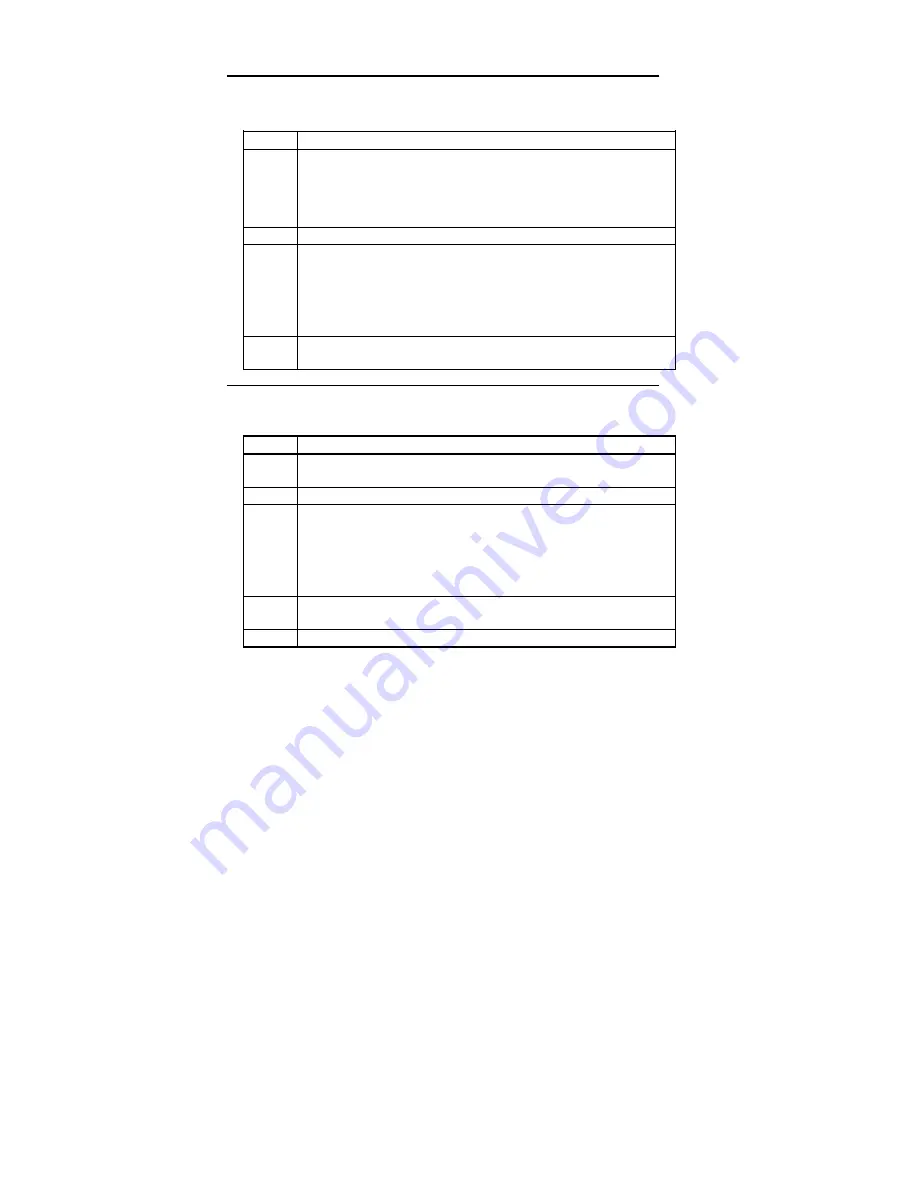
Chapter 3 VGA Drivers
78
Installing ADI VGA Drivers,
Continued
Reconfiguring TurboDLDClassic for AutoCAD R12
Step
Action
1
Type
CONFIG
and press <Enter> at the AutoCAD command prompt.
2
Select
option 3, Configure Video Display.
3
Type
No
and press <Enter> at the
Select a new video driver ...
prompt to start the
TurboDLD
Classic
configuration program.
4
Make the desired changes to the driver and choose
Save and Exit
to
continue to the AutoCAD drawing editor.
Reconfiguring TurboDLDClassic for AutoCAD R11
Step
Action
1
To change a Release 11 configuration, select
option 5, Configure
AutoCAD
from the AutoCAD main menu.
2
From the configuration menu, select
option 3, Configure Video Display.
3
Type
No
at the
Select a new video driver ...
prompt to start the TurboDLD
Classic
configuration program.
4
Change the desired driver options. Choose
Save and Exit
to return to the
AutoCAD configuration menu.
5
Open or begin a new drawing.
Reconfiguring the TurboDLDClassic Default Settings
To completely reconfigure TurboDLD
Classic
using the defaults,
delete DLDSETUP.DAT from either the \ACAD\DRV subdirectory
(R12) or the TURBODLD subdirectory (R11) and then follow the
Driver Configuration instructions on page 74.
Summary of Contents for Super Voyager LPX
Page 22: ...Super Voyager LPX ISA Motherboard User s Guide...
Page 48: ...Chapter 2 Installation 42 Step 5 Install the Motherboard Continued...
Page 67: ...Super Voyager LPX ISA Motherboard User s Guide...
Page 172: ...Chapter 6 AMIBIOS Setup 166...
Page 174: ...Chapter 6 AMIBIOS Setup 168...
Page 178: ...Chapter 6 AMIBIOS Setup 172...
Page 180: ...Chapter 6 AMIBIOS Setup 174...
Page 190: ...Appendix A Upgrading Cache Memory 184...
Page 200: ...Index 194...






























