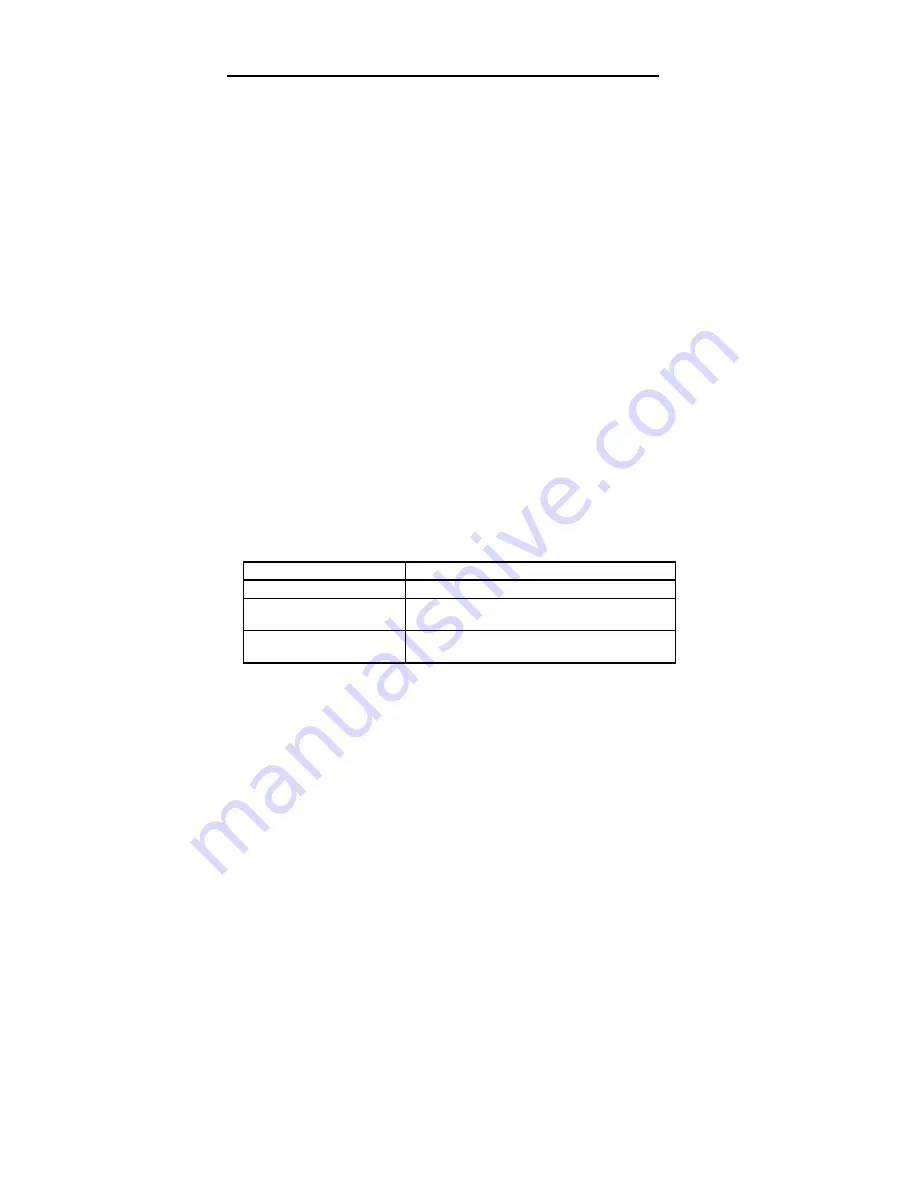
Chapter 3 VGA Drivers
74
Installing ADI VGA Drivers,
Continued
Configuring TurboDLD
Classic
The TurboDLD
Classic
driver configuration menu appears after
selecting the proper display device. You must configure the
TurboDLD
Classic
operating parameters. These parameters have
been logically grouped into menus based on their interaction with
AutoCAD. Complete all menu options to configure
TurboDLD
Classic.
Type ? to display a Help screen (the
DLDSETUP.HLP file must be present). If an error message
appears, make sure that DLDSETUP.HLP is in ACAD\DRV if
using AutoCAD release 12, or in TURBODLD if using AutoCAD
release 11.
You can press <Esc> to return to the previous menu. Select
NO
SAVE, EXIT
from the main configuration menu to return to the
AutoCAD configuration menu without making any changes. You
must at least choose the graphics adapter card and screen resolution
must be chosen from the Select Graphics card and Resolution menu.
If no display options are configured, the driver is configured for
Generic VGA, 640 x 480 resolution at 16 colors.
The Select Graphics card and Resolution menu configures the
graphics adapter card and display and rendering resolutions. Firs
run CLMode to find out the amount of memory available on the
VGA adapter card.
INSTALL Menus
Description
Select Graphics card
chooses the graphics chip being used.
Select Display Resolution
chooses the AutoCAD, 3D Studio and AutoShade
main display screen resolutions.
Select Rendering Resolution
chooses the AutoCAD 12, 3D Studio and
AutoShade rendering resolutions.
When configuring TurboDLD
Classic
display options, the menu
options described below automatically appear only when
configuring AVE Render, 3D Studio or AutoShade. Otherwise, the
Display Board and Resolution options are the only menu choices.
Summary of Contents for Super Voyager LPX
Page 22: ...Super Voyager LPX ISA Motherboard User s Guide...
Page 48: ...Chapter 2 Installation 42 Step 5 Install the Motherboard Continued...
Page 67: ...Super Voyager LPX ISA Motherboard User s Guide...
Page 172: ...Chapter 6 AMIBIOS Setup 166...
Page 174: ...Chapter 6 AMIBIOS Setup 168...
Page 178: ...Chapter 6 AMIBIOS Setup 172...
Page 180: ...Chapter 6 AMIBIOS Setup 174...
Page 190: ...Appendix A Upgrading Cache Memory 184...
Page 200: ...Index 194...






























