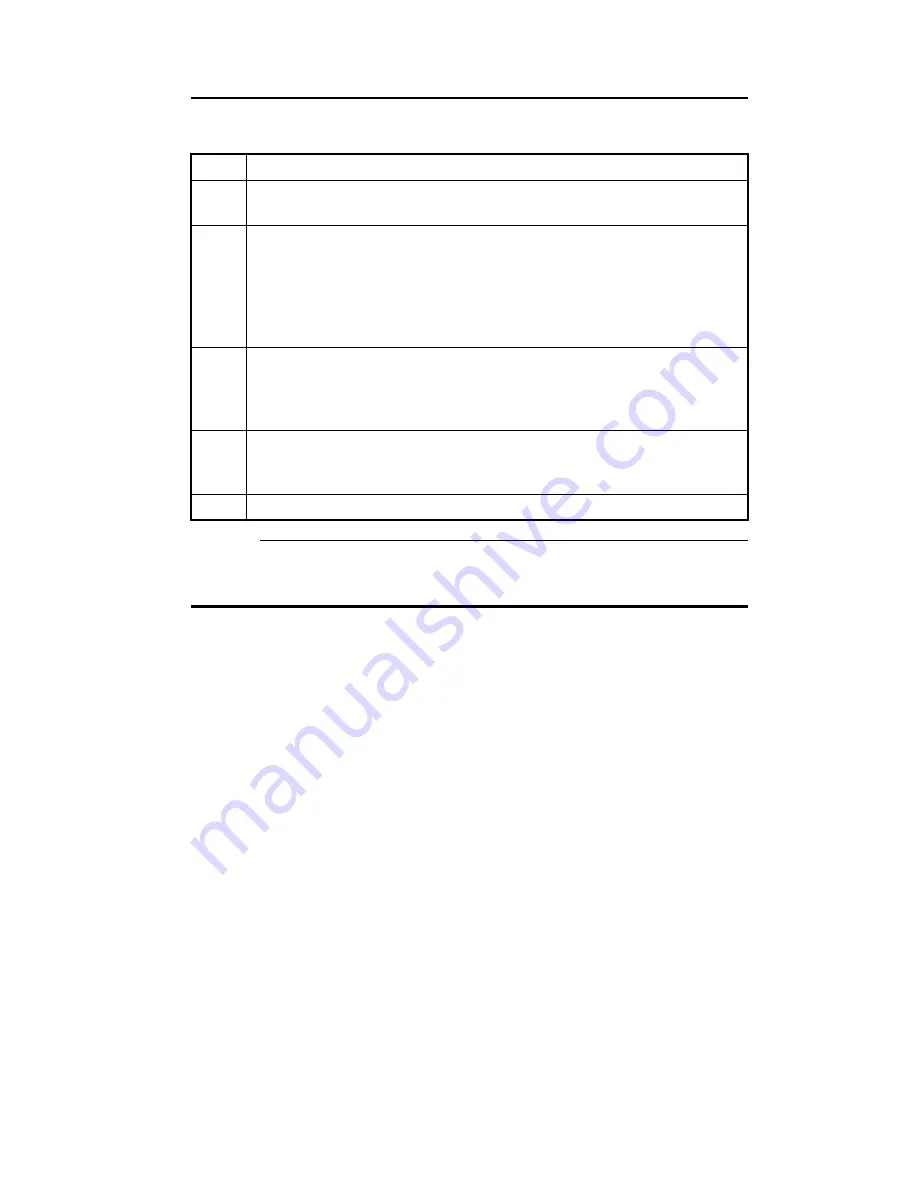
Chapter 2 Installation
17
Step 1 Unpacking the Motherboard
Step
Action
1
Inspect the cardboard carton for obvious damage. If damaged, call 404-
246-8600. Leave the motherboard in its original packing.
2
Perform all unpacking and installation procedures on a ground connected
anti-static mat. Wear an anti-static wristband grounded at the same point as
the anti-static mat. Or use a sheet of conductive aluminum foil grounded
through a 1 megohm resistor instead of the anti-static mat. Similarly, a strip
of conductive aluminum foil wrapped around the wrist and grounded
through a 1 megohm resistor serves the same purpose as the wristband.
3
Inside the carton, the motherboard is packed in an anti-static bag, and
sandwiched between sheets of sponge. Remove the sponge and the
anti-static bag. Place the motherboard on a grounded anti-static surface
component side up. Save the original packing material.
4
Inspect the motherboard for damage. Press down on all ICs mounted in
sockets to verify proper seating. Do not apply power to the motherboard if it
has been damaged.
5
If the motherboard is undamaged, it is ready to be installed.
Step 2 Set Switch and Jumper Options
Set all user-configurable jumpers and switches and install
upgrade processors before placing the motherboard in the
chassis. The switches and jumpers are:
SW1
Cache Memory Size,
J3
Diagnostics,
J18
Serial Port 1 IRQ Select,
J17
Serial Port 2 IRQ Select,
J16
Parallel Port IRQ Select,
J20
Enable onboard PS/2 mouse
J30, J39, J36, J22, J29, J37, J42 Select CPU type,
J33
Disable PQFP CPU,
J19
CMOS RAM Drain,
J26, J27
DMA Channel Select,
J37
Select 5V CPU,
J42
Select 3.3V CPU,
J5
Local Bus ID3 Select,
J7
Local Bus ID2 Select,
J31
Onboard VGA Interrupt Enable,
J32
Onboard VGA Disable, and
J46, J47
Onboard DRAM Bank Select.
Summary of Contents for Super Voyager LPX
Page 22: ...Super Voyager LPX ISA Motherboard User s Guide...
Page 48: ...Chapter 2 Installation 42 Step 5 Install the Motherboard Continued...
Page 67: ...Super Voyager LPX ISA Motherboard User s Guide...
Page 172: ...Chapter 6 AMIBIOS Setup 166...
Page 174: ...Chapter 6 AMIBIOS Setup 168...
Page 178: ...Chapter 6 AMIBIOS Setup 172...
Page 180: ...Chapter 6 AMIBIOS Setup 174...
Page 190: ...Appendix A Upgrading Cache Memory 184...
Page 200: ...Index 194...
















































