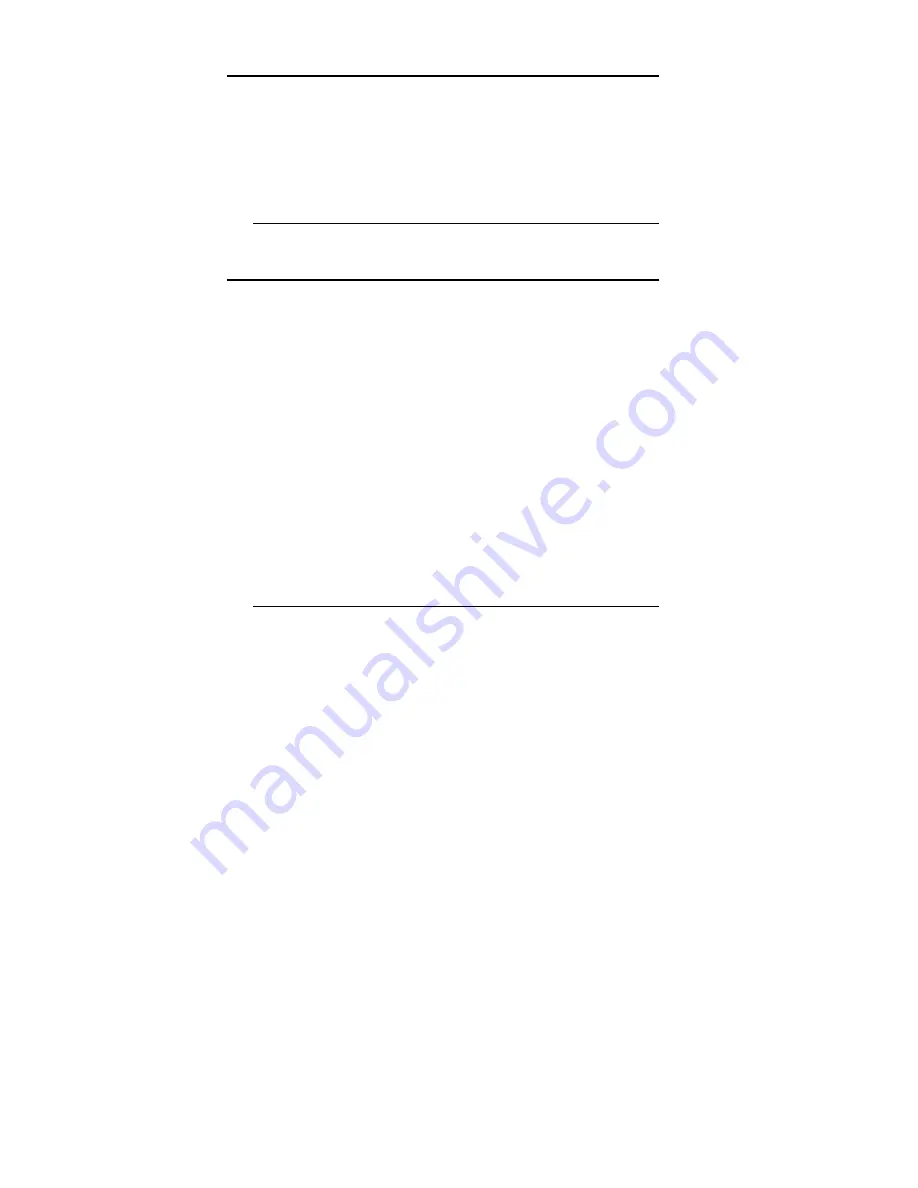
Super Voyager LPX ISA Motherboard User's Guide
Using a Mouse with WinBIOS Setup
WinBIOS Setup has a built-in mouse driver and can be accessed by
either a serial mouse or PS/2-style mouses. WinBIOS Setup supports
Microsoft-Compatible serial mouses and all PS/2-type mouses.
The mouse click functions are: single click to change or select both
global and current fields and double clock to perform an operation in the
selected field.
Using the Keyboard with WinBIOS Setup
WinBIOS has a built-in keyboard driver that uses simple keystroke
combinations:
<Tab>
Change or select a global field.
→
,
←
,
↑
,
↓
Change or select the current field.
<Enter> Performs an operation in the current field.
+
Increments a value.
-
Decrements a value.
<Esc>
Aborts any window function.
<PgUp> Returns to the previous page.
<PgDn> Advances to the next page.
<Home> Returns to the beginning of the text.
<End>
Advances to the end of the text.
<Alt>
Used with certain key function, as in <Alt> <key>.
Press <Ctrl> <Alt> <+> to change to High speed. Press <Ctrl> <Alt> <-
> to change to Low speed.
Summary of Contents for Super Voyager LPX
Page 22: ...Super Voyager LPX ISA Motherboard User s Guide...
Page 48: ...Chapter 2 Installation 42 Step 5 Install the Motherboard Continued...
Page 67: ...Super Voyager LPX ISA Motherboard User s Guide...
Page 172: ...Chapter 6 AMIBIOS Setup 166...
Page 174: ...Chapter 6 AMIBIOS Setup 168...
Page 178: ...Chapter 6 AMIBIOS Setup 172...
Page 180: ...Chapter 6 AMIBIOS Setup 174...
Page 190: ...Appendix A Upgrading Cache Memory 184...
Page 200: ...Index 194...
















































