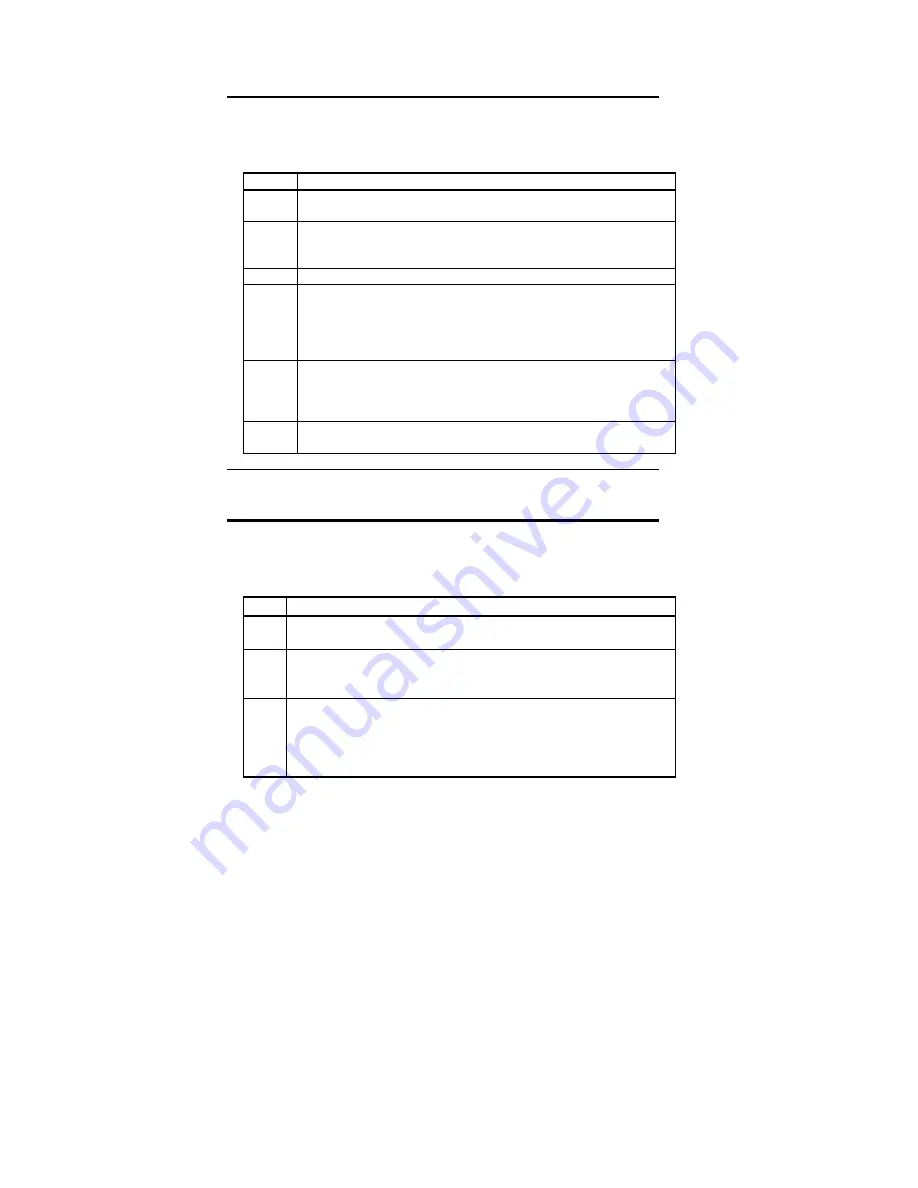
Chapter 3 VGA Drivers
100
Troubleshooting SVGA.EXE in a DOS Windows in
OS/2
If you encounter problems using SVGA.EXE in Windowed DOS or
Full Screen DOS:
Step
Action
1
Have a DOS Boot Disk available and boot with the DOS operating system
in drive A:.
2
Run CLMODE.EXE to set the monitor type, for example:
CLMODE M5
3
Insert the CIRRUS OS/2 Installation Disk in Drive A:.
4
Type
SVGA ON DOS
to create an SVGADATA.DOS file on the diskette.
5
Copy this file to your OS/2 subdirectory in your hard drive. For example,
type
copy a:\SVGADATA.DOS c:\os2\SVGADATA.PMI
6
Remove the diskette in drive A: and reboot OS/2. Repeat this procedure
when SVGA.EXE will not run in DOS Windowed or DOS Full Screen.
Installing WordStar Drivers
The WordStar display drivers support both WordStar version 5.5
and 6.0 and above and WordStar 2000 version 3.5.
Step
Action
1
If you have not already done so, install WordStar. Follow the instructions
supplied with WordStar.
2
Run the Super Voyager driver INSTALL utility and choose the option for
the WordStar drivers. Specify the drive and directory where you want them
copied to (such as C:\WS).
3
Using a text editor, change the CRT_TYPE line in FONTID.CTL in the
WordStar directory change to:
CRT_TYPE=CL800.WGD
When WordStar is executed, the display driver is used for page preview
mode.
Summary of Contents for Super Voyager LPX
Page 22: ...Super Voyager LPX ISA Motherboard User s Guide...
Page 48: ...Chapter 2 Installation 42 Step 5 Install the Motherboard Continued...
Page 67: ...Super Voyager LPX ISA Motherboard User s Guide...
Page 172: ...Chapter 6 AMIBIOS Setup 166...
Page 174: ...Chapter 6 AMIBIOS Setup 168...
Page 178: ...Chapter 6 AMIBIOS Setup 172...
Page 180: ...Chapter 6 AMIBIOS Setup 174...
Page 190: ...Appendix A Upgrading Cache Memory 184...
Page 200: ...Index 194...






























