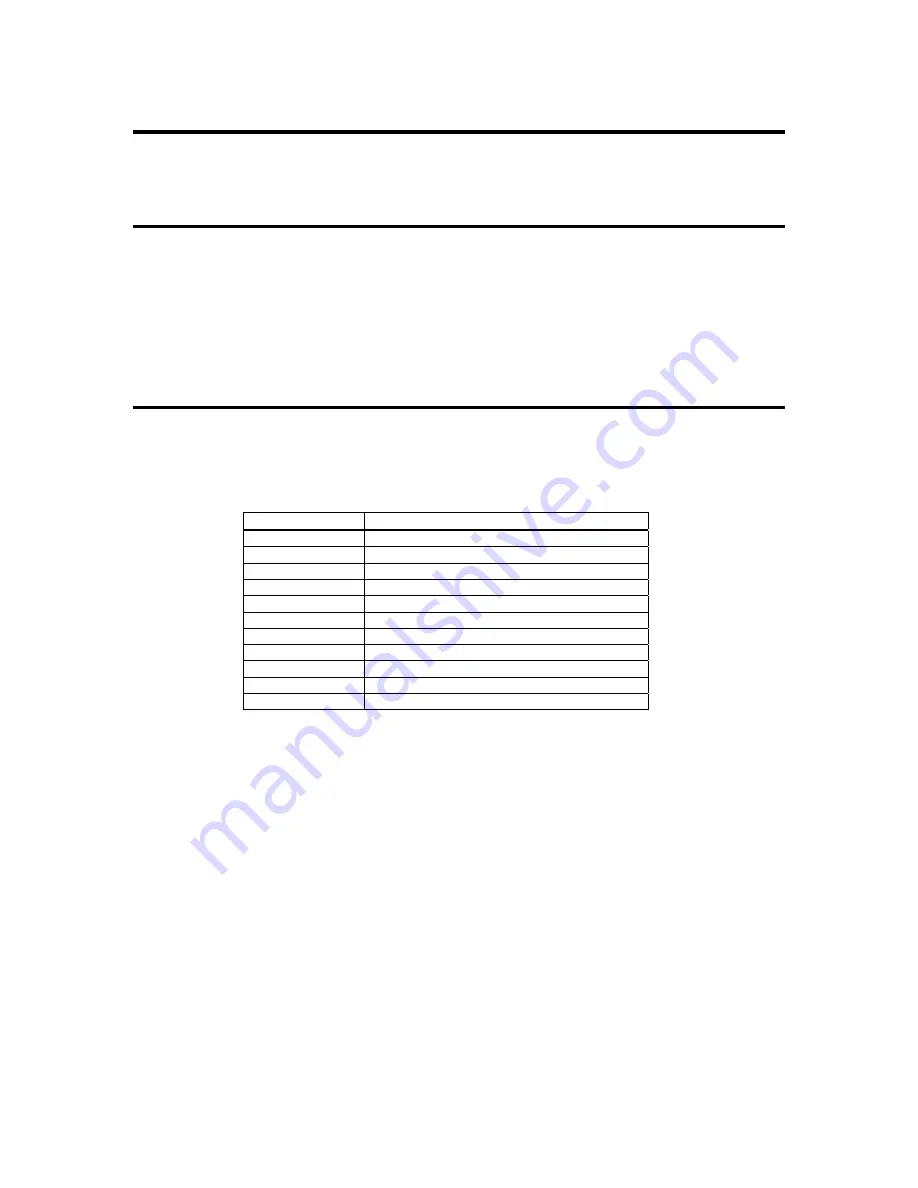
MegaRAC® G4 User’s Guide
30
Remote Control Group
This group of pages allows you to manage the remote console and power status of the
server.
Launch Redirection
This page allows you to launch console redirection and to manage the remote server.
Select the
desired viewer that you wish to use to start redirection. Click on the
appropriate button to launch the remote console.
Two console viewers are available for redirection support.
1.
ActiveX Console (Only on a windows platform with Internet Explorer)
2.
Java Console (Recommended on all platforms)
Remote Console Shortcut Key Combinations
The most powerful feature of your MegaRAC® G4 is the ability to redirect the host
system’s console. To redirect the host system’s console is the ability to manage your host
system as if it were physically in front of you, when it is not. The following table is a list
of basic keystrokes and their functions:
Keystroke Description
<ATL> + <S>
Start Console Redirection
<ATL> + <T>
Stop Console Redirection
<ATL> + <R>
Restart Console Redirection
<ATL> + <F>
Toggle Full Screen Mode
<ATL> + <M>
Synchronize Mouse
<ATL> + <A>
Hold/Unhold Right <ATL> Key
<ATL> + <B>
Hold/Unhold Left <ATL> Key
<ATL> + <L>
Hold/Unhold Right <CTRL> Key
<ATL> + <N>
Hold/Unhold Left <CTRL> Key
<ATL> + <D>
Generate <CTRL>, <ATL>, + <DEL>
<ATL> + <E>
Start CD-ROM Drive Redirection
Note:
Occasionally, when invoking the <ALT> + <E> keys, the screen does not refresh and
will appear to be blank. You can hit any key on your keyboard or move the mouse to
refresh the screen.
Summary of Contents for MegaRAC G4
Page 1: ...MegaRAC G4 User s Guide MAN 940 01 04 07 ...
Page 28: ...MegaRAC G4 User s Guide 18 ...
Page 48: ...MegaRAC G4 User s Guide 38 ...
Page 60: ...MegaRAC G4 User s Guide 50 ...
Page 62: ...MegaRAC G4 User s Guide 52 ...
















































