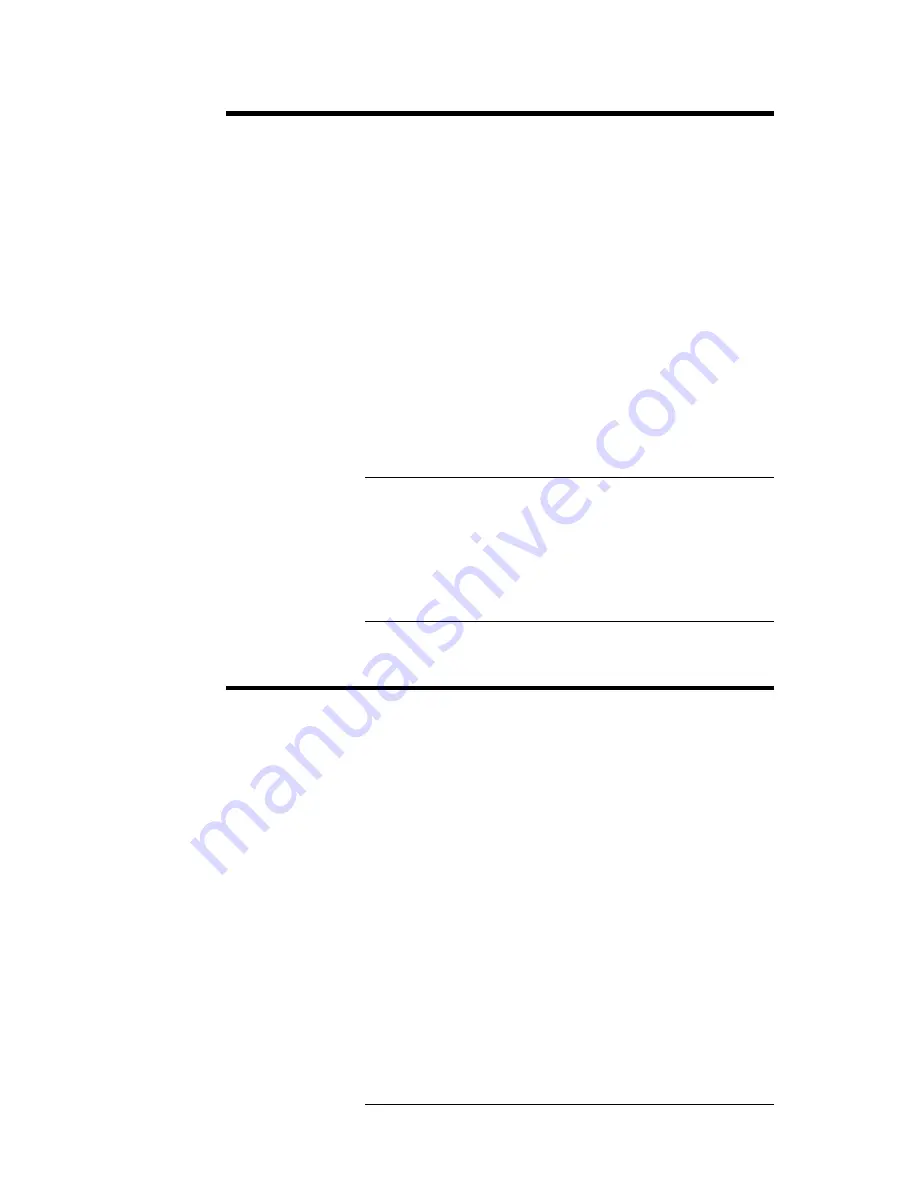
Chapter 2 WINBIOS Setup
73
Changing a Password
Select the
Password
icon from the Security section
of the WINBIOS Setup main menu. Enter the
password and press <Enter>. The screen does not
display the characters entered. After the new
password is entered, retype the new password as
prompted and press <Enter>.
If the password confirmation is incorrect, an error
message appears. If the new password is entered
without error, press <Esc> to return to the
WINBIOS Main Menu. The password is stored in
CMOS RAM after WINBIOS completes. The next
time the system boots, you are prompted for the
password if the password function is present and is
enabled.
Remember the Password
Keep a record of the new password when
the password is changed. If you forget the
password, remove the computer cover, set switch 1-
2 (the DIAG switch) to ON, power on the computer.
AMIBIOS will erase the password.
Anti-Virus
When this icon is selected from the Security section
of the WINBIOS Setup main menu, AMIBIOS
issues a warning when any program (or virus)
issues a Disk Format command or attempts to write
to the boot sector of the hard disk drive. The
settings are
Enabled
or
Disabled.
If enabled, the
following appears when a write is attempted to the
boot sector. You may have to type
N
several times
to prevent the boot sector write.
Boot Sector Write!!!
Possible VIRUS: Continue (Y/N)? _
The following appears after any attempt to format
any cylinder, head, or sector of any hard disk drive
via the BIOS INT 13 Hard Disk Drive Service:
Format!!!
Possible VIRUS: Continue (Y/N)? _
Summary of Contents for Atlas PCI-II
Page 1: ...Atlas PCI II Pentium ISA Motherboard User s Guide MAN 727 4 30 96 ...
Page 10: ...Atlas PCI II Motherboard User s Guide 4 Atlas PCI II Motherboard Layout ...
Page 25: ...Chapter 1 Hardware Installation 19 Step 4 Install Motherboard Continued ...
Page 44: ...Atlas PCI II Motherboard User s Guide 38 ...
Page 88: ...Atlas PCI II Motherboard User s Guide 82 ...
Page 93: ...Chapter 2 WINBIOS Setup 87 ...





























