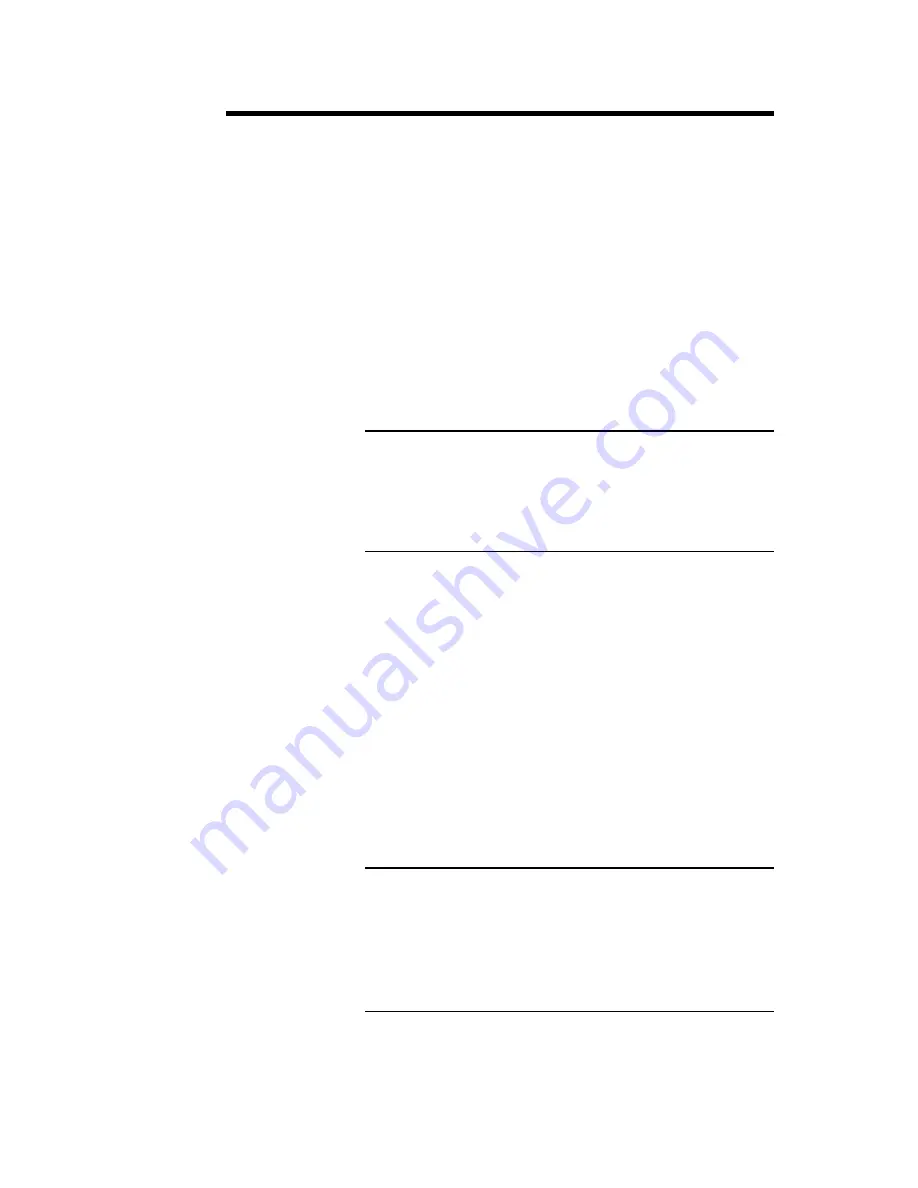
Chapter 1 Hardware Installation
37
Step 6 Test and Configure
Review the following points before powering up:
•
make sure that all adapter cards are seated
properly,
•
make sure all connectors are properly installed,
•
make sure the CPU is seated properly,
•
make sure there are no screws or other foreign
material on the motherboard,
•
plug the system into a surge-protected power
strip, and
•
make sure blank back panels are installed on
the back of the chassis to minimize RF
emissions.
Start the Test
Plug everything in and turn on the switch. If there
are any signs of a problem, turn off the unit
immediately. Reinstall the connectors. Call
Technical Support if there are problems.
BIOS Errors
If the system operates normally, a display should
appear on the monitor. The BIOS Power On Self
Test (POST) should execute.
If POST does not run successfully, it will beep or
display error messages. Beeps indicate a serious
problem with the system configuration or hardware.
The Beep Code indicates the problem. AMIBIOS
Beep Codes are defined in
the AMIBIOS Technical
Reference.
Make sure the affected part is properly
seated and connected. An error message is
displayed if the error is less serious. Recheck the
system configuration or the connections.
Configure the System
Run WINBIOS Setup. You must enter the
requested information and save the configuration
data in CMOS RAM. The system will then reset, run
POST, and boot the operating system. See page
51
for information on configuring the computer.
Summary of Contents for Atlas PCI-II
Page 1: ...Atlas PCI II Pentium ISA Motherboard User s Guide MAN 727 4 30 96 ...
Page 10: ...Atlas PCI II Motherboard User s Guide 4 Atlas PCI II Motherboard Layout ...
Page 25: ...Chapter 1 Hardware Installation 19 Step 4 Install Motherboard Continued ...
Page 44: ...Atlas PCI II Motherboard User s Guide 38 ...
Page 88: ...Atlas PCI II Motherboard User s Guide 82 ...
Page 93: ...Chapter 2 WINBIOS Setup 87 ...






























