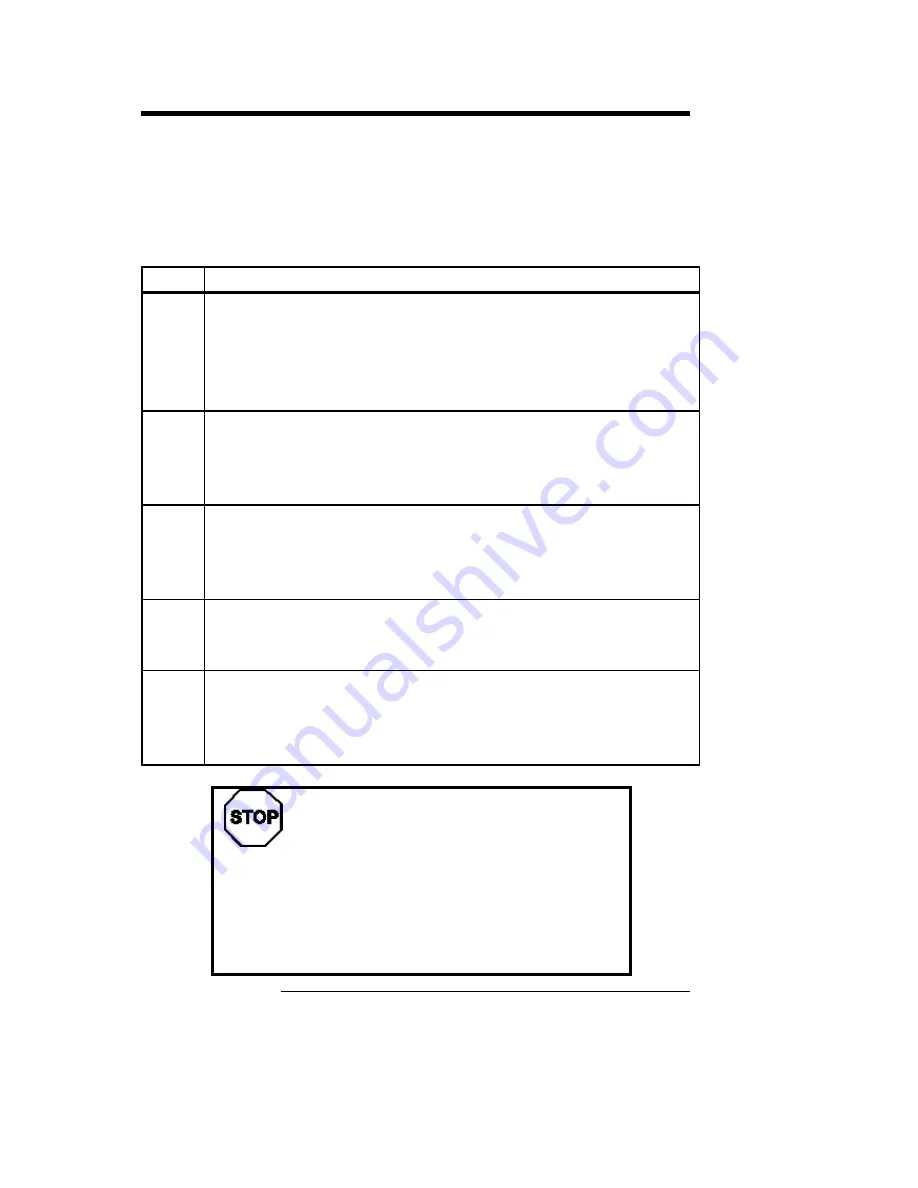
Atlas PCI-II Motherboard User’s Guide
18
Step 4 Install the Motherboard
The motherboard mounting hole pattern is the same
as the mounting hole pattern on the standard baby
AT motherboard. Standoffs and mounting screws
are not supplied with the motherboard. The chassis
manufacturer should supply these parts.
Step
Action
1
Place the chassis on an anti-static mat. Connect the chassis
to ground to avoid static damage during installation.
Connect an alligator clip with a wire lead to any unpainted
part of the chassis. Ground the other end of the lead at the
same point as the mat and the wristband.
2
Rotate the chassis so the front is to the right, and the rear is
to the left. The side facing you is where the motherboard is
mounted. The power supply is mounted at the far end of the
chassis.
3
Hold the motherboard, component
-side up, with the edge
with the SIMM sockets toward you and the edge with the
power supply connector away from you. The keyboard,
mouse, and video connectors should be to the left.
4
Carefully slide the motherboard into the chassis. Make
certain the edge connectors fit the ports in the rear of the
chassis. The motherboard should rest level with the chassis.
5
Place the mounting screws in the holes provided and tighten
them. If necessary, shift the motherboard slightly to align the
mounting holes on the motherboard with the holes on the
chassis. See the drawing on the next page.
Warning
If using metallic screws, make sure you use them
only in the plated mounting holes. If using
metallic screws, make sure the head of the screw
fits completely inside the plated mounting holes.
See the graphic on the following page.
Cont’d
Summary of Contents for Atlas PCI-II
Page 1: ...Atlas PCI II Pentium ISA Motherboard User s Guide MAN 727 4 30 96 ...
Page 10: ...Atlas PCI II Motherboard User s Guide 4 Atlas PCI II Motherboard Layout ...
Page 25: ...Chapter 1 Hardware Installation 19 Step 4 Install Motherboard Continued ...
Page 44: ...Atlas PCI II Motherboard User s Guide 38 ...
Page 88: ...Atlas PCI II Motherboard User s Guide 82 ...
Page 93: ...Chapter 2 WINBIOS Setup 87 ...















































