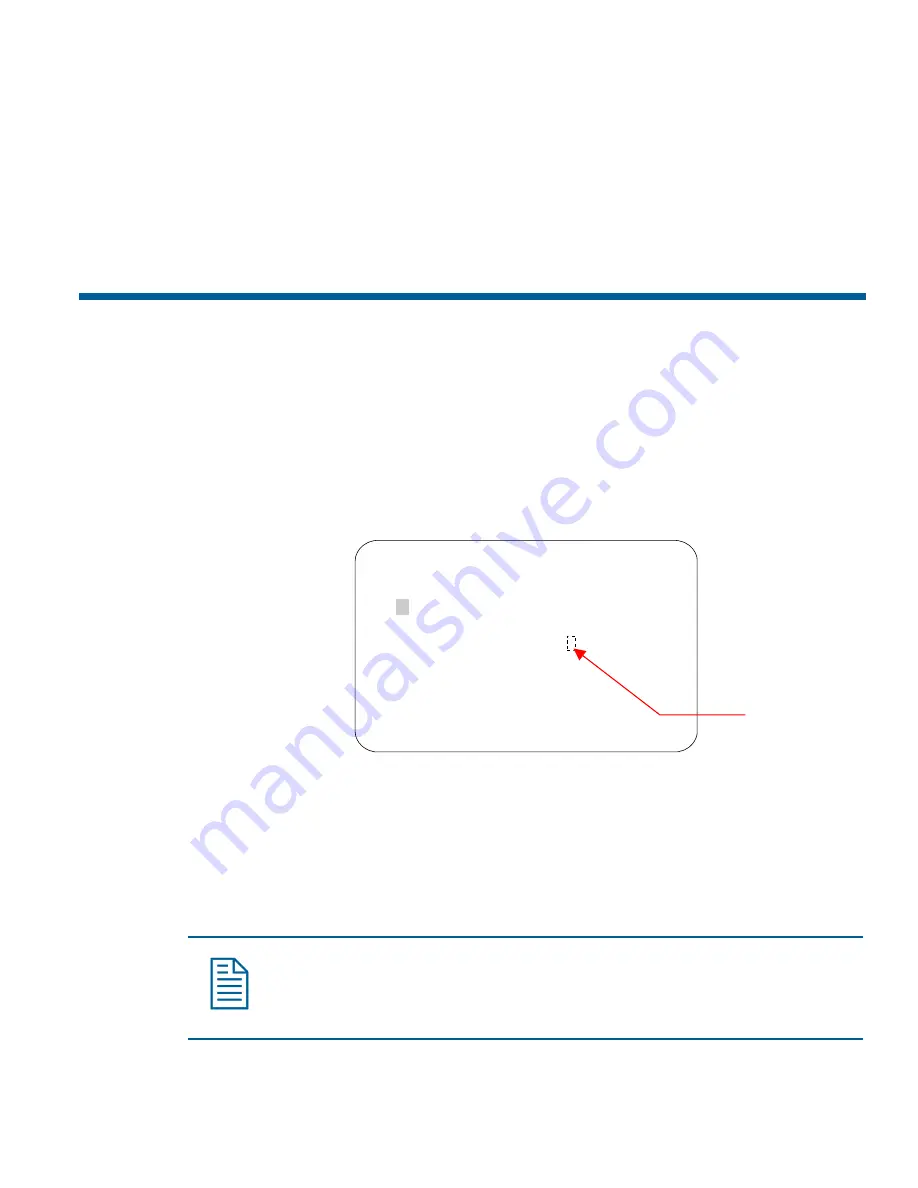
4. Do one of the following:
•
To continue with changing the language, select
Continue
. The dome automatically resets. To
verify the language change, continue with step 5. Otherwise, continue with step 6.
•
To cancel the language change, select
Cancel
. The
Language Selection
screen appears.
You may choose a different language, or select
Exit
to return to the
Language / Password
screen. Continue with step 6.
5. Start
the
Dome Configuration Menu
. The menu will appear in the new language setting.
6. To make changes to other settings, continue with
Setting and Enabling the Dome Password
To prevent unauthorized use of the configuration utility, you may choose to enable password
protection. There are two parts to using passwords with your dome: setting a password and enabling
password use. The dome password can be from 1 to 8 characters long. The characters available
depend on the current language setting.
Setting or Changing the Dome Password
1. Select
Language/Password
from the
Dome Configuration Menu
.
2. Select
Set Password
.
The
Set Password
screen appears.
SET PASSWORD
PASSWORD: ********
A B C D E F G H I J K L M N O P Q R S T
U V W X Y Z a b c d e f g h i j k l m n
o p q r s t u v w x y z 0 1 2 3 4 5 6
7 8 9 / -
CONTINUE
CANCEL
Blank Space
character
3. Move the blinking highlight around the available characters. When the correct character is
highlighted, press
Focus
.
If you make a mistake, press
Zoom In
to move the cursor one space right or
Zoom Out
to move
the cursor one space left.
4. Repeat step 3 until the password is complete. When finished, select
Continue
.
5. You must successfully enter the password twice. Use the procedure in step 3 to enter the
password again. When finished, select
Continue
.
Note:
If the passwords do not match, you must start over. Return to step 3 and repeat
the procedure.
6. The
Language/Password
screen appears. Select
Exit
. The
Dome Configuration Menu
appears. Continue with
Configuring Language and Password Settings
6–3
Summary of Contents for RAS915LS
Page 2: ......
Page 10: ...N O T E S viii SpeedDome Ultra VII Operator s Manual ...
Page 26: ...N O T E S 2 8 SpeedDome Ultra VII Operator s Manual ...
Page 64: ...N O T E S 5 12 SpeedDome Ultra VII Operator s Manual ...
Page 72: ...N O T E S SpeedDome Ultra VII Operator s Manual 7 4 ...
Page 94: ...N O T E S D 6 SpeedDome Ultra VII Operator s Manual ...
Page 100: ...N O T E S E 6 SpeedDome Ultra VII Operator s Manual ...
Page 116: ...N O T E S S 4 SpeedDome Ultra VII Operator s Manual ...
Page 120: ...N O T E S Glossary 4 SpeedDome Ultra VII Operator s Manual ...
Page 123: ......
















































