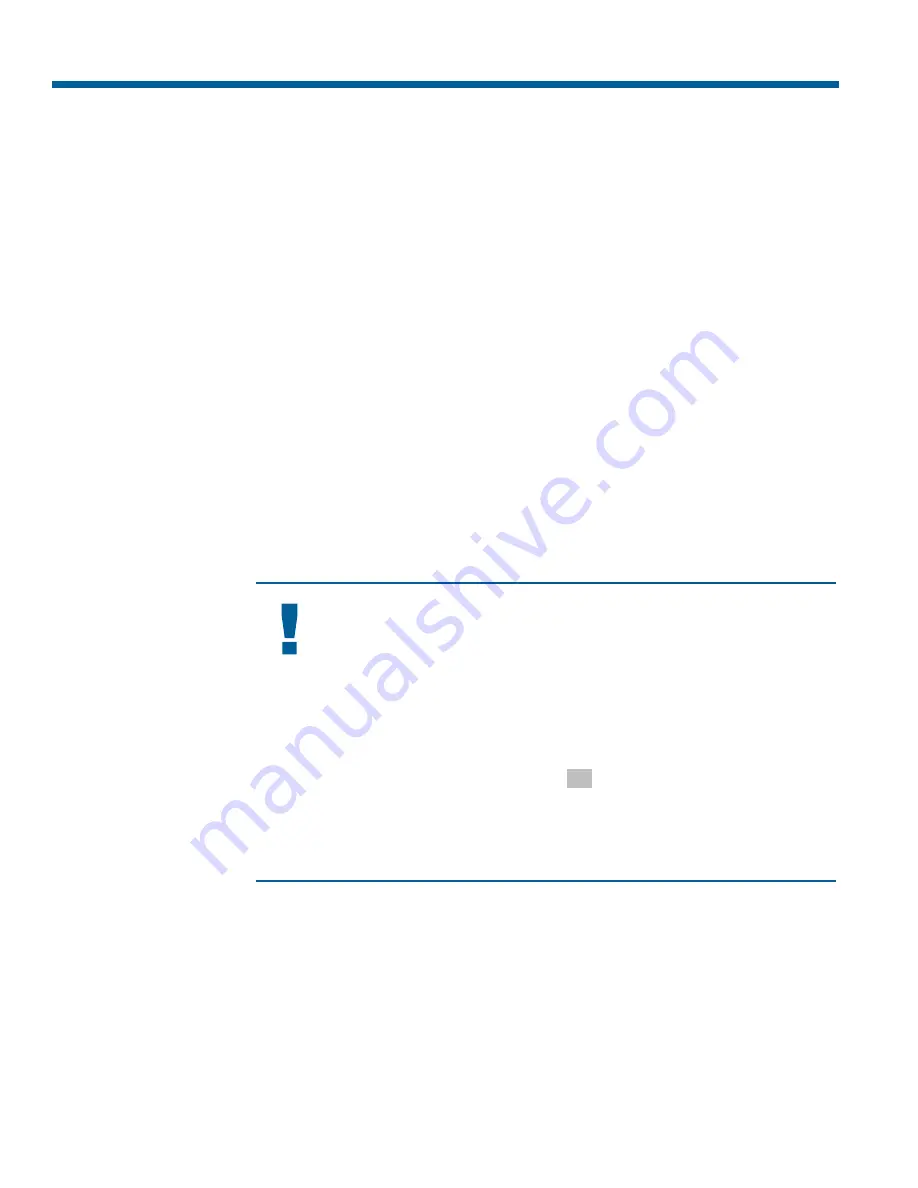
Configuring the Line Lock Setting
Use the
Line Lock
setting to prevent vertical rolling or adjust the appearance of overlay text on color
monitors.
If you experience problems with vertical video rolling when switching multiple cameras to a single
monitor, enabling the
Line Lock
setting phase locks the video with the AC power line. All cameras
connected to the same power supply will be synchronized. This synchronization prevents the video
from rolling vertically when cameras are switched.
With the Line Lock disabled, the appearance of text displayed on color monitors may be improved.
However, the video will no longer be phase locked with the AC power line. Video may roll vertically
when switching between cameras.
Changing the Line Lock Setting
1. Select
Pan/Tilt/Zoom/Sync Opts
from the
Dome Configuration Menu
.
2. Move the highlight bar to
Line Lock
. Change the setting.
•
Select On to enable the line lock. This phase locks the video with the AC power line to
prevent video rolling.
•
Select Off to disable the line lock. This stops the phase lock, but may improve the appearance
of text displayed on color monitors.
The default setting is On.
I M P O R T A N T
Changing the
Line Lock
setting is not immediate. The dome must reinitialize
(reset) for the change to take place. When the configuration utility is exited,
the following prompt appears:
DOME MUST RESET TO
CHANGE LINELOCK MODE.
RESET DOME NOW?
NO
•
If you do not want to reinitialize the dome, select
No
. Changes to the
Line Lock setting will not take effect.
•
If you want to reinitialize the dome, select
Yes
. Changes to the Line
Lock setting will take effect when the dome finishes the reset.
3. Select
Exit
. The
Dome Configuration Menu
appears. Continue with
2–4
SpeedDome Ultra VII Operator's Manual
Summary of Contents for RAS915LS
Page 2: ......
Page 10: ...N O T E S viii SpeedDome Ultra VII Operator s Manual ...
Page 26: ...N O T E S 2 8 SpeedDome Ultra VII Operator s Manual ...
Page 64: ...N O T E S 5 12 SpeedDome Ultra VII Operator s Manual ...
Page 72: ...N O T E S SpeedDome Ultra VII Operator s Manual 7 4 ...
Page 94: ...N O T E S D 6 SpeedDome Ultra VII Operator s Manual ...
Page 100: ...N O T E S E 6 SpeedDome Ultra VII Operator s Manual ...
Page 116: ...N O T E S S 4 SpeedDome Ultra VII Operator s Manual ...
Page 120: ...N O T E S Glossary 4 SpeedDome Ultra VII Operator s Manual ...
Page 123: ......






























