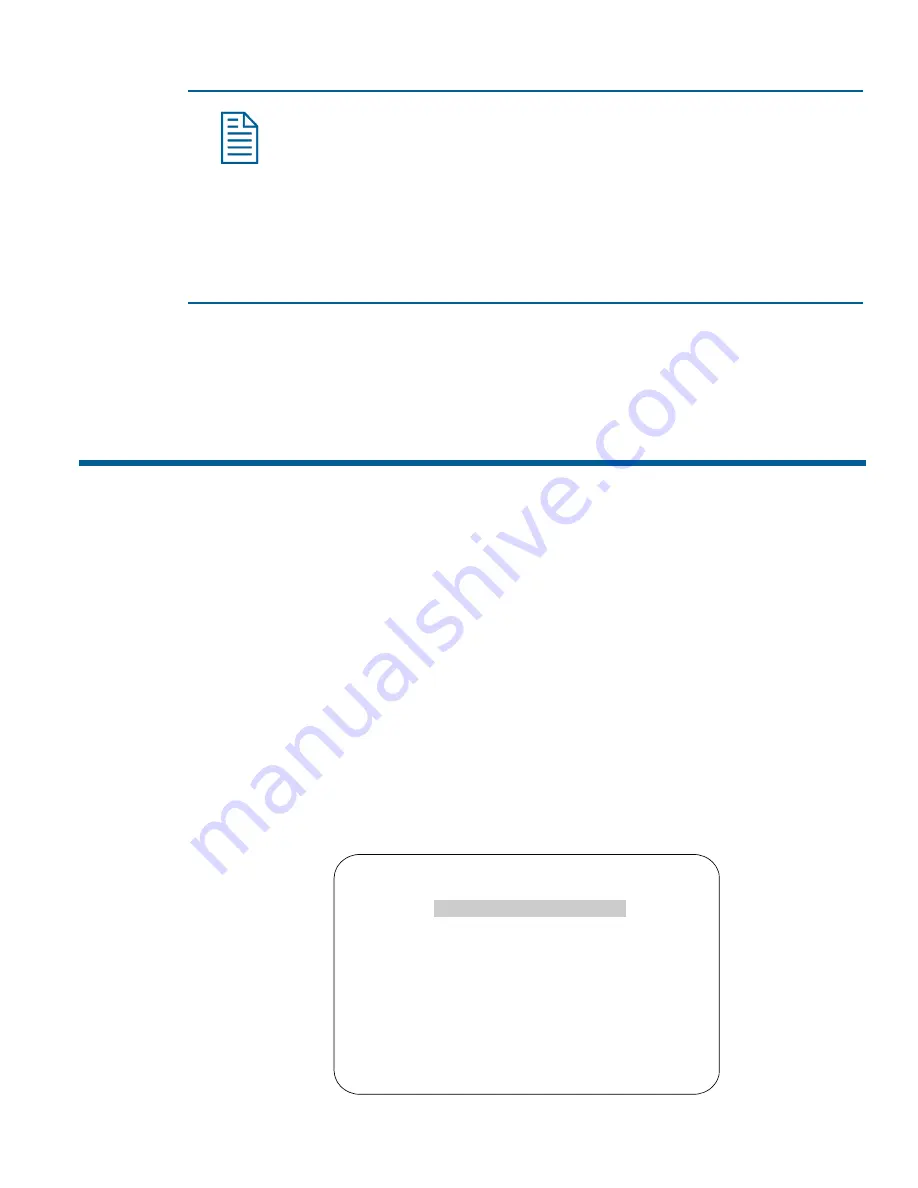
Note:
You will receive an error message under the following conditions:
•
If you attempt to program an area boundary that passes the starting point of the
first area
•
If you move the camera left after establishing the first boundary
Return to step 2 and start again.
7. When the last area boundary is set, save the changes. A message appears confirming that the areas
have been successfully saved. Press
Focus
to continue.
8. When
the
Alarms/Areas/Home/Presets/PZ
screen appears, select
Exit
. The
Dome
Configuration Menu
appears. Continue with
Establishing Privacy Zones
Privacy Zones
are “masked” sections of the dome’s viewing area. These masks prevent operators of
the surveillance system who do not have access to the dome password from viewing these designated
zones. Each zone has four sides, and the zones may overlap to form irregular shapes. The Privacy
Zones move in relation to the dome pan/tilt position. In addition, the apparent size of the Privacy
Zone adjusts automatically as the zoom level is adjusted. Up to
eight
Privacy Zones may be
established for a dome.
Privacy Zones are useful for high security areas. For example, you might establish a Privacy Zone
around a safe’s combination. However, you could view people approaching or opening the safe.
When Privacy Zones are active, the dome's firmware automatically disables text transparency. For
additional information about text appearance, see
Chapter 5
.
In addition, the appearance of the configuration menus changes slightly when Privacy Zones are
active. Both the first and last lines of the menus will appear in enlarged text when Privacy Zones are
active. The menus change to one-sized text if Privacy Zones are hidden or deleted.
To program Privacy Zones, select
Privacy Zones
from the
Alarms/Areas/Home/Presets/ PZ
screen. The following screen appears:
PRIVACY ZONES
ADD PRIVACY ZONES
DELETE SPECIFIC ZONE
DELETE ALL ZONES
HIDE ALL ZONES? NO/YES
EXIT
Configuring Alarms, Areas, Home, Privacy Settings, Presets, and Scan Limits
4–11
Summary of Contents for RAS915LS
Page 2: ......
Page 10: ...N O T E S viii SpeedDome Ultra VII Operator s Manual ...
Page 26: ...N O T E S 2 8 SpeedDome Ultra VII Operator s Manual ...
Page 64: ...N O T E S 5 12 SpeedDome Ultra VII Operator s Manual ...
Page 72: ...N O T E S SpeedDome Ultra VII Operator s Manual 7 4 ...
Page 94: ...N O T E S D 6 SpeedDome Ultra VII Operator s Manual ...
Page 100: ...N O T E S E 6 SpeedDome Ultra VII Operator s Manual ...
Page 116: ...N O T E S S 4 SpeedDome Ultra VII Operator s Manual ...
Page 120: ...N O T E S Glossary 4 SpeedDome Ultra VII Operator s Manual ...
Page 123: ......






























