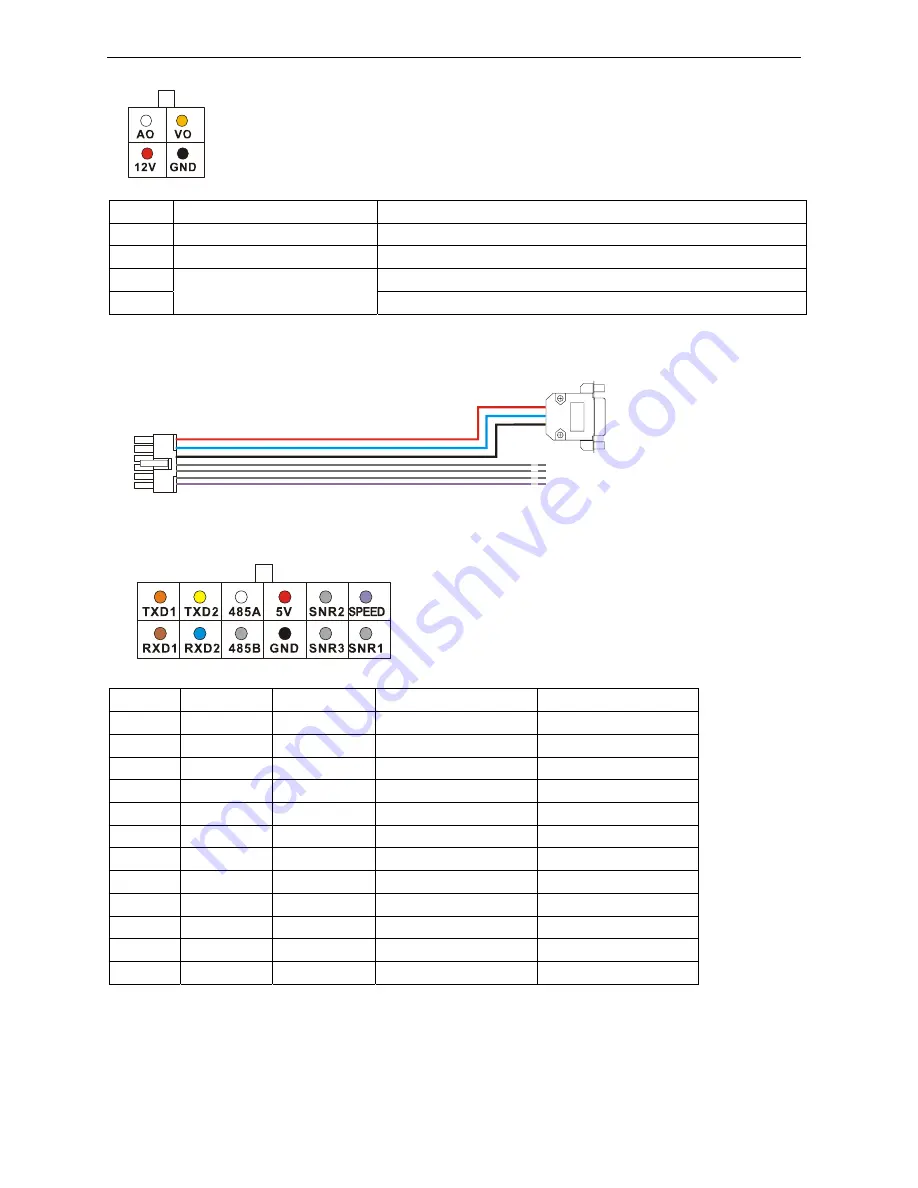
SD Video Recorder
50 -
Mark
Color
Description
VO
BNC Connector, in Yellow
Video output
AO
RCA Connector, in White
Audio output
12V
Power output for 12 VDC, Maximum current 1A)
GND
DC Connector, in Black
Ground
7.3 Sensor Harness
Pin No.
Description Color
Description
GPS Connector
1
TXD1
Vacant
TXD, COM1, (GPS)
2
TXD2
Vacant
TXD, COM2
3
485A
Vacant
RS485 A, (PTZ)
4
5.0V
Red
+5 VDC
Pin 9
5
SNR2
Grey
Sensor 2
6
SPEED
Violet
Speed sensor
7
RXD1
Vacant
RXD, COM1, (GPS)
8
RXD2
Blue
RXD, COM2
Pin 3
9
485B
Vacant
RX485 B, (PTZ)
10
GND
Black
Ground
Pin 5
11
SNR3
Grey
Sensor 3
12
SNR1
Grey
Sensor 1
3)
GPS connector (RS232 COM1)









































