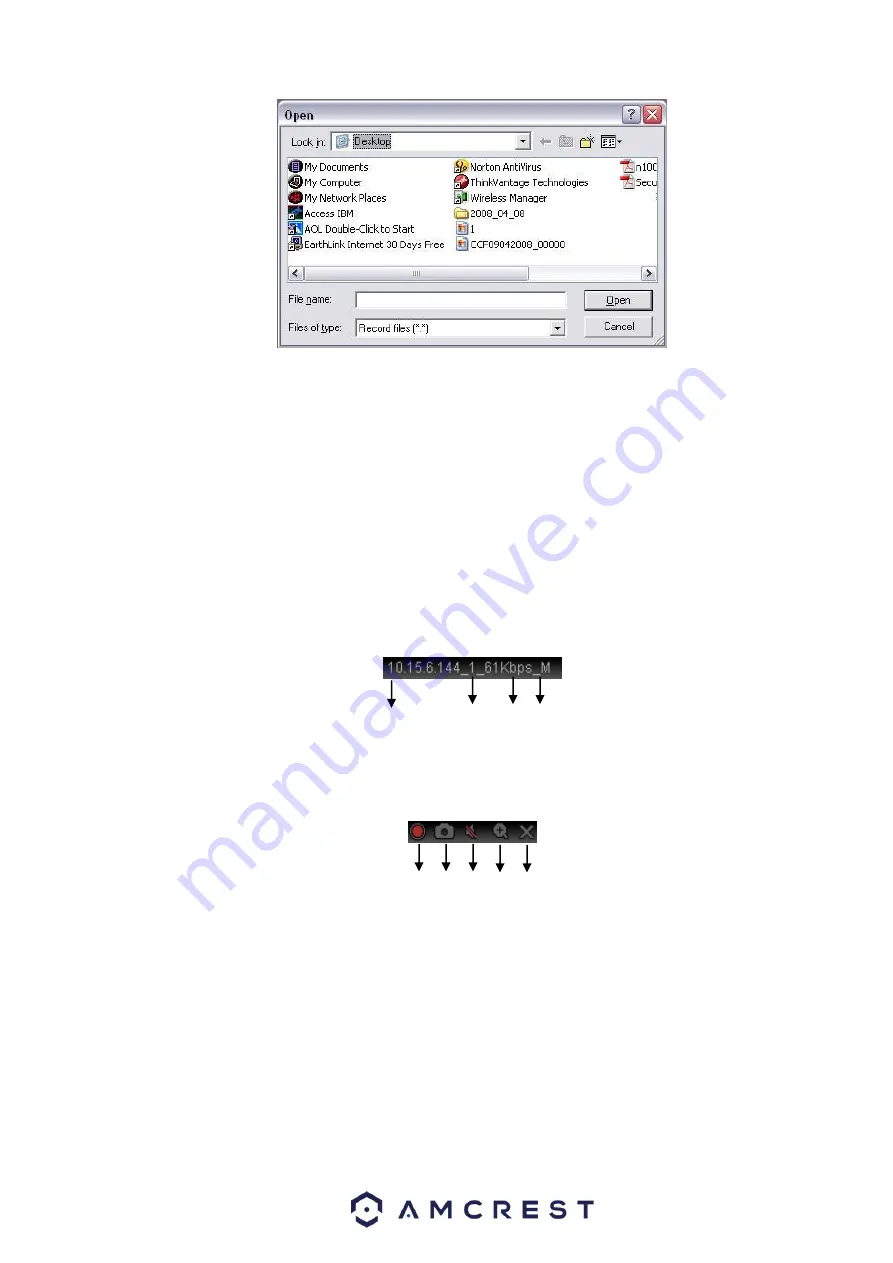
112
Figure 5-8
Section 6: PTZ operation panel. Please refer to chapter 5.5 for detailed information.
Section 7: Image setup and alarm setup. Please refer to chapter 5.6 for detailed information.
Section 8: From left to right, it is to set video quality, video fluency, full screen, scan, 1-window, 4-
window, 6-window, 8-window, 9-window, 13-window, and 16 window.
5.4
Live
In section 2, left click the channel name you want to view and you can see the corresponding video in
current window.
On the top left corner, you can view the device IP (10.15.6.144), channel number (1), network monitor bit
stream (61Kbps), and stream type: M (Main stream)/S (Sub stream). See Figure 5-9.
Figure 5-9
On the top right corer, there are six function buttons. See Figure 5-10.
Figure 5-10
1: Local record: When you click the local record button, the system begins recording and this button
becomes highlighted. You can go to system folder RecordDownload to view the recorded file.
2: Snapshot picture: You can take snapshots of important video. All images are saved in the
system
’s client folder PictureDownload (default).
3: Audio: Turn audio on or off. (It has no relationship with system audio setup)
4: Digital zoom: Click this button then left drag the mouse in the zone to zoom in. Right click on the
mouse and the system returns to its original status.
5: Close video.
1 2 3 4 5
1 2 3 4
Summary of Contents for General 1080P(V2) Mini 1U Series
Page 1: ...Amcrest Series DVR User s Manual Version 1 0 0...
Page 2: ...2...
Page 88: ...79 Figure 4 531 Figure 4 54 Figure 4 55...
Page 92: ...83 Figure 4 60 Figure 4 79...
Page 143: ...134 Figure 5 44 Figure 5 45...
Page 183: ...174 Maxtor DiamondMax 20 STM3320820AS 320G SATA Maxtor DiamondMax 20 STM3250820AS 250G SATA...






























