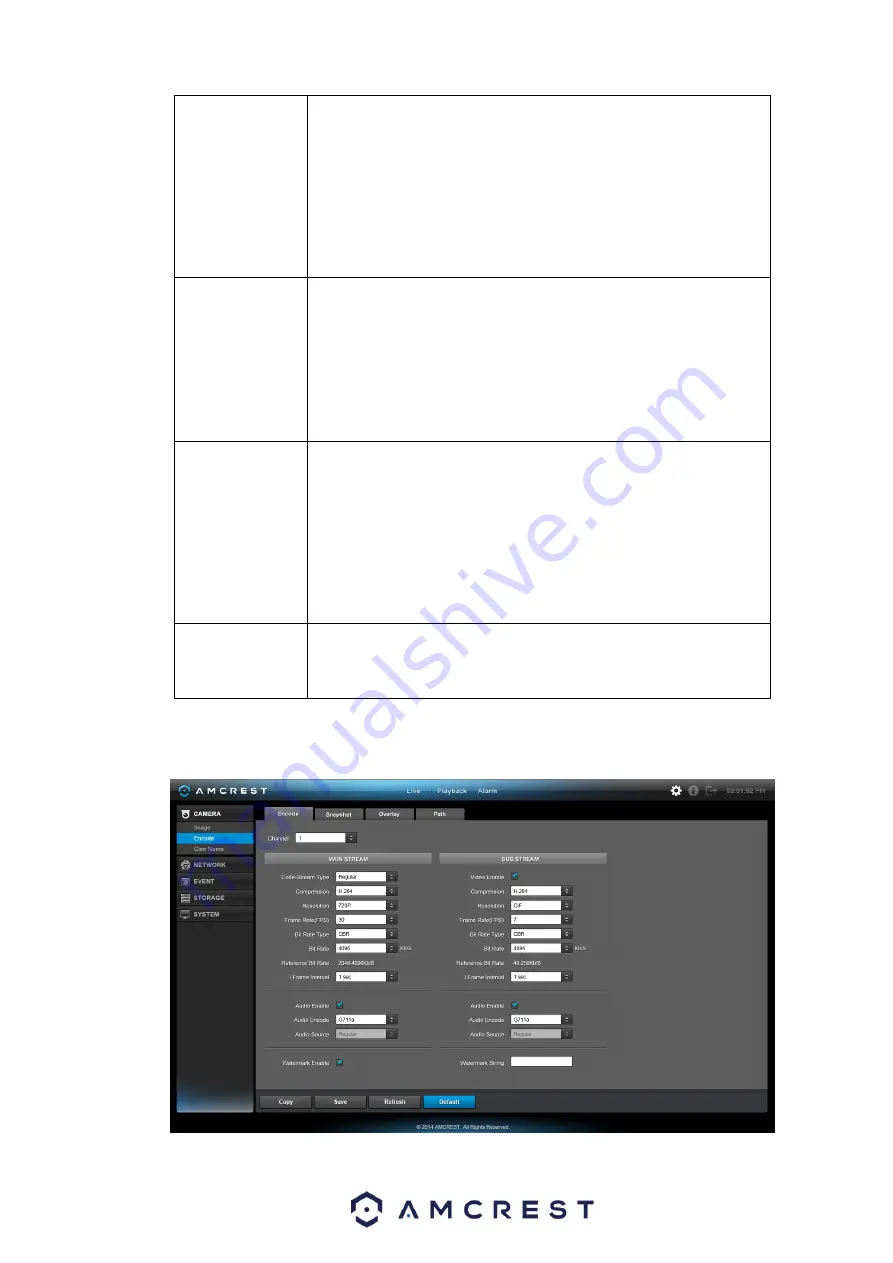
117
Brightness
This is to adjust monitor window brightness. The default value is
50.
The larger the number is, the brighter the video is. When you
input the value here, the bright and the dark sections of the
video will be adjusted accordingly. You can use this function
when the whole video is too dark or too bright. Please note, the
video may become hazy if the value is too high. The value
ranges from 0 to 100. The recommended value ranges from 40
to 60.
Contrast
This is to adjust monitor window contrast. The value ranges
from 0 to 100. The default value is 50.
The larger the number is, the higher the contrast is. You can
use this function when the whole video bright is OK but the
contrast is not proper. Please note, the video may become hazy
if the value is too low. If this value is too high, the dark section
may lack brightness while the bright section may over expose.
The recommended value ranges from 40 to 60.
Saturation
This is to adjust monitor window saturation. The value ranges
from 0 to 100. The default value is 50.
The larger the number is, the strong the color is. This value has
no effect on the general brightness of the whole video. The
video color may become too strong if the value is too high. For
the grey part of the video, distortion may occur if the white
balance is not accurate. Please note the video may not be
attractive if the value is too low. The recommended value
ranges from 40 to 60.
Color mode
This includes several modes such as standard color. You can
select the corresponding color mode here. You can see hue,
brightness, contrast, etc will adjust accordingly.
5.8.1.2 Encode
5.8.1.2.1 Encode
The encode interface is shown as below. See Figure 5-16.
Summary of Contents for General 1080P(V2) Mini 1U Series
Page 1: ...Amcrest Series DVR User s Manual Version 1 0 0...
Page 2: ...2...
Page 88: ...79 Figure 4 531 Figure 4 54 Figure 4 55...
Page 92: ...83 Figure 4 60 Figure 4 79...
Page 143: ...134 Figure 5 44 Figure 5 45...
Page 183: ...174 Maxtor DiamondMax 20 STM3320820AS 320G SATA Maxtor DiamondMax 20 STM3250820AS 250G SATA...






























