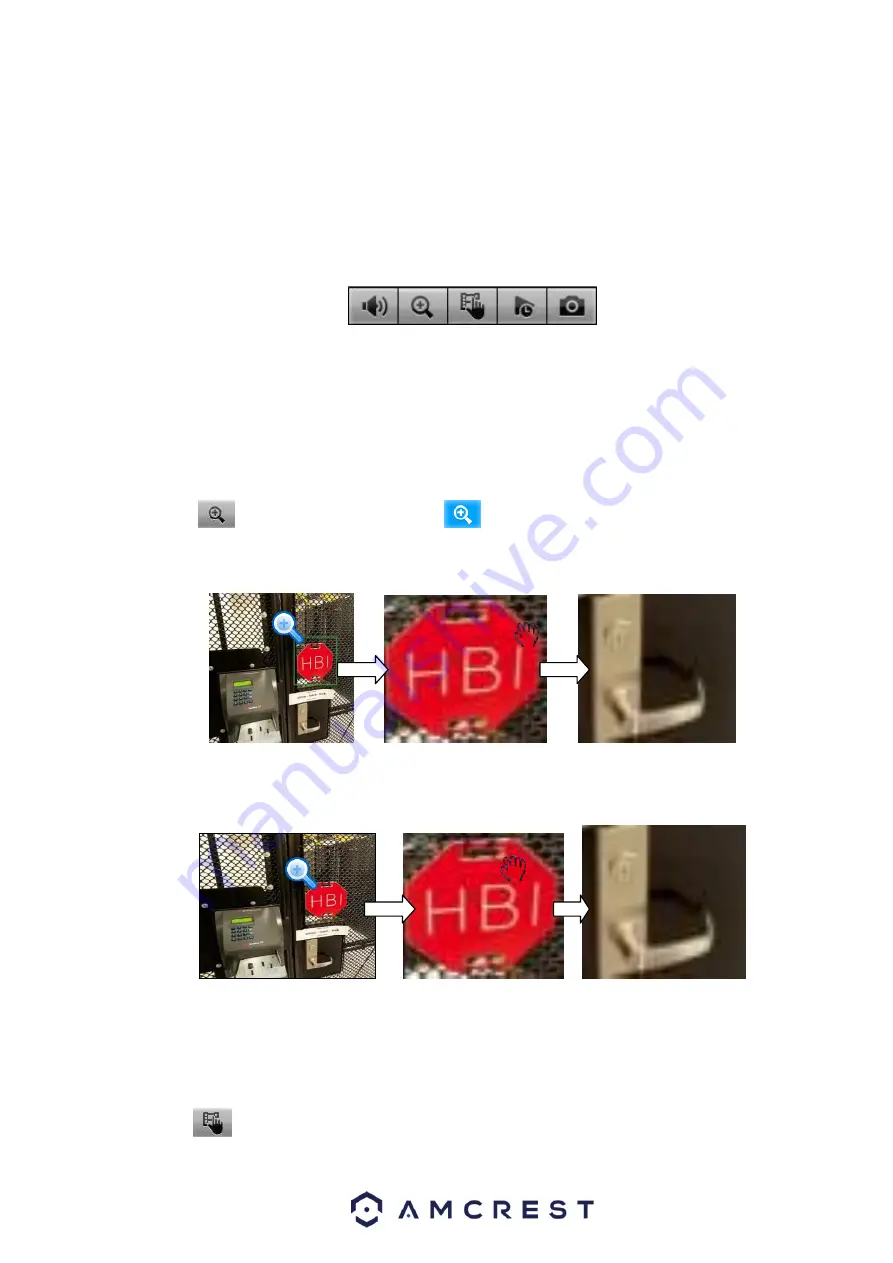
30
Supports real-time backup function.
You can follow the contents listed below for operatin instructions.
Preview control interface
Move you mouse to the top center of the video of the current channel, you can see system pops up
the preview control interface. See Figure 4-9. If your mouse stays in this area for more than 6
seconds and has no operation, the control bar automatically hides.
Figure 4-9
1) Mute
Click to mute. Click again to enable audio function when preview.
Please note this function is for one-window mode only.
2) Digital zoom
It is to zoom in specified zone of current channel. It supports zoom in function of multiple -channel.
Click button
, and the button is shown as
.
There are two ways for you to zoom in.
Drag the mouse to select a zone. You can view an interface show as Figure 4-10.
Figure 4-10
Push the middle button at the center of the zone you want to zoom in, and move the mouse.
You can view an interface shown as in Figure 4-11.
Figure 4-11
Right click mouse to cancel zoom and go back to the original interface.
3) Manual record function
Is used backup the video of current channel to the USB device. System can not backup the video of
multiple-channel at the same time.
Click button
, and the system begins recording. Click it again, and the system stops recoridng. You
can find the recorded file on the flash drive.
1 2 3 4 5
Summary of Contents for General 1080P(V2) Mini 1U Series
Page 1: ...Amcrest Series DVR User s Manual Version 1 0 0...
Page 2: ...2...
Page 88: ...79 Figure 4 531 Figure 4 54 Figure 4 55...
Page 92: ...83 Figure 4 60 Figure 4 79...
Page 143: ...134 Figure 5 44 Figure 5 45...
Page 183: ...174 Maxtor DiamondMax 20 STM3320820AS 320G SATA Maxtor DiamondMax 20 STM3250820AS 250G SATA...






























