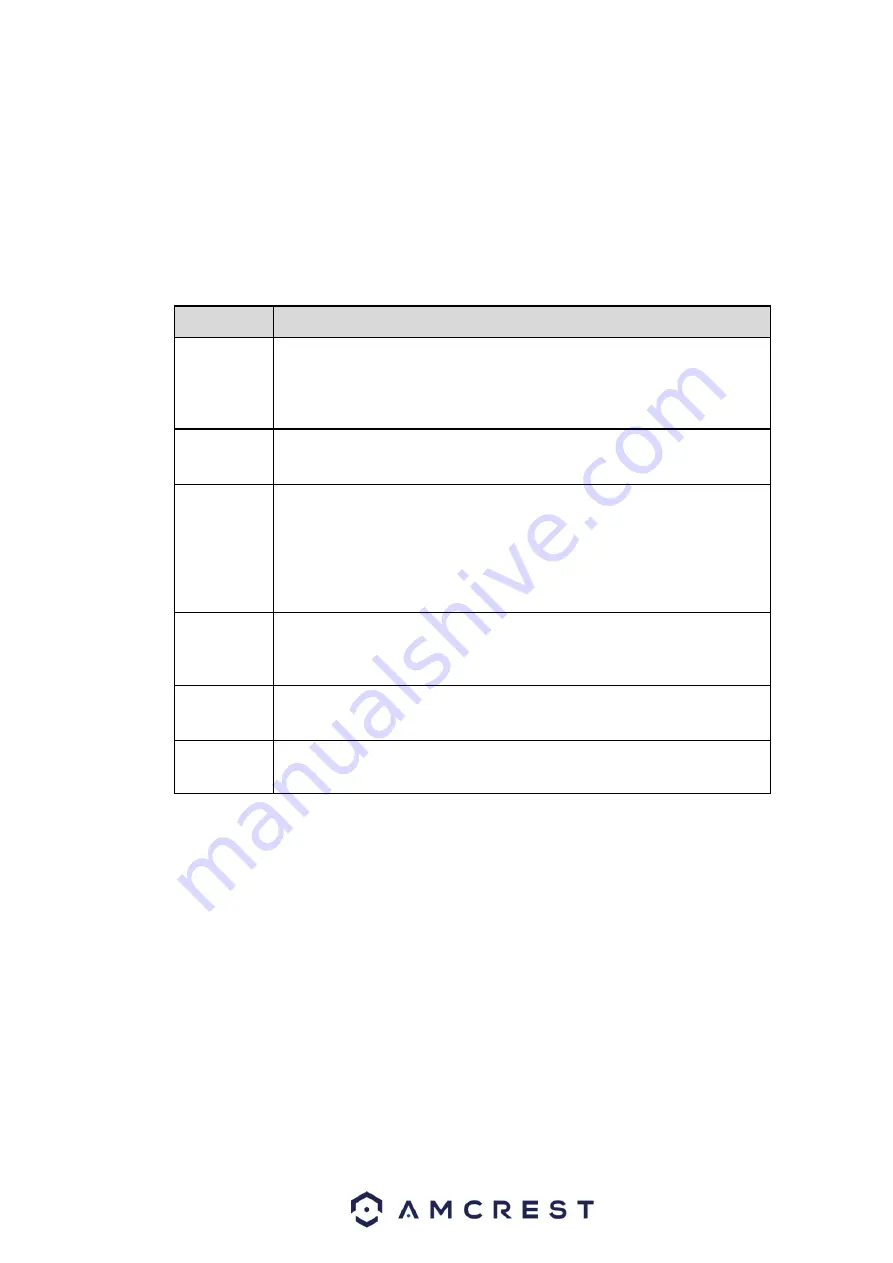
113
5.5
PTZ
Before PTZ operation, please make sure you have properly set the PTZ protocol. (Please refer to
chapter 5.8.5.3).
There are eight direction keys. In the middle of the eight direction keys, there is a 3D intelligent
positioning key.
Click 3D intelligent positioning key and the system goes back to the single screen mode. Drag the
mouse in the screen to adjust section size. It will PTZ automatically.
Please refer to the following sheet for PTZ setup information.
Parameter
Function
Scan
Select Scan from the dropdown list.
Click Set button and you can set the left and right limits.
Use the direction buttons to move the camera to your desired
location and then click left limit button. Then move the camera
again and then click right limit button to set a right limit.
Preset
Select Preset from the dropdown list.
Turn the camera to the corresponding position and input the
preset value. Click the Add button to add a preset.
Tour
Select Tour from the dropdown list.
Input a preset value in the column. Click the Add preset button
and you have added one preset in the tour.
Repeat the above procedure. You can add more presets in one
tour.
You can click the delete preset button to remove one preset
from the tour.
Pattern
Select Pattern from the dropdown list.
You can input a pattern value and then click Start button to
begin PTZ movement such as zoom, focus, iris, direction, etc.
Then you can click the Add button to set one pattern.
Aux
Please input the corresponding aux value here.
You can select one option and then click the AUX on or AUX off
button.
Light and
wiper
You can turn on or turn off the light/wiper.
Summary of Contents for General 1080P(V2) Mini 1U Series
Page 1: ...Amcrest Series DVR User s Manual Version 1 0 0...
Page 2: ...2...
Page 88: ...79 Figure 4 531 Figure 4 54 Figure 4 55...
Page 92: ...83 Figure 4 60 Figure 4 79...
Page 143: ...134 Figure 5 44 Figure 5 45...
Page 183: ...174 Maxtor DiamondMax 20 STM3320820AS 320G SATA Maxtor DiamondMax 20 STM3250820AS 250G SATA...






























