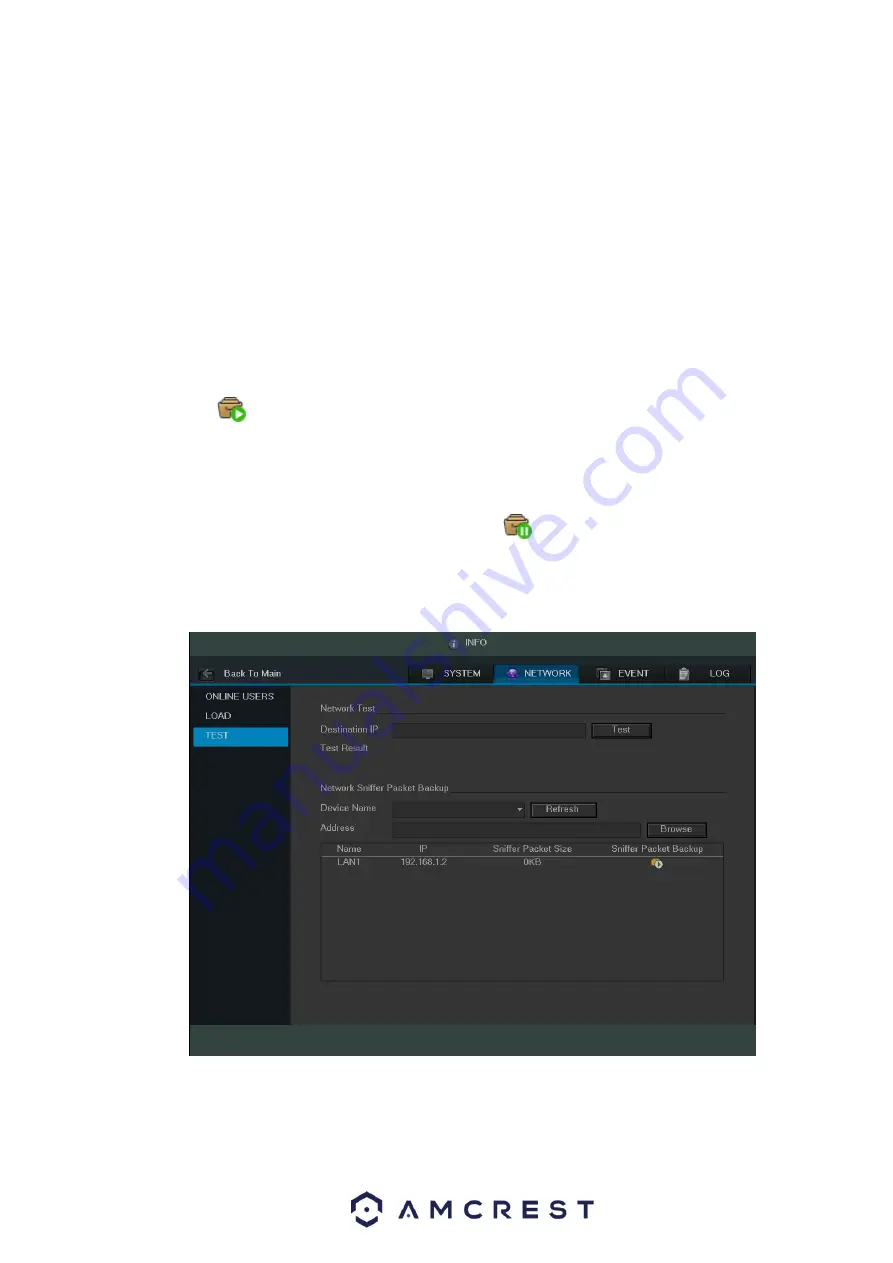
56
Figure 4-34
4.9.3.3 Network Test
Network test interface is shown as in Figure 4-35.
Destination IP: Please input valid IPV4 address or domain name.
Test: Click it to test the connection with the destination IP address. The test results can display
average delay and packet loss rate and you can also view the network status as OK, bad, no
connection, etc.
Network Sniffer backup: Please insert USB2.0 device and click the Refresh button. You can view
the device on the following column. You can use the dropdown list to select the peripheral device.
Click the Browse button to select the path. The steps here are same as the preview backup
operation.
You can view all connected network adapter names (including Ethernet, PPPoE, WIFI, and 3G). You
click the button
on the right panel to begin the Sniffer. Click the grey stop button to stop. Please
note system can not Sniff several network adapters at the same time.
After the Sniffer begins, you can exit to implement corresponding network operation such as web
monitor login. Please go back to Sniffer interface to click
to stop the Sniffer. System can save the
packets to the specified path. The file is named after “Network adapter name+time”. You can use
software such as Wireshark to open the packets on the PC for the professional engineer to solve
complicated problems.
Figure 4-35
4.9.4 Log
Summary of Contents for General 1080P(V2) Mini 1U Series
Page 1: ...Amcrest Series DVR User s Manual Version 1 0 0...
Page 2: ...2...
Page 88: ...79 Figure 4 531 Figure 4 54 Figure 4 55...
Page 92: ...83 Figure 4 60 Figure 4 79...
Page 143: ...134 Figure 5 44 Figure 5 45...
Page 183: ...174 Maxtor DiamondMax 20 STM3320820AS 320G SATA Maxtor DiamondMax 20 STM3250820AS 250G SATA...






























