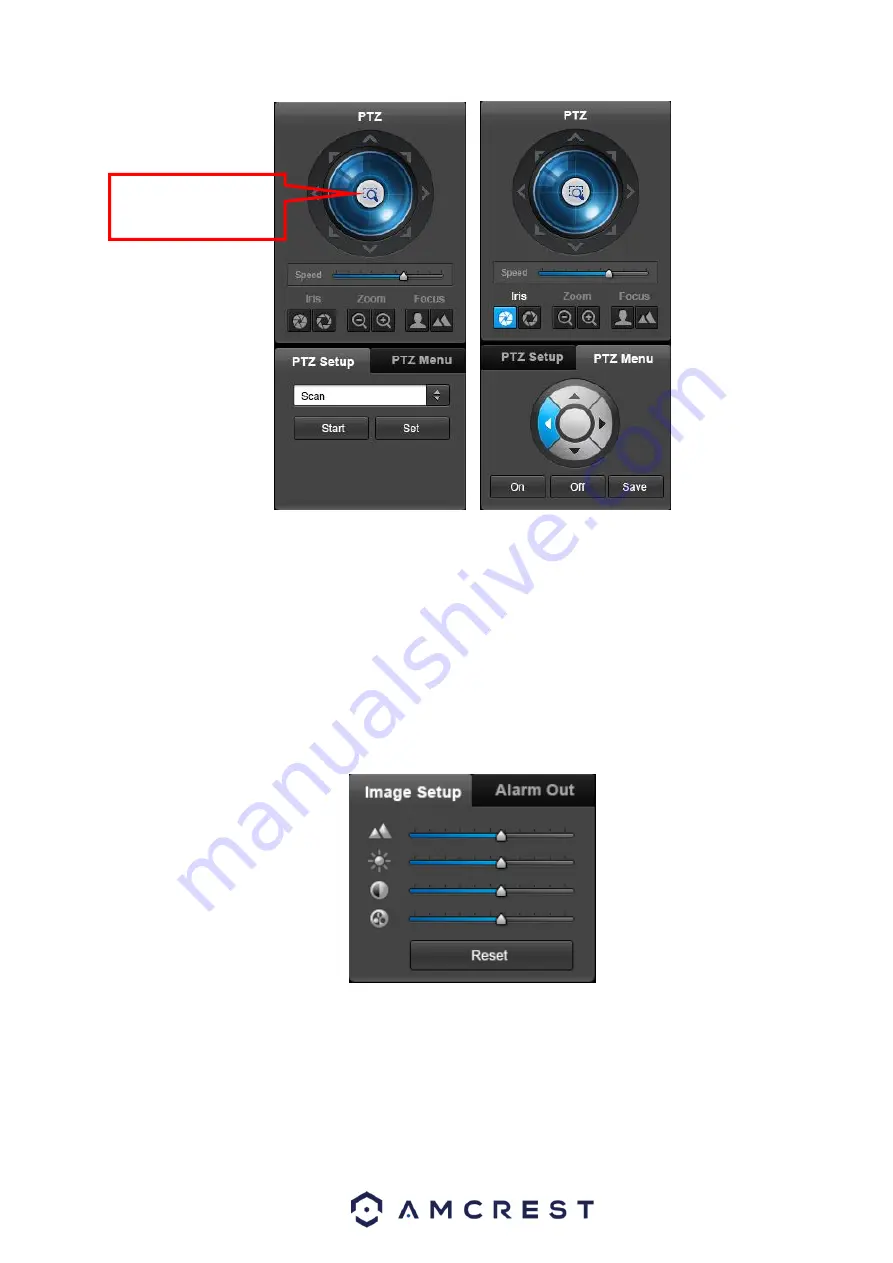
114
Figure 5-11
5.6
Image
Select one monitor channel video and then click the Image button in section 7. The interface is shown as
in Figure 5-12.
5.6.1 Image
Here you can adjust its brightness, contrast, hue, and saturation. (The current channel border becomes
green).
Or you can click the Reset button to restore system default settings.
Figure 5-12
5.7
WAN Login
In WAN mode, after you log in, the interface is shown as below. See Figure 5-13.
3D Intelligent Positioning
Key
Summary of Contents for General 1080P(V2) Mini 1U Series
Page 1: ...Amcrest Series DVR User s Manual Version 1 0 0...
Page 2: ...2...
Page 88: ...79 Figure 4 531 Figure 4 54 Figure 4 55...
Page 92: ...83 Figure 4 60 Figure 4 79...
Page 143: ...134 Figure 5 44 Figure 5 45...
Page 183: ...174 Maxtor DiamondMax 20 STM3320820AS 320G SATA Maxtor DiamondMax 20 STM3250820AS 250G SATA...






























