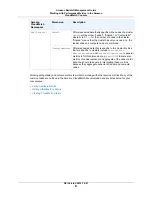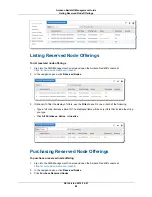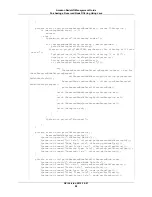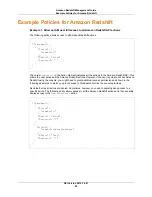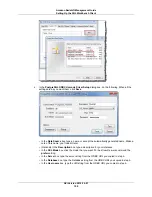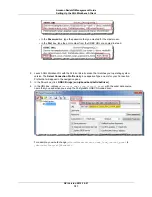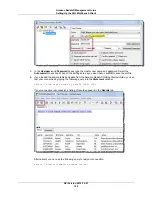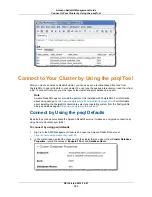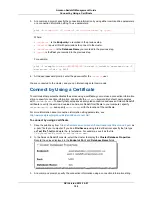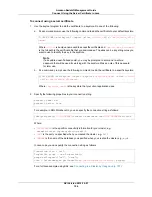Connecting to a Cluster
Topics
•
Getting Your Cluster Connection String (p. 95)
•
Setting Up the SQL Workbench Client (p. 96)
•
Connect to Your Cluster by Using the psql Tool (p. 103)
•
Connect to Your Cluster Using SSL (p. 105)
•
Connect to Your Cluster Programmatically (p. 107)
•
Connect from Outside of Amazon EC2 - Firewall Timeout Issue (p. 112)
After you create an Amazon Redshift cluster, you can use any SQL client tool to connect to the cluster
with PostgreSQL JDBC or ODBC drivers. If you use an Amazon EC2 instance as your client computer,
you will need to install SQL Workbench and the required drivers on the instance.
Note
You must install any third-party database tools that you want to use with your clusters; Amazon
Redshift does not provide or install any third-party tools or libraries.
This section contains information to help you manage your client's connectivity to your clusters, including
working with Secure Sockets Layers (SSL) and server certificates, dealing with firewall timeout issues,
and using the SQL Workbench/J to connect to a cluster.
Getting Your Cluster Connection String
To connect to your cluster with your client tool, you need the cluster connection string. You can find the
cluster connection string in the Amazon Redshift console, on a cluster's configuration page.
To get your cluster connection string
1.
In the Amazon Redshift console, on the Clusters page, click the name of the cluster for which you
want to get the connection string.
2.
On the cluster's Configuration tab, under JDBC URL or ODBC URL, copy the connection string.
The following example shows the connections strings of a cluster launched in the US East region. If
you launched your cluster in a different region, the connection strings will be based that region's
endpoint.
API Version 2012-12-01
95
Amazon Redshift Management Guide
Getting Your Cluster Connection String