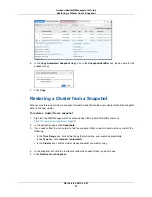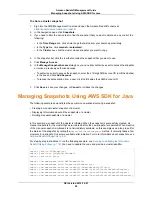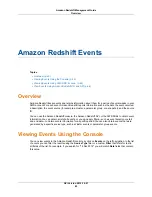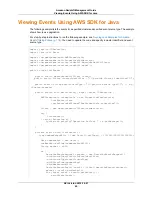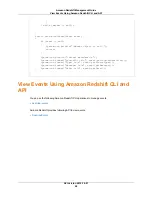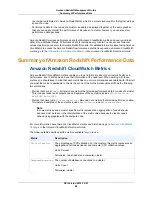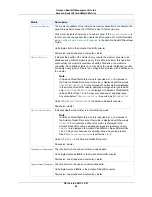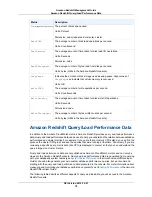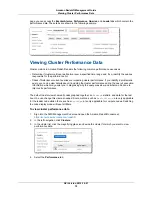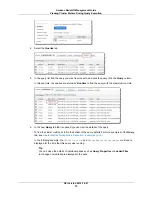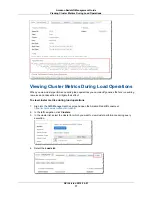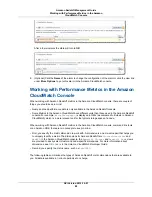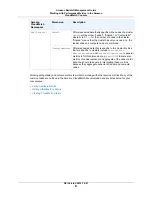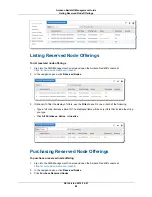Description
Query/Load Data
A list of queries in a specified time period. The list can be sorted on values such
as query ID, query run time, and status. Access this data in the Queries tab of
the cluster detail page.
Query summary
Provides details on a particular query including:
• Query properties such as the query ID, type, cluster the query was run on,
and run time.
• Details such as the status of the query and the number of errors.
• The SQL statement that was run.
• An explain plan if available.
• Cluster performance data during the query execution (see
Amazon Redshift
CloudWatch Metrics (p. 68)
).
Query Detail
Lists all the loads in a specified time period. The list can be sorted on values
such as query ID, query run time, and status. Access this data in the Loads
tab of the cluster detail page. Access this data in the Queries tab of the cluster
detail page.
Load Summary
Provides details on a particular load operation including:
• Load properties such as the query ID, type, cluster the query was run on,
and run time.
• Details such as the status of the load and the number of errors.
• The SQL statement that was run.
• A list of loaded files.
• Cluster performance data during the load operation (see
Amazon Redshift
CloudWatch Metrics (p. 68)
).
Load Detail
Working with Performance Data in the Amazon
Redshift Console
This section explains how to view performance data in the Amazon Redshift console which includes
information about cluster and query performance. Additionally, you can create alarms on cluster metrics
directly from the Amazon Redshift console.
When you view performance data in the Amazon Redshift console, you view it by cluster. The performance
data graphs for a cluster are designed to give you access to data to answer your most common
performance questions. For some performance data (see
Amazon Redshift CloudWatch Metrics (p. 68)
),
you can also use Amazon CloudWatch to further customize your metrics graphs, for example, choose
longer times or combine metrics across clusters. For more information about working with the Amazon
CloudWatch console, see
Working with Performance Metrics in the Amazon CloudWatch Console (p. 80)
.
To start working with performance data find your cluster in the cluster performance dashboard. The
dashboard is a list of clusters that shows at a glance the status of the cluster (e.g. available), the DB
Health of the cluster (e.g. healthy), whether the cluster is undergoing maintenance, and count of recent
events. From the dashboard, select a cluster to work with and go to the details of the cluster. From this
API Version 2012-12-01
71
Amazon Redshift Management Guide
Working with Performance Data