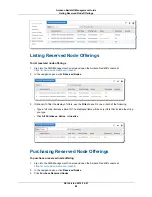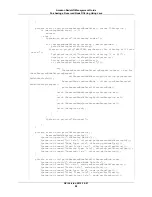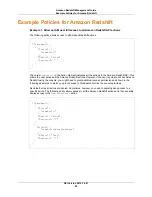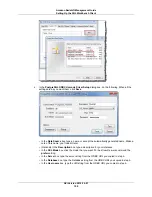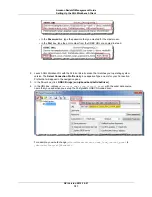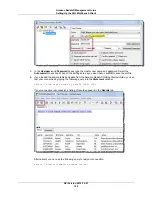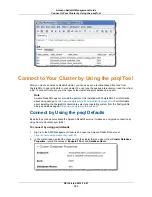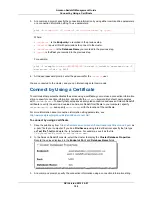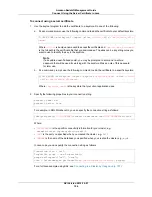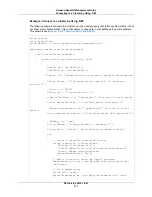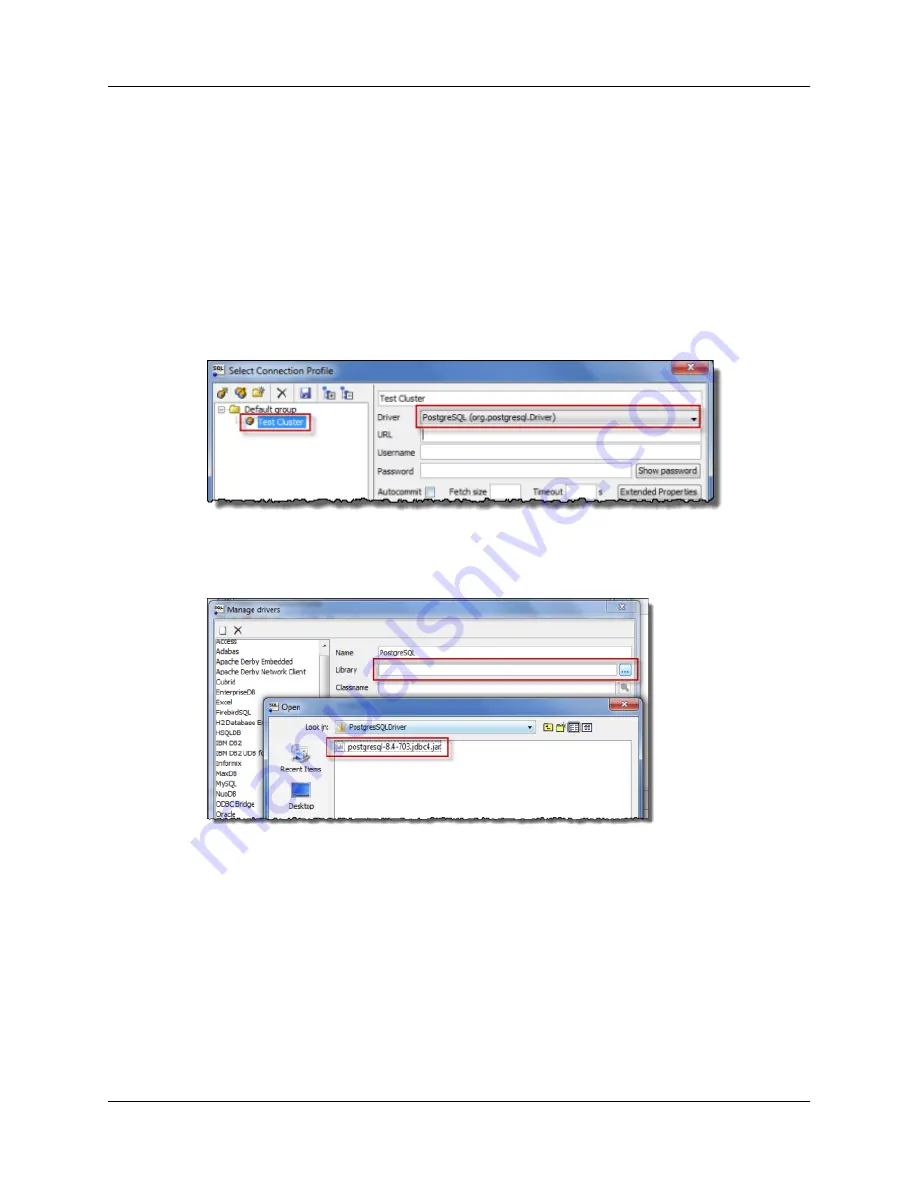
• JDBC
http://jdbc.postgresql.org/download/postgresql-8.4-703.jdbc4.jar
• ODBC (versions below or later)
• 32-bit
http://ftp.postgresql.org/pub/odbc/versions/msi/psqlodbc_08_04_0200.zip
• 64-bit
http://ftp.postgresql.org/pub/odbc/versions/msi/psqlodbc_09_00_0101-x64.zip
To use SQL Workbench/J with a JDBC driver
1.
Launch SQL Workbench/J with the 32-bit or 64-bit version that matches your operating system
version. The Select Connection Profile dialog appears.
2.
Type a name for your connection profile that will appear in the navigation pane.
3.
In the Driver box, click PostgreSQL (org.postgresql.Driver).
4.
When a message appears saying that the library for the driver is not available, click Yes.
5.
Click the browse icon [...] next to the Library box, navigate to the location of the driver, and then
click it. SQL Workbench/J automatically completes the Classname box. Leave the Sample URL
box blank, and then click OK.
6.
In the Amazon Redshift console, locate the connection string that corresponds to the driver you've
selected. In this example, we're using the JDBC driver. Copy the JDBC URL. In the Select Connection
dialog box, in the URL box, paste the JDBC URL.
API Version 2012-12-01
97
Amazon Redshift Management Guide
Setting Up the SQL Workbench Client