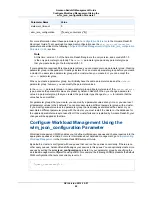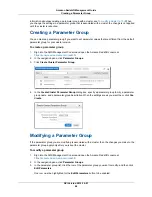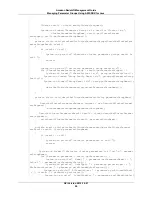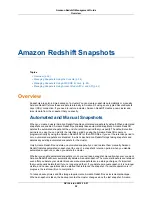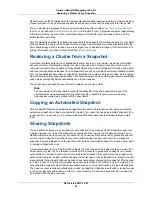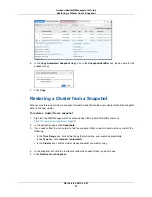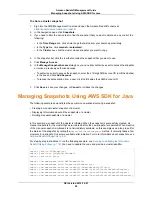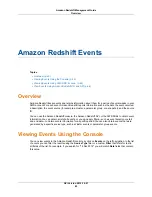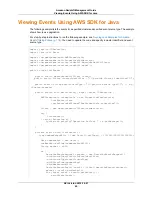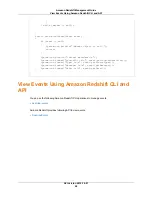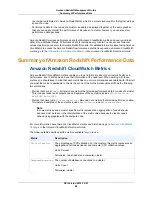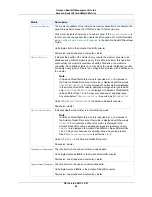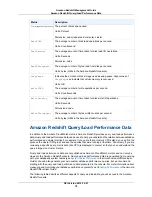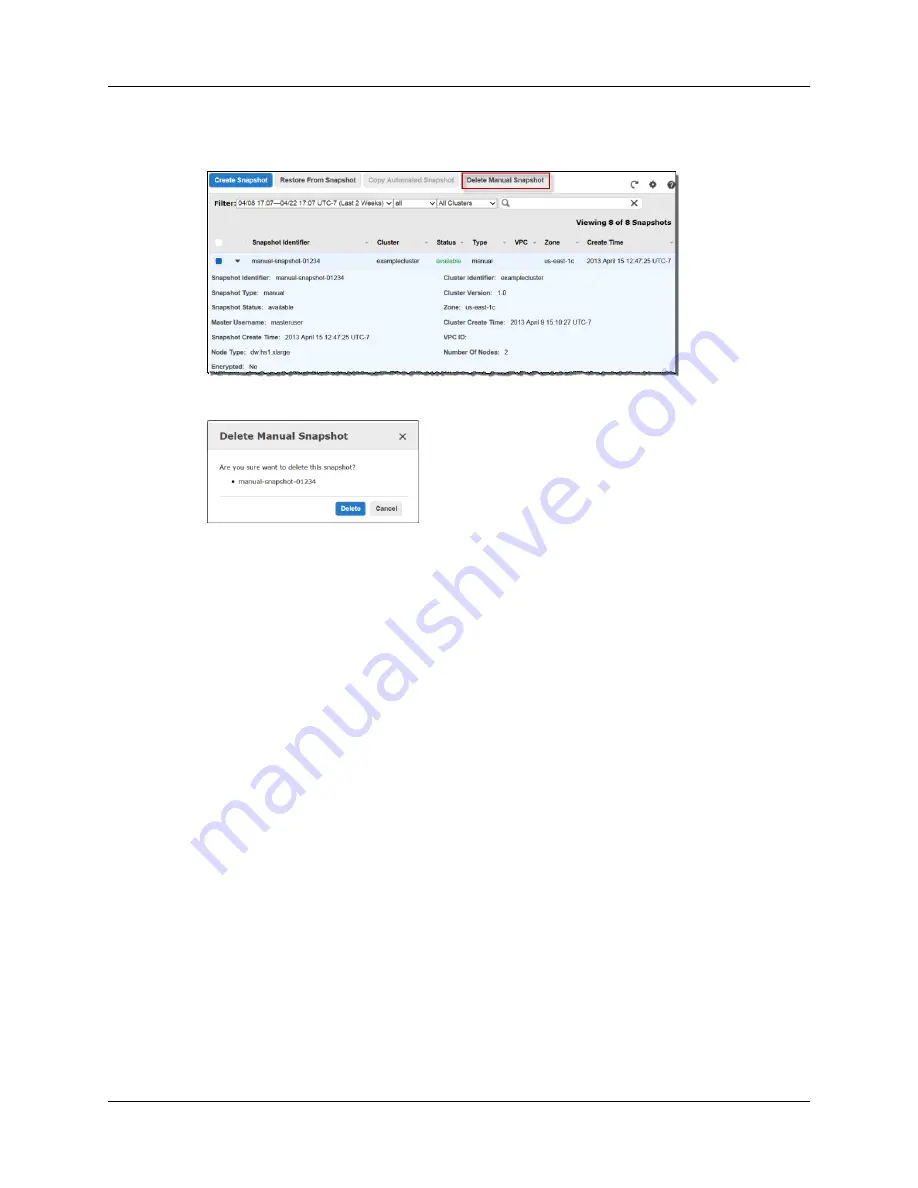
4.
In the snapshot list, click the row that contains the snapshot that you want to delete.
5.
Click Delete Manual Snapshot.
6.
In the Delete Manual Snapshot dialog box, click Delete.
Copying an Automated Snapshot
Automated snapshots are automatically deleted when their retention period expires, when you disable
automated snapshots, or when you delete a cluster. If you want to keep an automated snapshot, you can
copy it to a manual snapshot. Because Amazon Redshift never automatically deletes manual snapshots,
you can keep this copy as long as you want.
To copy an automated snapshot
1.
Sign into the AWS Management Console and open the Amazon Redshift console at
https://console.aws.amazon.com/redshift
.
2.
In the navigation pane, click Snapshots.
3.
If you need to filter the list in order to find the snapshot that you want to delete, do any or all of the
following:
• In the Time Range box, click a time range that will narrow your search appropriately.
• In the Type box, click automated.
• In the Cluster box, click the cluster whose snapshot you want to copy.
4.
In the snapshot list, click the row of the snapshot that you want to copy.
5.
Click Copy Automated Snapshot.
API Version 2012-12-01
56
Amazon Redshift Management Guide
Copying an Automated Snapshot