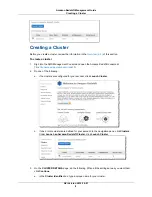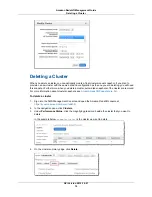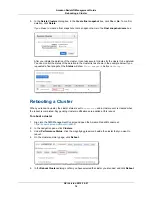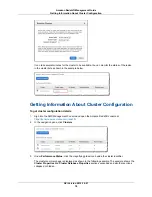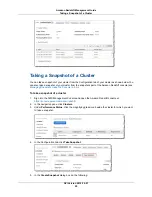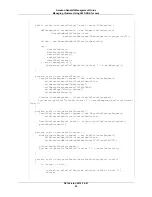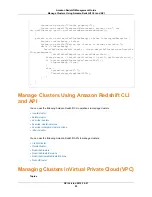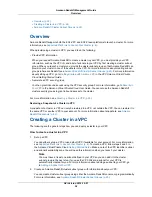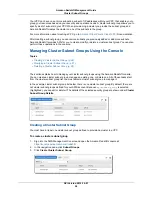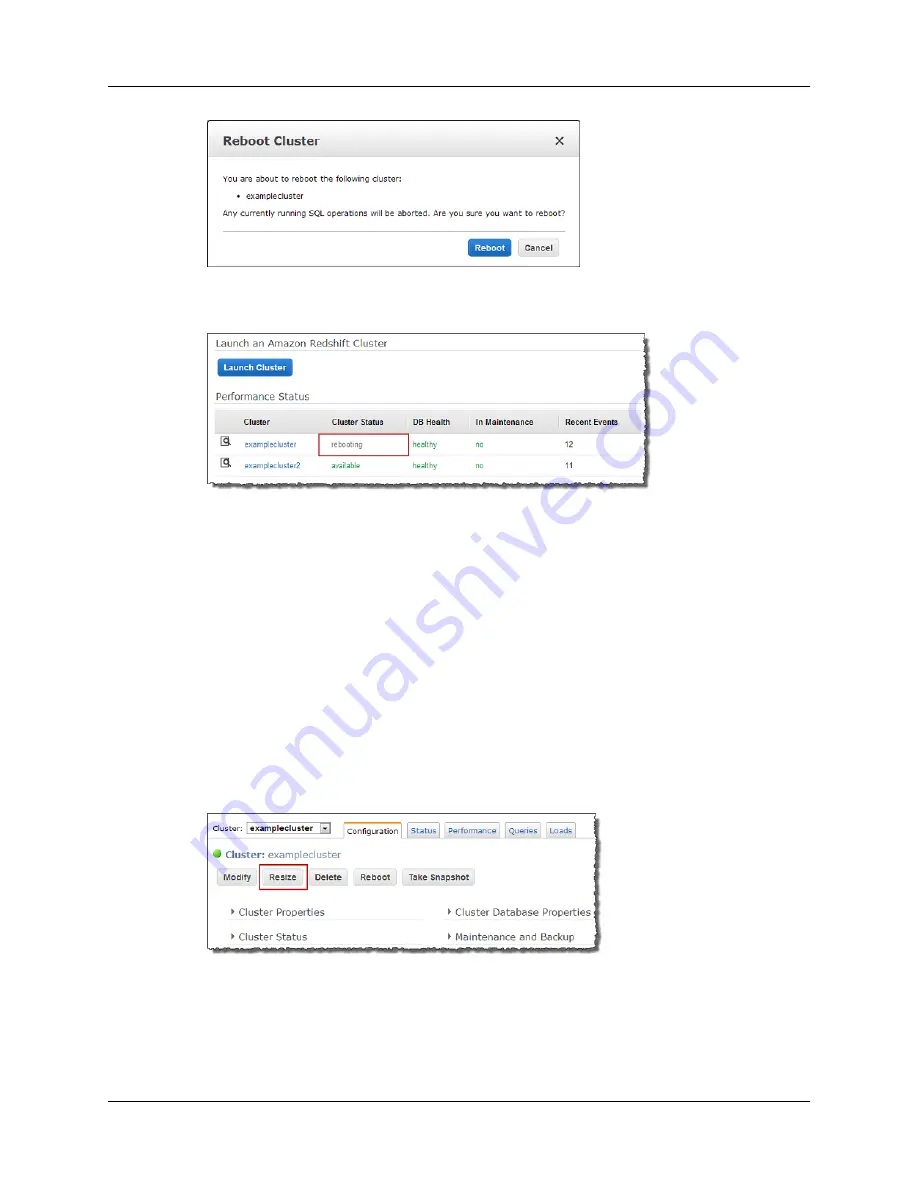
It can take several minutes for the cluster to be available. You can monitor the status of the reboot
in the cluster list as shown in the example below.
Resizing a Cluster
When you resize a cluster you specify a number of nodes or node type that is different from the current
configuration of the cluster. Before you resize a cluster, you should complete any work you are doing with
the cluster. After you initiate the resize, you should wait until the resize is complete to resume working
with the cluster.
To resize a cluster
1.
Sign into the AWS Management Console and open the Amazon Redshift console at
https://console.aws.amazon.com/redshift
.
2.
In the navigation pane, click Clusters.
3.
Under Performance Status, click the magnifying glass icon beside the cluster that you want to
resize.
4.
On the cluster summary page, click Resize.
5.
In the Resize Clusters dialog configure the resize parameters including the Node Type, Cluster
Type, and Number of Nodes and then click Resize.
API Version 2012-12-01
17
Amazon Redshift Management Guide
Resizing a Cluster