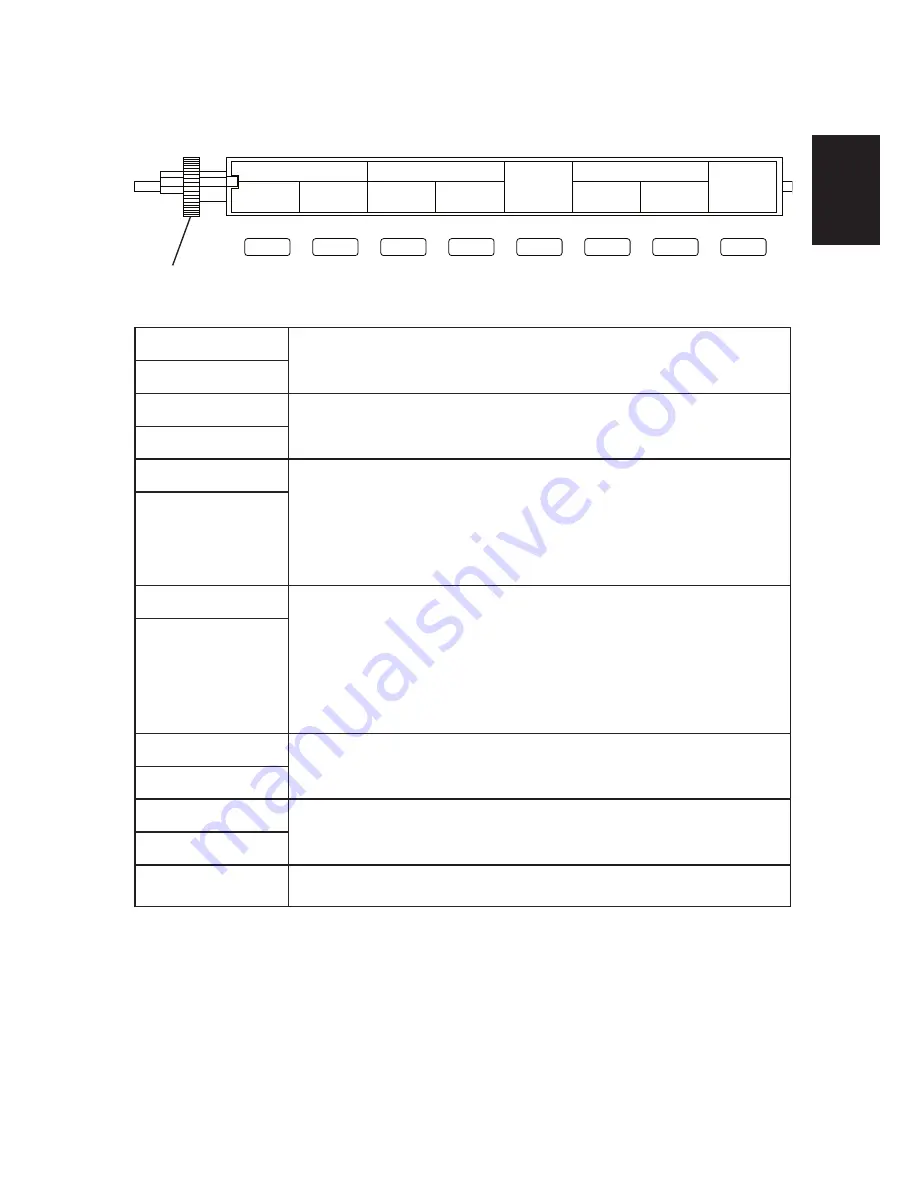
ENGLISH
1-6
Setting Index
CLOCK
Use this button to change year, month, and day. To change
these values, press the “+” or “–” button.
YR/MO/DT
CLOCK
Use this button to change hour and minute. To change these
values, press the “+” or “–” button.
HR/MN
D.L.S.
Use this button to set the starting date of daylight savings
time. The starting date can be set by designating a year, a
month and date. The change-over time can be set at any time
between one o’clock and nine o’clock in hour units. Change
the value by pressing the “+” or “–” button.
START
D.L.S.
Use this button to set the ending date of daylight savings
time. If both the starting and the ending dates are set to the
same date, the set daylight savings time is canceled. If only
the starting date or the ending date is set, the daylight savings
time function will not operate. Change the value by pressing
the “+” or “–” button.
END
ADJUST
Press this button once to increase a set value by 1. Hold this
button down to increase a set value quickly.
+
ADJUST
Press this button once to decrease a set value by 1. Hold the
button down to decrease a set value quickly.
–
E
Press this button to register set values.
D.L.S.
ADJUST
E
START
END
CLOCK
YR/MO/DT
HR/MN
+
−
DIAL











































