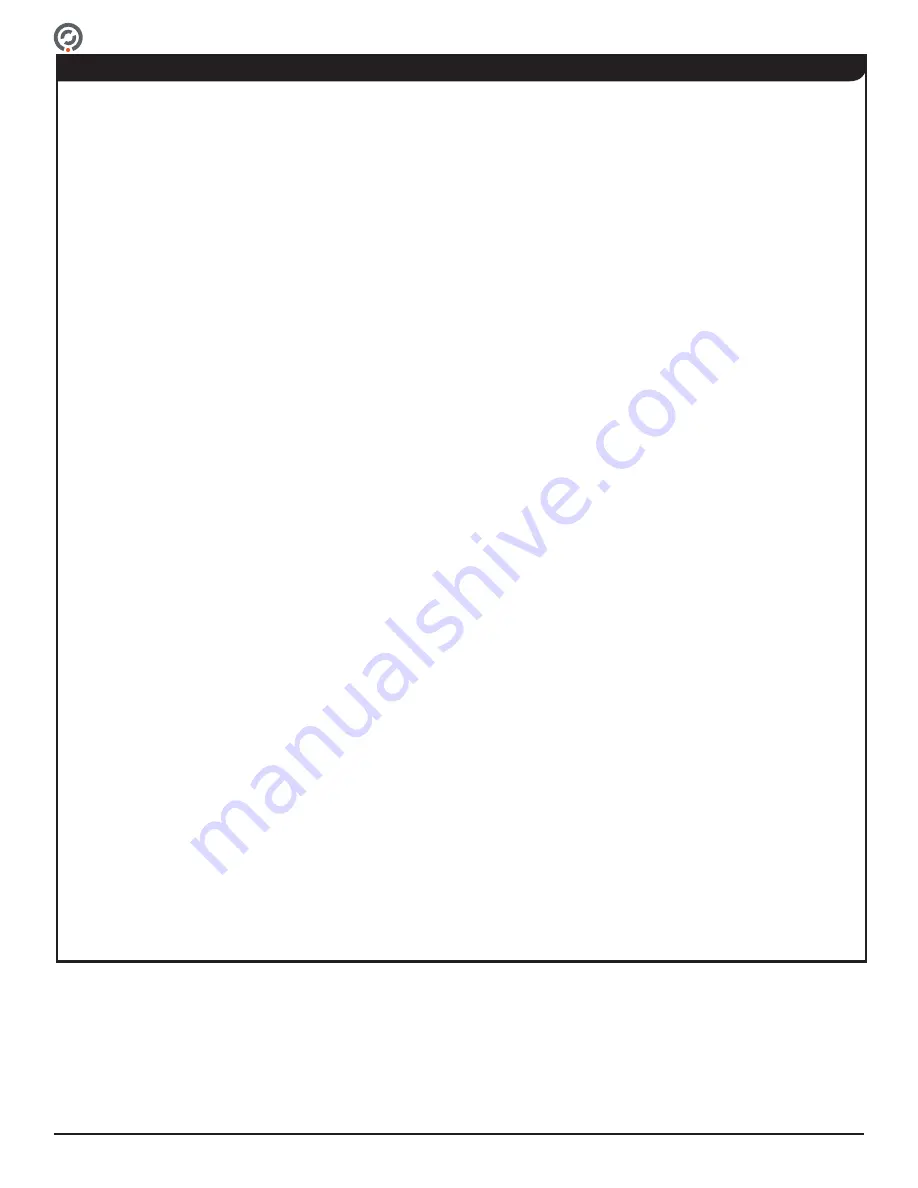
Supervisor 4500 User Guide
Page 3 For Assistance: [email protected] +1 (909) 591-8431
PUD4386R1-1
Contents. ........................................................................................................................................................ 3
Safety Precautions. ........................................................................................................................................ 4
Purpose Of This User Guide. ......................................................................................................................... 5
Intended Users. ........................................................................................................................................ 5
User Responsibilities. ............................................................................................................................... 5
SU5000 Overview. .......................................................................................................................................... 6
SU4500 Components - Exterior View. ...................................................................................................... 6
SU4500 Components - Interior View. ....................................................................................................... 8
SU4500 Cabinets. .................................................................................................................................. 10
SU4500 Options. .................................................................................................................................... 13
Access Control Integration. .................................................................................................................... 14
SU4500 Functionality. ................................................................................................................................... 15
Passage Modes. ..................................................................................................................................... 15
Setting Passage Modes. ......................................................................................................................... 16
Bi-directional Traffic and Smart Use of Passage Modes.
....................................................................... 16
User Status Display. ............................................................................................................................... 18
Open / Close Status Light. ...................................................................................................................... 19
Operational Sounds. ............................................................................................................................... 20
SU4500 Operation. ....................................................................................................................................... 22
Powering On / Off.
.................................................................................................................................. 22
User Instructions. .................................................................................................................................... 23
Turnstile Operations. .............................................................................................................................. 25
I/O Control. ................................................................................................................................................... 31
Inputs. ..................................................................................................................................................... 31
Outputs. .................................................................................................................................................. 34
SU4500 Configuration Preparation.
.............................................................................................................. 37
Overview. ................................................................................................................................................ 37
New Installation Configuration Checklist.
............................................................................................... 37
Installing the Configuration Tools.
........................................................................................................... 38
Connecting a Laptop Directly to the Turnstile. ........................................................................................ 39
Operating System Configuration.
................................................................................................................. 40
Setting the Local System Time. .............................................................................................................. 42
Setting the Turnstile IP Address. ............................................................................................................ 44
Maintenance. ................................................................................................................................................ 46
Weekly Safety Check. .................................................................................................................................. 47
Troubleshooting. ........................................................................................................................................... 48
Appendix A - Configuring Dynamic Lights.
................................................................................................... 50
Revision History. ........................................................................................................................................... 55
Contents


















