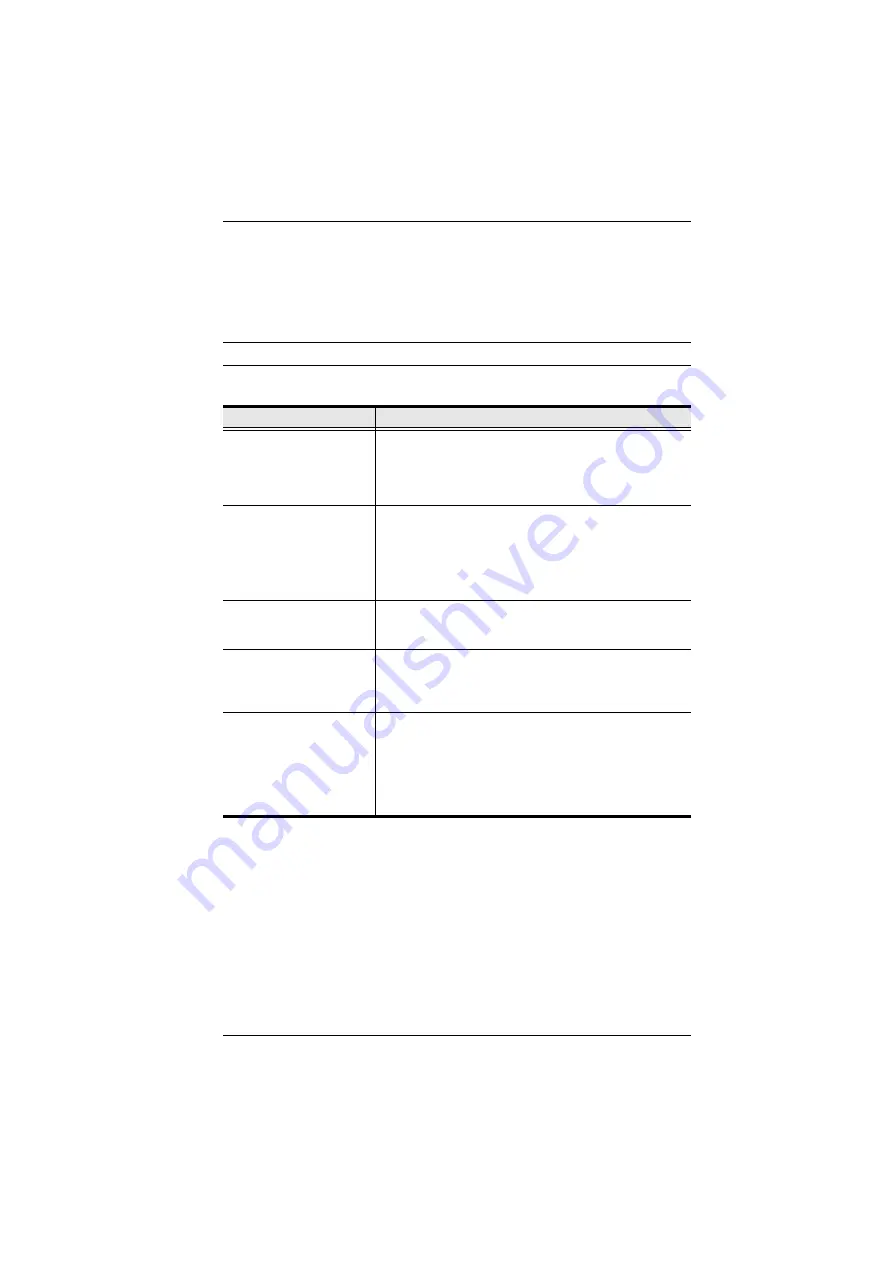
Chapter 8. Port Access
89
Users and Groups are listed on separate pages – click the appropriate tab at the
top of the panel to switch between the pages.
To set a user’s access rights for a port, first select the port in the Sidebar tree,
then check the appropriate radio buttons in the user’s row.
Note:
Only powered on ports can be configured.
The meanings of the access categories are given in the table, below:
After you have made your access configuration settings, click
Save
(at the
bottom of the main panel).
Category
Meaning
Not Assigned
No permission setting is specifically assigned for the user.
If a user belongs to a group that has rights to the device,
however, the port will appear in the user’s Sidebar tree
and the user can access the device according to the rights
that belong to the group.
No Access
No access rights - the user has no rights to view or
perform any operations on the server connected to the
port. The port will not appear in the user’s Sidebar.
With this setting, even if a user belongs to a group that
has rights to the device, the user will still not see the
device in the Sidebar, and will not be able to access it.
View Only
The user can only view the screen display of the server
connected to the port. The user cannot perform any
operations on the server connected to the port.
Full Access
The user can view the screen display of the server
connected to the port. The user can also perform
operations on the server connected to the port from his
keyboard client computer.
Virtual Media (Console UI)
VM (Browser UI)
When
Full Access
is selected, the Virtual Media (VM)
category becomes enabled, and a selection checkbox
appears. Click to put an X (Console) or checkmark
(Browser) to permit the user to mount a virtual media
device connected to the console module’s USB port on
the server connected the port (see
for more information).
Summary of Contents for KM0032
Page 44: ...KM0032 KM0532 KM0932 User Manual 32 This Page Intentionally Left Blank ...
Page 52: ...KM0032 KM0532 KM0932 User Manual 40 This Page Intentionally Left Blank ...
Page 68: ...KM0032 KM0532 KM0932 User Manual 56 This Page Intentionally Left Blank ...
Page 110: ...KM0032 KM0532 KM0932 User Manual 98 This Page Intentionally Left Blank ...
Page 124: ...KM0032 KM0532 KM0932 User Manual 112 This Page Intentionally Left Blank ...
Page 132: ...KM0032 KM0532 KM0932 User Manual 120 This Page Intentionally Left Blank ...
Page 152: ...KM0032 KM0532 KM0932 User Manual 140 This Page Intentionally Left Blank ...






























