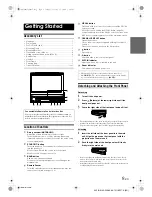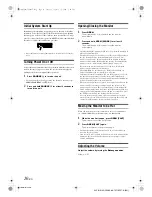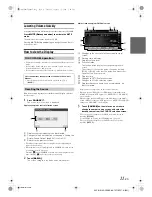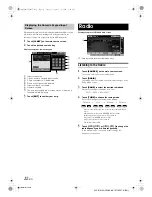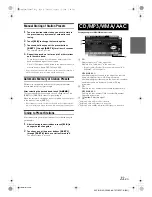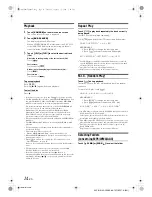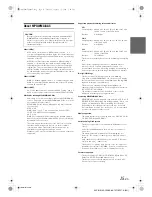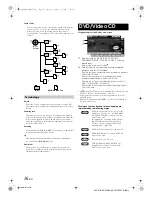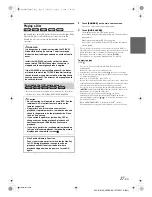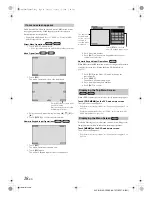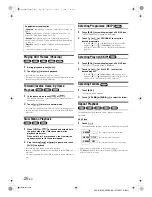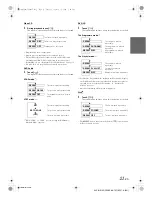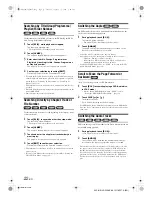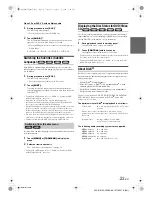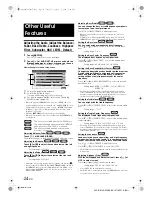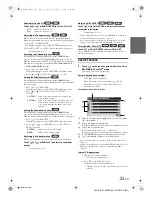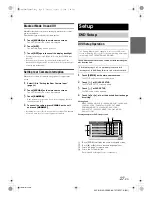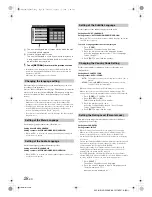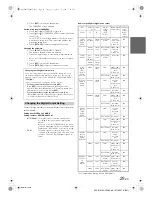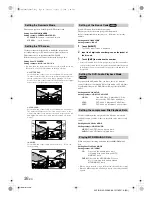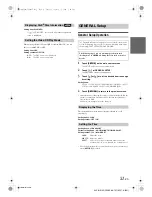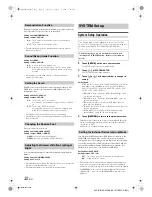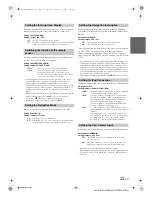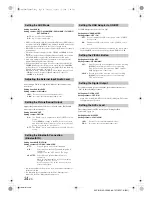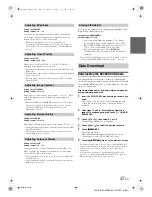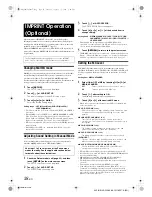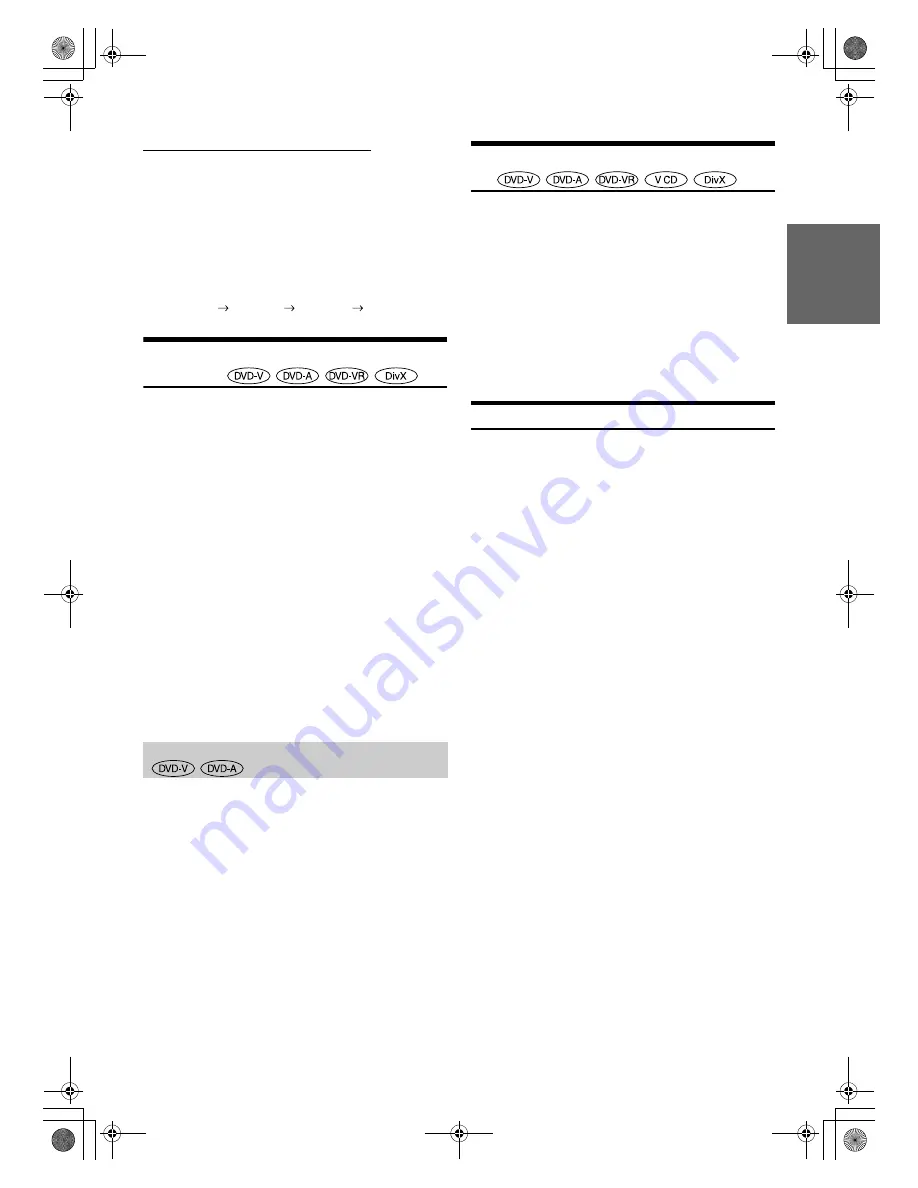
23
-EN
01GB05IVA106E.fm
ALPINE IVA-D106E 68-12118Z27-A (EN)
Video CDs or DVD-VR with multiplex audio
1
During playback, touch
[P1/2]
*
2
.
The function guide changes.
*
2
Touch [P1/3] while playing a DVD-VR disc.
2
Touch
[AUDIO]
*
3
.
The left and right channels will be output as shown in the
figure below, each time the button is touched.
*
3
Touch [AUDIO] for at least 2 seconds to switch while playing a
DVD-VR disc.
Switching the Subtitles (Subtitle
Language)
With DVDs on which multiple subtitle languages are recorded, the
subtitle language can be switched during playback; moreover, subtitles
can be hidden.
1
During playback, touch
[P1/2]
*
.
The function guide changes.
* The display differs, depending on the disc (mode).
2
Touch
[SUBT.]
.
Touching this button repeatedly selects sequentially the
subtitle languages recorded on the disc, and then turns the
subtitles OFF.
•
To playback a DVD-Audio disc, set “VCAP” in “Setting the DVD-
Audio Playback Mode” (page 30).
•
There may be a delay before the selected subtitle appears.
•
Not all discs will allow changing the subtitles during playback. In
these cases, select subtitles from the DVDs menu.
•
The subtitle language selected becomes the default setting every time
the power is turned on or the disc is replaced. If the disc does not
include that language, the disc’s default language is selected instead.
However, the subtitle language may differ depending on the disc.
•
For some discs, the subtitles will be displayed even when this is set to
off. However, the subtitle language may differ depending on the disc.
•
Switches the subtitles ON/OFF while playing a DVD-VR disc.
For some discs, the audio language, angle and subtitles can be switched
from the disc menu.
1
Touch
[MENU]
or
[TOP MENU]
to display the
menu.
2
Select an item to confirm it.
See “If a menu screen appears” on page 18.
•
To playback a DVD-Audio disc, set “VCAP” in “Setting the DVD-
Audio Playback Mode” (page 30).
Displaying the Disc Status for DVD/Video
CD
Use the procedure described below to display the status (title number,
chapter number, etc.) of the currently playing DVD or of the currently
playing Video CD (track number, etc.) on the monitor.
1
During playback, touch the display panel.
The operation menu screen is displayed.
2
Touch
[CONTROL]
within 5 seconds.
The display status is displayed for 5 seconds.
•
Touching an area other than the function guide in the display within
5 seconds, turns off the disc status display.
•
To playback a DVD-Audio disc, set “VCAP” in “Setting the DVD-
Audio Playback Mode” (page 30).
About DivX
®
DivX
®
is a codec (software) program to compress moving images while
maintaining image quality using a highly advanced compression ratio
and operating speed.
• Official DivX
®
Certified product
• Plays all versions of DivX
®
video (including DivX
®
5) with
standard playback of DivX
®
media files
• DivX, DivX Certified, and associated logos are trademarks of
DivX, Inc. and are used under license
The unit can play back CD-R/CD-RW/DVD-R/DVD-RW/DVD+R/
DVD+RW discs that are recorded in the DivX
®
mode with
extension “avi” or “divx”.
The optimum size for DivX
®
disc playback is as follows:
With an aspect ratio other than 16:9, black bars may be
displayed on the left and right sides, or at the top and bottom of
the screen.
The following audio recording systems are supported.
AUDIO LR
AUDIO LL
AUDIO RR
AUDIO LR
Switching from the disc menu
Screen Size:
32 to 720 pixel (horizontal) × 32 to 576 pixel
(vertical)
Image bit rate:
“average 4 Mbps, Peak 8 Mbps”
Home Theater Profile supported
MPEG1 Layer II
64 to 384 kbps
MPEG1 Layer III
32 to 320 kbps
MPEG2 Layer III
8 to 160 kbps
MPEG2.5 Layer III
8 to 160 kbps
Dolby Digital
64 to 448 kbps (Max. 5.1ch)
01GB00IVAD106E.book Page 23 Tuesday, January 15, 2008 2:48 PM