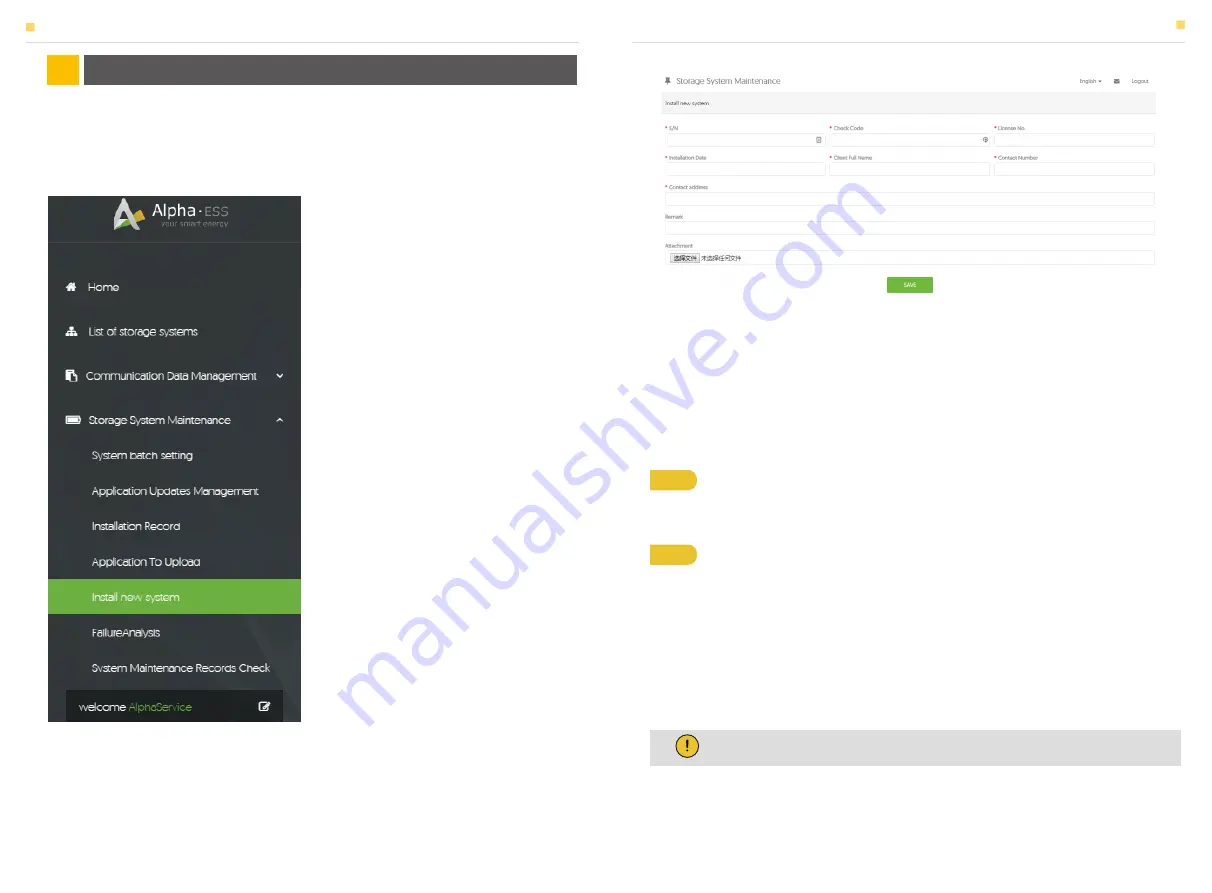
Installers who haven't registered yet need to click “Register” to visit the registration page.
Please refer to “AlphaCloud Online Monitoring Webserver Installers User Manual”, which
you can get from AlphaESS sales along with your personal license number.
Enter the system S/N, check code, license, installation date, client name, contact number,
contact address, and click the save button. The red* marks indicate that the specific info
is necessary there. Click the Browse button to select an attachment you want to add.
Some of the system settings must be carried in the installer monitoring. To do this,
follow the steps below:
Log in to your installer account and choose
Storage System Maintenance> "Install new
system" to register a new system at AlphaESS.
Step 1
Please login in the installer account, click the list of storage systems and
enter the SN.
Step 2
After selecting the correct system, enter System Setup interface. Enter in
the "Basic Information" and input below information:
- Address,
- Zip code,
- Contact name,
- E-Mail address,
- Currencies and
- Telephone number.
6.1 System Setup in Monitoring
6.1.1 Basic Information
ONLINE MONITORING
06
ONLINE MONITORING
ONLINE MONITORING
Note:
Do not forget to click “Save” button!
46
47
















