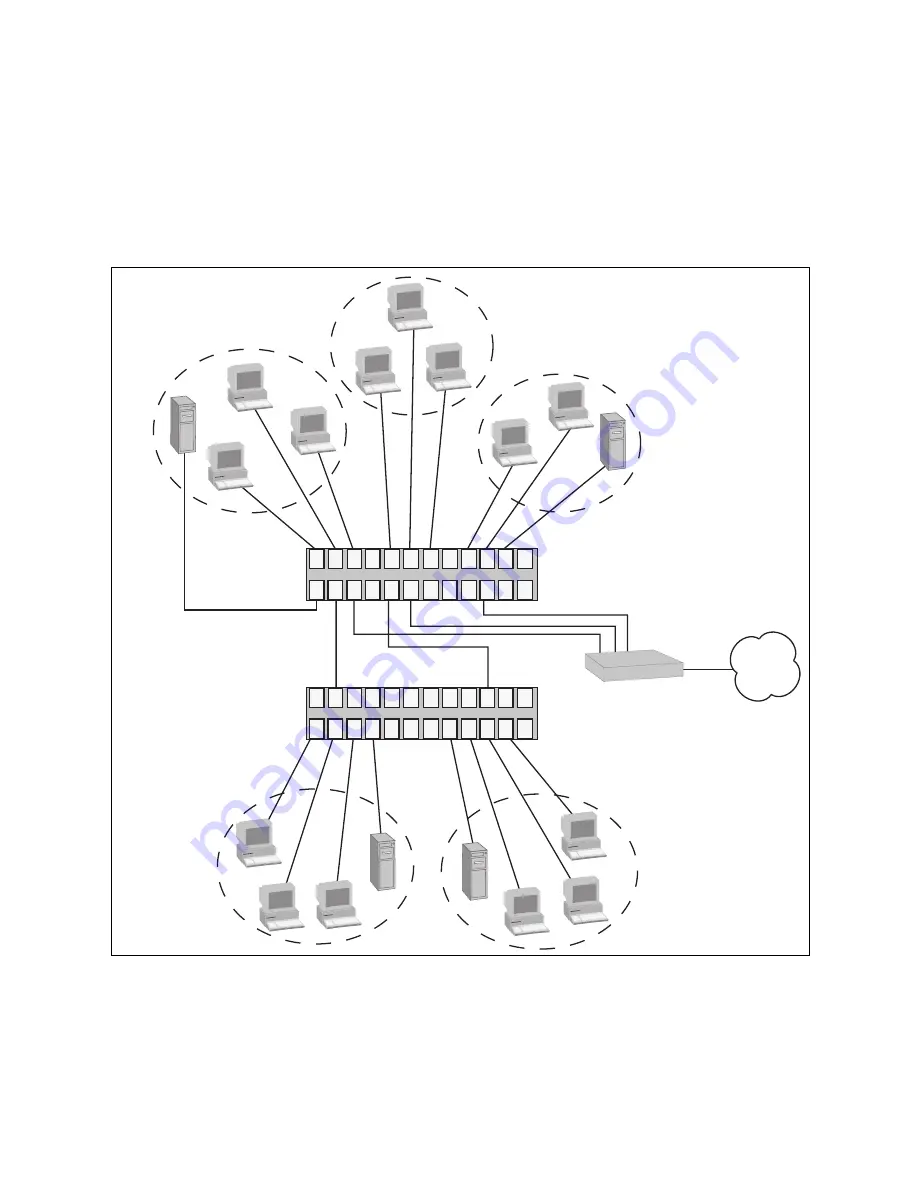
Chapter 7: Virtual LANs
78
Section I: Using the Menus Interface
Each VLAN has one port connected to the router. The router
interconnects the various VLANs and functions as a gateway to the
WAN.
Port-based
Example 2
Figure 18 illustrates more port-based VLANs. In this example, Sales and
Engineering VLANs span two AT-GS950/24 Gigabit Ethernet switches,
while Production VLAN is limited to just one switch.
Figure 18. Port-based VLAN - Example 2
WAN
2
3
4
5
6
7
9
19
1
21 23
17
15
11 13
8 10 12 14
18 20 22 24
16
2
3
4
5
6
7
9
19
1
21 23
17
15
11 13
8 10 12 14
18 20 22 24
16
Router
Sales VLAN
(VID 2)
Engineering VLAN
(VID 3)
Production VLAN
(VID 4)
Engineering VLAN
(VID 3)
Sales VLAN
(VID 2)
AT-GS950/24 Gigabit Ethernet Switch
AT-GS950/24 Gigabit Ethernet Switch
Summary of Contents for AT-S79
Page 6: ...Contents 6 ...
Page 10: ...Tables 10 ...
Page 22: ...22 Section I Using the Menus Interface ...
Page 28: ...Chapter 2 Getting Started with the Menus Interface 28 Section I Using the Menus Interface ...
Page 64: ...Chapter 5 Port Trunking 64 Section I Using the Menus Interface ...
Page 70: ...Chapter 6 Port Mirroring 70 Section I Using the Menus Interface ...
Page 94: ...Chapter 7 Virtual LANs 94 Section I Using the Menus Interface ...
Page 106: ...Chapter 8 Quality of Service QoS 106 Section I Using the Menus Interface ...
Page 118: ...Chapter 9 802 1x Port based Network Access Control 118 Section I Using the Menus Interface ...
Page 124: ...Chapter 10 RADIUS Authentication Protocol 124 Section I Using the Menus Interface ...
Page 134: ...134 Section II Using the Web Browser Interface ...
Page 166: ...Chapter 15 Port Configuration 166 Section II Using the Web Browser Interface ...
Page 172: ...Chapter 16 Port Trunking 172 Section II Using the Web Browser Interface ...
Page 176: ...Chapter 17 Port Mirroring 176 Section II Using the Web Browser Interface ...
Page 186: ...Chapter 18 Virtual LANs 186 Section II Using the Web Browser Interface ...
Page 192: ...Chapter 19 Quality of Service QoS 192 Section II Using the Web Browser Interface ...
Page 204: ...Chapter 23 Management Software Updates 204 Section II Using the Web Browser Interface ...
Page 208: ...Appendix A AT S79 Software Default Settings 208 ...






























