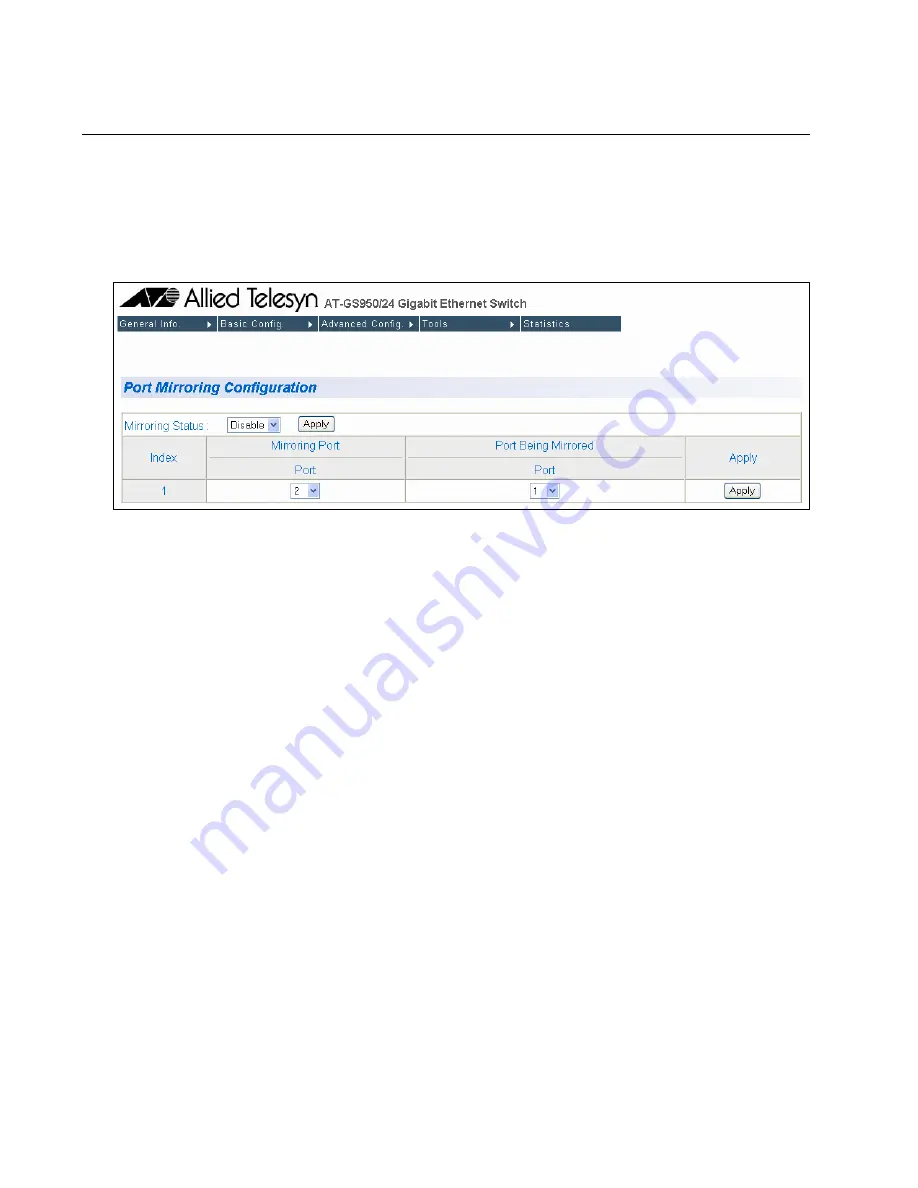
Chapter 17: Port Mirroring
174
Section II: Using the Web Browser Interface
Configuring Port Mirroring
To set up port mirroring, perform the following procedure:
1. From the
Advanced Config
menu, select
Port Mirroring
.
The Port Mirroring page is shown in Figure 47.
Figure 47. Port Mirroring Page
2. In the Mirroring Port section, click
Port
and from the pull-down menu
select the port where the network analyzer is connected.
3. In the Port Being Mirrored section, click
Port
and from the pull-down
menu select the port whose ingress and egress traffic you want to
monitor. You can select only one port.
4. Click
Apply
on the right-hand side of the page.
5. From the Mirroring Status list, select
Enable
and click
Apply
.
Port mirroring is immediately enabled on the switch. You can now
connect a data analyzer to the mirroring port to monitor the traffic on
the other port.
Summary of Contents for AT-S79
Page 6: ...Contents 6 ...
Page 10: ...Tables 10 ...
Page 22: ...22 Section I Using the Menus Interface ...
Page 28: ...Chapter 2 Getting Started with the Menus Interface 28 Section I Using the Menus Interface ...
Page 64: ...Chapter 5 Port Trunking 64 Section I Using the Menus Interface ...
Page 70: ...Chapter 6 Port Mirroring 70 Section I Using the Menus Interface ...
Page 94: ...Chapter 7 Virtual LANs 94 Section I Using the Menus Interface ...
Page 106: ...Chapter 8 Quality of Service QoS 106 Section I Using the Menus Interface ...
Page 118: ...Chapter 9 802 1x Port based Network Access Control 118 Section I Using the Menus Interface ...
Page 124: ...Chapter 10 RADIUS Authentication Protocol 124 Section I Using the Menus Interface ...
Page 134: ...134 Section II Using the Web Browser Interface ...
Page 166: ...Chapter 15 Port Configuration 166 Section II Using the Web Browser Interface ...
Page 172: ...Chapter 16 Port Trunking 172 Section II Using the Web Browser Interface ...
Page 176: ...Chapter 17 Port Mirroring 176 Section II Using the Web Browser Interface ...
Page 186: ...Chapter 18 Virtual LANs 186 Section II Using the Web Browser Interface ...
Page 192: ...Chapter 19 Quality of Service QoS 192 Section II Using the Web Browser Interface ...
Page 204: ...Chapter 23 Management Software Updates 204 Section II Using the Web Browser Interface ...
Page 208: ...Appendix A AT S79 Software Default Settings 208 ...






























