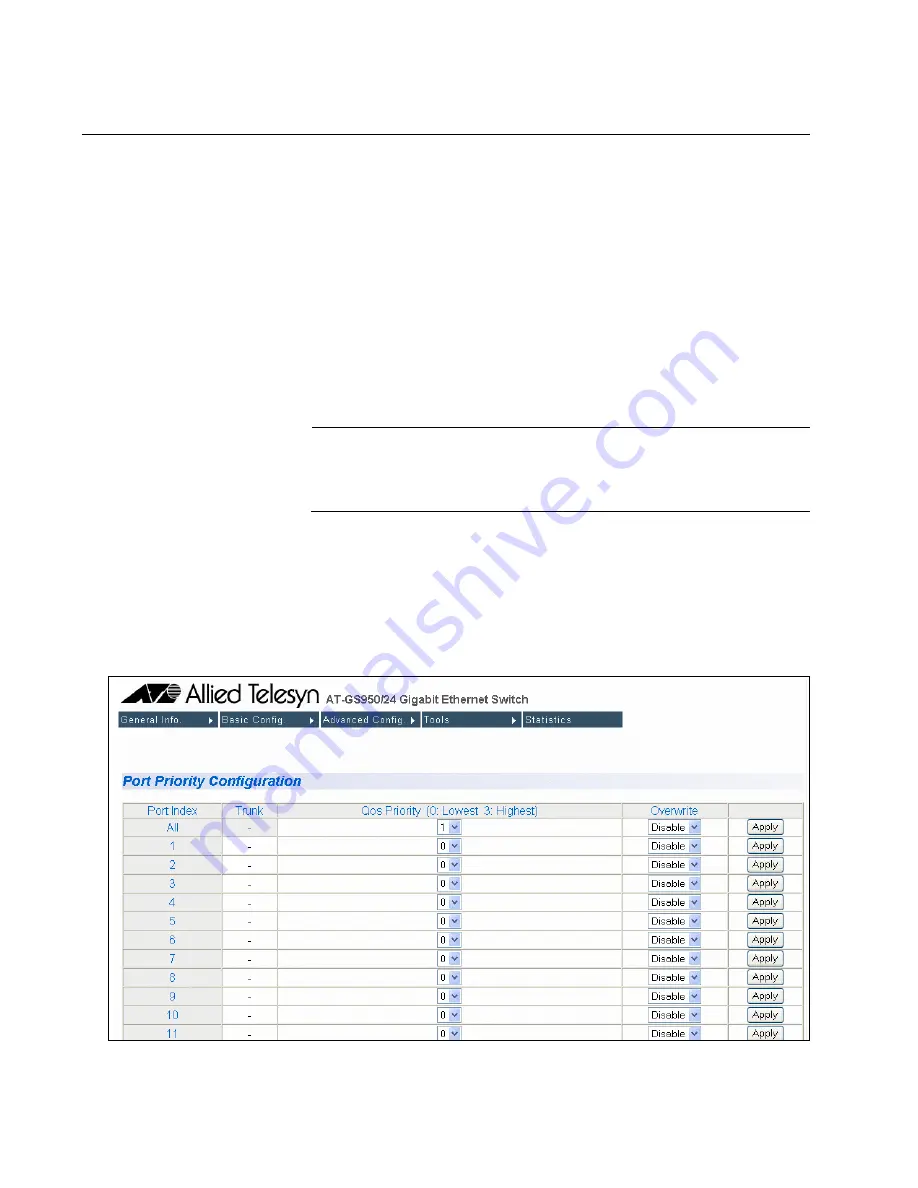
Chapter 19: Quality of Service (QoS)
190
Section II: Using the Web Browser Interface
Configuring CoS
As explained in “QoS Overview” on page 96, a packet received on a port
is placed it into one of four priority queues on the egress port according to
the switch’s mapping of 802.1p priority levels to egress priority queues.
The default mappings are shown in Table 2 on page 97.
You can override the mappings at the port level by assigning a new default
egress queue to a port. Note that this assignment is made on the ingress
port and before the frame is forwarded to the egress port. Consequently,
you need to configure this feature on the ingress port. For example, you
can configure a switch port so that all ingress frames are stored in egress
queue 3 of the egress port, regardless of the priority levels that might be in
the frames themselves, as found in tagged frames.
Note
The switch does not alter the original priority level in tagged frames.
Frames leave the switch with the same priority level they had when
they entered the switch.
To configure CoS for a port, perform the following procedure:
1. From the
Advanced Config
menu, select
QoS Config
and then select
Port Priority
.
The Port Priority Configuration page is shown in Figure 54.
Figure 54. Port Priority Configuration Page
Summary of Contents for AT-S79
Page 6: ...Contents 6 ...
Page 10: ...Tables 10 ...
Page 22: ...22 Section I Using the Menus Interface ...
Page 28: ...Chapter 2 Getting Started with the Menus Interface 28 Section I Using the Menus Interface ...
Page 64: ...Chapter 5 Port Trunking 64 Section I Using the Menus Interface ...
Page 70: ...Chapter 6 Port Mirroring 70 Section I Using the Menus Interface ...
Page 94: ...Chapter 7 Virtual LANs 94 Section I Using the Menus Interface ...
Page 106: ...Chapter 8 Quality of Service QoS 106 Section I Using the Menus Interface ...
Page 118: ...Chapter 9 802 1x Port based Network Access Control 118 Section I Using the Menus Interface ...
Page 124: ...Chapter 10 RADIUS Authentication Protocol 124 Section I Using the Menus Interface ...
Page 134: ...134 Section II Using the Web Browser Interface ...
Page 166: ...Chapter 15 Port Configuration 166 Section II Using the Web Browser Interface ...
Page 172: ...Chapter 16 Port Trunking 172 Section II Using the Web Browser Interface ...
Page 176: ...Chapter 17 Port Mirroring 176 Section II Using the Web Browser Interface ...
Page 186: ...Chapter 18 Virtual LANs 186 Section II Using the Web Browser Interface ...
Page 192: ...Chapter 19 Quality of Service QoS 192 Section II Using the Web Browser Interface ...
Page 204: ...Chapter 23 Management Software Updates 204 Section II Using the Web Browser Interface ...
Page 208: ...Appendix A AT S79 Software Default Settings 208 ...






























