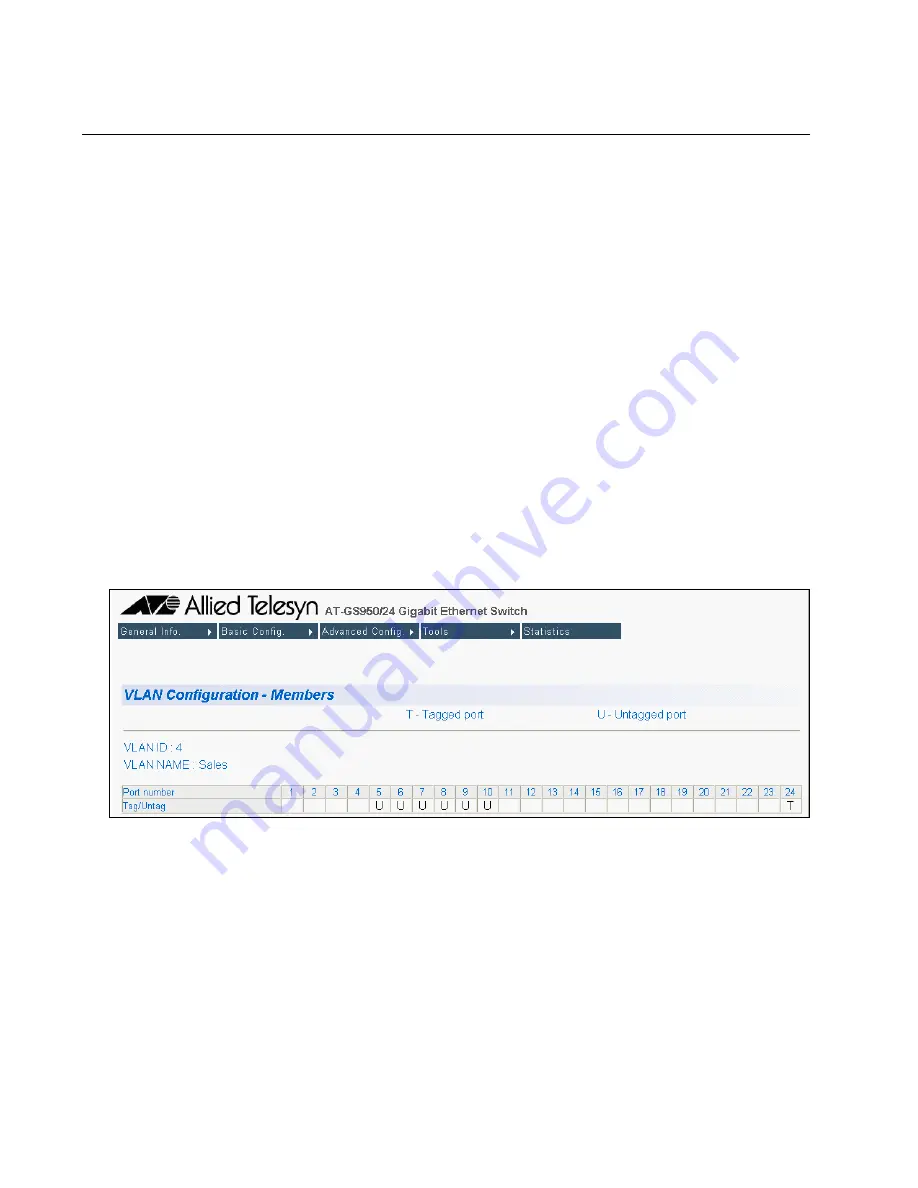
Chapter 18: Virtual LANs
182
Section II: Using the Web Browser Interface
Displaying the VLANs
To display the VLANs, perform the following procedure:
1. From the
Advanced Config
menu, select
VLAN Config
and then
VLAN Port Config
.
The VLAN Information page is shown in Figure 51 on page 183 and
provides the following columns of information:
VLAN ID
The VLAN ID number.
Name
The VLAN’s name.
VLAN Type
The VLAN type as either permanent or static. The Default VLAN is
permanent and port-based and tagged VLANs are static.
2. To view the ports of a VLAN, click the VID of the VLAN.
An example of the VLAN Configuration - Members page is shown in
Figure 50.
Figure 50. VLAN Configuration - Members Page
Untagged ports of the VLAN are indicated with a “U” and tagged ports
with a “T”.
Summary of Contents for AT-S79
Page 6: ...Contents 6 ...
Page 10: ...Tables 10 ...
Page 22: ...22 Section I Using the Menus Interface ...
Page 28: ...Chapter 2 Getting Started with the Menus Interface 28 Section I Using the Menus Interface ...
Page 64: ...Chapter 5 Port Trunking 64 Section I Using the Menus Interface ...
Page 70: ...Chapter 6 Port Mirroring 70 Section I Using the Menus Interface ...
Page 94: ...Chapter 7 Virtual LANs 94 Section I Using the Menus Interface ...
Page 106: ...Chapter 8 Quality of Service QoS 106 Section I Using the Menus Interface ...
Page 118: ...Chapter 9 802 1x Port based Network Access Control 118 Section I Using the Menus Interface ...
Page 124: ...Chapter 10 RADIUS Authentication Protocol 124 Section I Using the Menus Interface ...
Page 134: ...134 Section II Using the Web Browser Interface ...
Page 166: ...Chapter 15 Port Configuration 166 Section II Using the Web Browser Interface ...
Page 172: ...Chapter 16 Port Trunking 172 Section II Using the Web Browser Interface ...
Page 176: ...Chapter 17 Port Mirroring 176 Section II Using the Web Browser Interface ...
Page 186: ...Chapter 18 Virtual LANs 186 Section II Using the Web Browser Interface ...
Page 192: ...Chapter 19 Quality of Service QoS 192 Section II Using the Web Browser Interface ...
Page 204: ...Chapter 23 Management Software Updates 204 Section II Using the Web Browser Interface ...
Page 208: ...Appendix A AT S79 Software Default Settings 208 ...






























