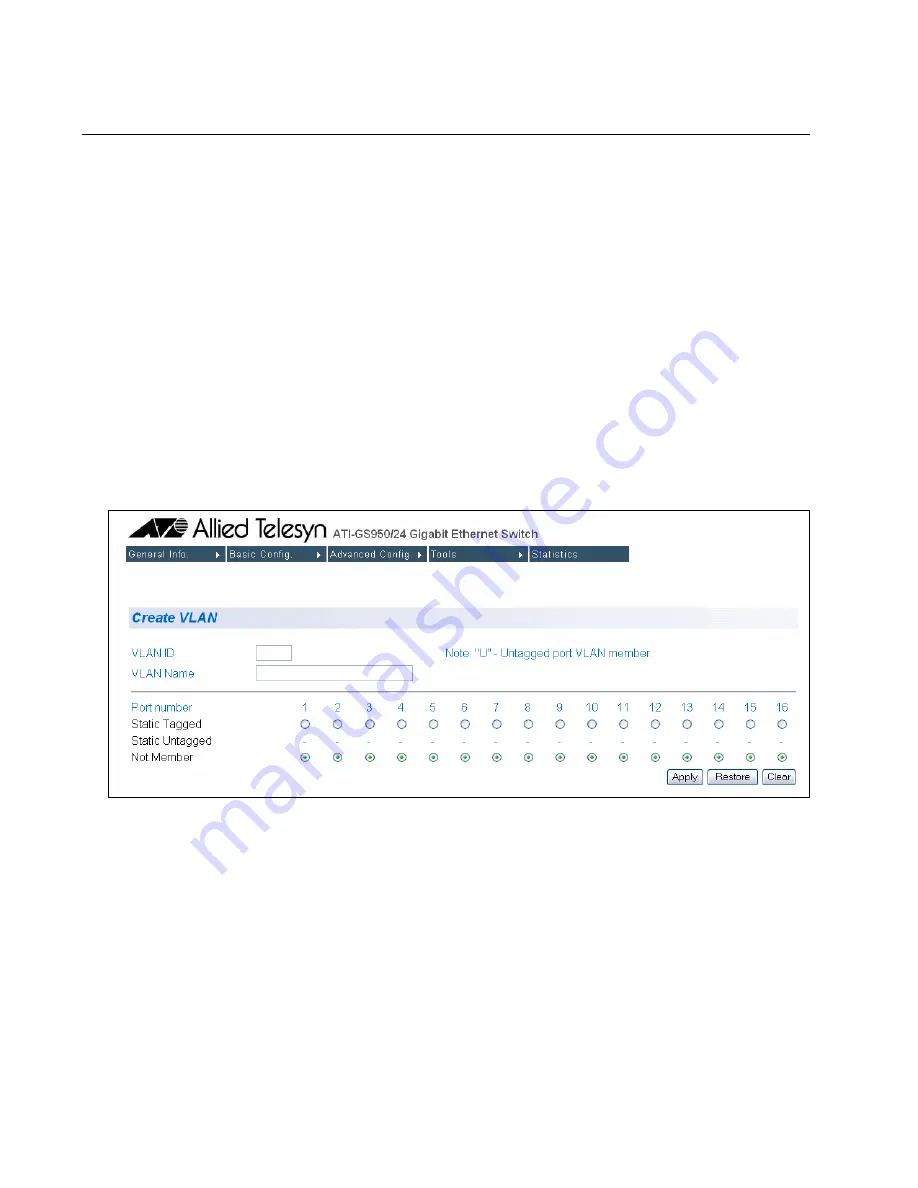
Chapter 18: Virtual LANs
178
Section II: Using the Web Browser Interface
Creating a VLAN
This section contains the procedure for creating a new port-based or
tagged VLAN. This procedure assigns the VLAN a name, a VID number,
and the untagged and tagged member ports.
After performing this procedure, the PVID values of the untagged ports of
the VLAN must be adjusted to match the virtual LAN’s VID number. In
order for a port to be considered an untagged member of a VLAN, its PVID
value must be changed to match the VID of the virtual LAN. This
procedure is found in “Configuring the PVID of Untagged Ports” on
page 180.
To configure a VLAN, perform the following procedure:
1. From the
Advanced Config
menu, select
VLAN Config
and then
Create VLAN
.
The Create VLAN page is shown in Figure 48.
Figure 48. Create VLAN Page
2. Click the
VLAN ID
field and enter a VLAN ID for the new VLAN. The
range is 2 to 4094.
If this VLAN will be unique in your network, then its VLAN ID (VID)
must also be unique from all other VIDs in the network.
3. In the VLAN Name field, enter a name for the VLAN.
The name can contain up to 32 characters including spaces but not
including special characters such as asterisks (*) or exclamation points
(!).
Summary of Contents for AT-S79
Page 6: ...Contents 6 ...
Page 10: ...Tables 10 ...
Page 22: ...22 Section I Using the Menus Interface ...
Page 28: ...Chapter 2 Getting Started with the Menus Interface 28 Section I Using the Menus Interface ...
Page 64: ...Chapter 5 Port Trunking 64 Section I Using the Menus Interface ...
Page 70: ...Chapter 6 Port Mirroring 70 Section I Using the Menus Interface ...
Page 94: ...Chapter 7 Virtual LANs 94 Section I Using the Menus Interface ...
Page 106: ...Chapter 8 Quality of Service QoS 106 Section I Using the Menus Interface ...
Page 118: ...Chapter 9 802 1x Port based Network Access Control 118 Section I Using the Menus Interface ...
Page 124: ...Chapter 10 RADIUS Authentication Protocol 124 Section I Using the Menus Interface ...
Page 134: ...134 Section II Using the Web Browser Interface ...
Page 166: ...Chapter 15 Port Configuration 166 Section II Using the Web Browser Interface ...
Page 172: ...Chapter 16 Port Trunking 172 Section II Using the Web Browser Interface ...
Page 176: ...Chapter 17 Port Mirroring 176 Section II Using the Web Browser Interface ...
Page 186: ...Chapter 18 Virtual LANs 186 Section II Using the Web Browser Interface ...
Page 192: ...Chapter 19 Quality of Service QoS 192 Section II Using the Web Browser Interface ...
Page 204: ...Chapter 23 Management Software Updates 204 Section II Using the Web Browser Interface ...
Page 208: ...Appendix A AT S79 Software Default Settings 208 ...






























