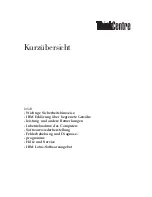AT-S79 Management Software User’s Guide
Section II: Using the Web Browser Interface
155
4. To view the ping results, click
Show Ping Results
.
A sample Ping Test Results page is shown in Figure 42.
Figure 42. Ping Test Results Page
5. Click
Back to Ping Test
to return to the Ping Test Configuration page.
Summary of Contents for AT-S79
Page 6: ...Contents 6 ...
Page 10: ...Tables 10 ...
Page 22: ...22 Section I Using the Menus Interface ...
Page 28: ...Chapter 2 Getting Started with the Menus Interface 28 Section I Using the Menus Interface ...
Page 64: ...Chapter 5 Port Trunking 64 Section I Using the Menus Interface ...
Page 70: ...Chapter 6 Port Mirroring 70 Section I Using the Menus Interface ...
Page 94: ...Chapter 7 Virtual LANs 94 Section I Using the Menus Interface ...
Page 106: ...Chapter 8 Quality of Service QoS 106 Section I Using the Menus Interface ...
Page 118: ...Chapter 9 802 1x Port based Network Access Control 118 Section I Using the Menus Interface ...
Page 124: ...Chapter 10 RADIUS Authentication Protocol 124 Section I Using the Menus Interface ...
Page 134: ...134 Section II Using the Web Browser Interface ...
Page 166: ...Chapter 15 Port Configuration 166 Section II Using the Web Browser Interface ...
Page 172: ...Chapter 16 Port Trunking 172 Section II Using the Web Browser Interface ...
Page 176: ...Chapter 17 Port Mirroring 176 Section II Using the Web Browser Interface ...
Page 186: ...Chapter 18 Virtual LANs 186 Section II Using the Web Browser Interface ...
Page 192: ...Chapter 19 Quality of Service QoS 192 Section II Using the Web Browser Interface ...
Page 204: ...Chapter 23 Management Software Updates 204 Section II Using the Web Browser Interface ...
Page 208: ...Appendix A AT S79 Software Default Settings 208 ...