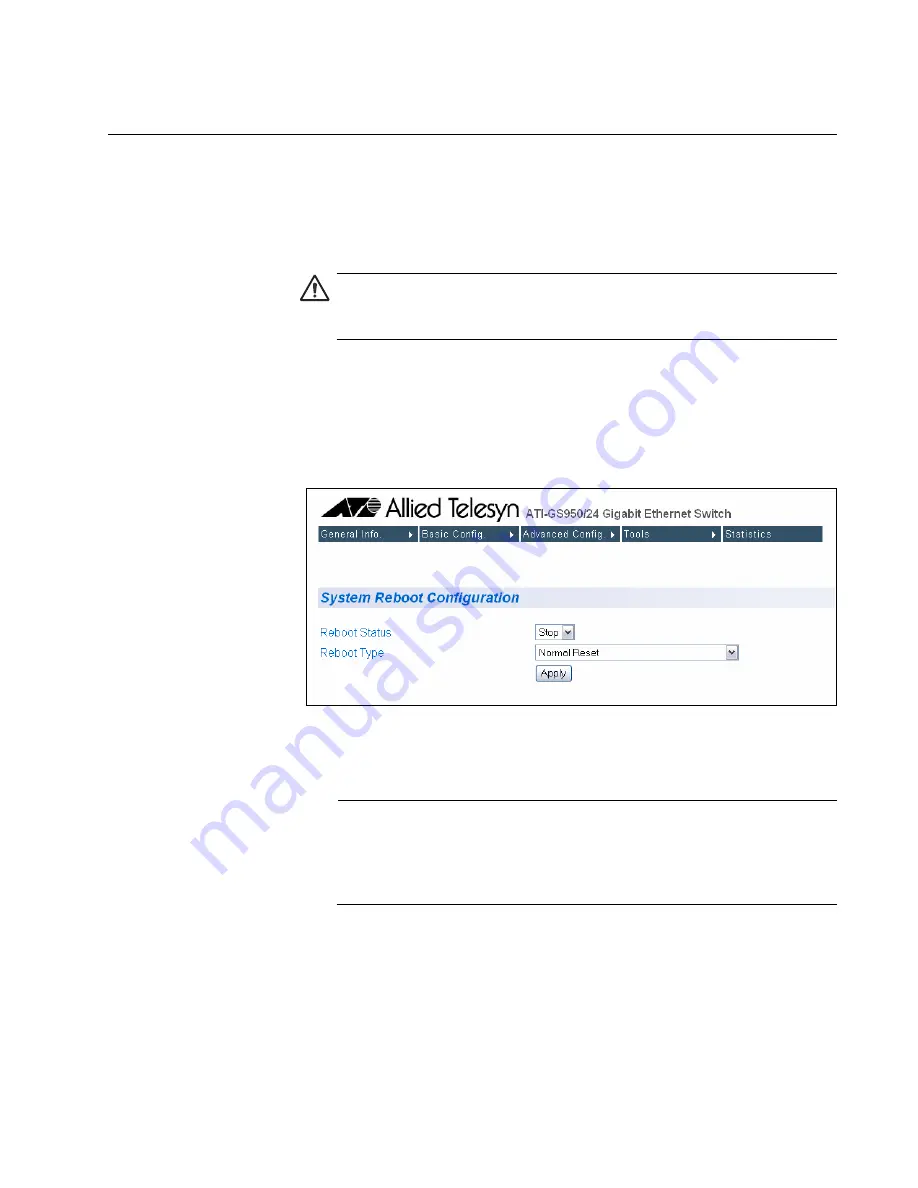
AT-S79 Management Software User’s Guide
Section II: Using the Web Browser Interface
153
Rebooting a Switch
This procedure reboots the switch and reloads the AT-S79 management
software from flash memory. You might reboot the device if you believe it
is experiencing a problem. Rebooting the device does not change any of
the device’s parameter settings.
Caution
The switch does not forward network traffic during the reboot
process. Some network traffic may be lost.
To reboot a switch, perform the following procedure:
1. From the
Tools
menu, select
System Reboot
.
The System Reboot Configuration page is shown in Figure 40.
Figure 40. System Reboot Configuration Page
2. For the Reboot Type, select
Normal Reset
.This is the default setting.
Note
The two Reboot Type options
Reset to Factory Default
and are
Reset to Factory Default Except IP Address
are described in
“Returning the AT-S79 Management Software to the Factory Default
Values” on page 156.
3. For the Reboot Status, select
Start
to start the reboot.
4. Click
Apply
. The switch immediately begins to reload the AT-S79
management software. This process takes approximately one minute
to complete. You can not manage the device during the reboot. After
the reboot is finished, you can log in again if you want to continue to
manage the device.
Summary of Contents for AT-S79
Page 6: ...Contents 6 ...
Page 10: ...Tables 10 ...
Page 22: ...22 Section I Using the Menus Interface ...
Page 28: ...Chapter 2 Getting Started with the Menus Interface 28 Section I Using the Menus Interface ...
Page 64: ...Chapter 5 Port Trunking 64 Section I Using the Menus Interface ...
Page 70: ...Chapter 6 Port Mirroring 70 Section I Using the Menus Interface ...
Page 94: ...Chapter 7 Virtual LANs 94 Section I Using the Menus Interface ...
Page 106: ...Chapter 8 Quality of Service QoS 106 Section I Using the Menus Interface ...
Page 118: ...Chapter 9 802 1x Port based Network Access Control 118 Section I Using the Menus Interface ...
Page 124: ...Chapter 10 RADIUS Authentication Protocol 124 Section I Using the Menus Interface ...
Page 134: ...134 Section II Using the Web Browser Interface ...
Page 166: ...Chapter 15 Port Configuration 166 Section II Using the Web Browser Interface ...
Page 172: ...Chapter 16 Port Trunking 172 Section II Using the Web Browser Interface ...
Page 176: ...Chapter 17 Port Mirroring 176 Section II Using the Web Browser Interface ...
Page 186: ...Chapter 18 Virtual LANs 186 Section II Using the Web Browser Interface ...
Page 192: ...Chapter 19 Quality of Service QoS 192 Section II Using the Web Browser Interface ...
Page 204: ...Chapter 23 Management Software Updates 204 Section II Using the Web Browser Interface ...
Page 208: ...Appendix A AT S79 Software Default Settings 208 ...






























