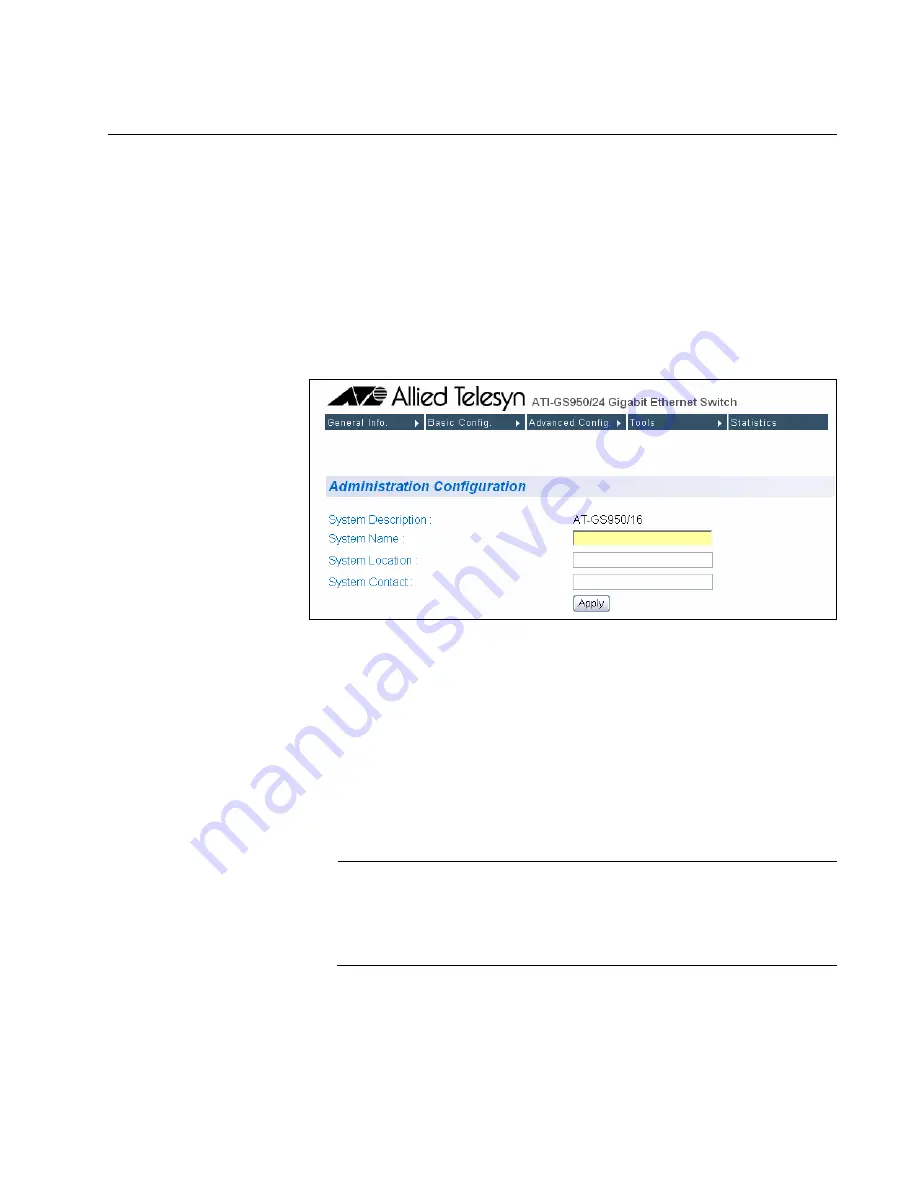
AT-S79 Management Software User’s Guide
Section II: Using the Web Browser Interface
145
Configuring System Administration Information
This section explains how to assign a name to the switch, as well as the
location of the switch and the name of the switch’s administrator. Entering
this information is optional.
To set a switch’s administration information, perform the following
procedure:
1. From the
Basic Config
menu, select
Admin. Config
.
The Administration Configuration page is shown in Figure 37.
Figure 37. Administration Configuration Page
2. Configure the following parameters as necessary:
System Description
Specifies the model number of the switch. You cannot change this
parameter.
System Name
Specifies a name for the switch, for example, Sales. The name is
optional and may contain up to 50 characters.
Note
Allied Telesyn recommends that you assign a name to the switch. A
name can help you identify the switch when you manage it and can
also help you avoid performing a configuration procedure on the
wrong switch.
System Location
Specifies the location of the switch. The location is optional and may
contain up to 50 characters.
Summary of Contents for AT-S79
Page 6: ...Contents 6 ...
Page 10: ...Tables 10 ...
Page 22: ...22 Section I Using the Menus Interface ...
Page 28: ...Chapter 2 Getting Started with the Menus Interface 28 Section I Using the Menus Interface ...
Page 64: ...Chapter 5 Port Trunking 64 Section I Using the Menus Interface ...
Page 70: ...Chapter 6 Port Mirroring 70 Section I Using the Menus Interface ...
Page 94: ...Chapter 7 Virtual LANs 94 Section I Using the Menus Interface ...
Page 106: ...Chapter 8 Quality of Service QoS 106 Section I Using the Menus Interface ...
Page 118: ...Chapter 9 802 1x Port based Network Access Control 118 Section I Using the Menus Interface ...
Page 124: ...Chapter 10 RADIUS Authentication Protocol 124 Section I Using the Menus Interface ...
Page 134: ...134 Section II Using the Web Browser Interface ...
Page 166: ...Chapter 15 Port Configuration 166 Section II Using the Web Browser Interface ...
Page 172: ...Chapter 16 Port Trunking 172 Section II Using the Web Browser Interface ...
Page 176: ...Chapter 17 Port Mirroring 176 Section II Using the Web Browser Interface ...
Page 186: ...Chapter 18 Virtual LANs 186 Section II Using the Web Browser Interface ...
Page 192: ...Chapter 19 Quality of Service QoS 192 Section II Using the Web Browser Interface ...
Page 204: ...Chapter 23 Management Software Updates 204 Section II Using the Web Browser Interface ...
Page 208: ...Appendix A AT S79 Software Default Settings 208 ...






























