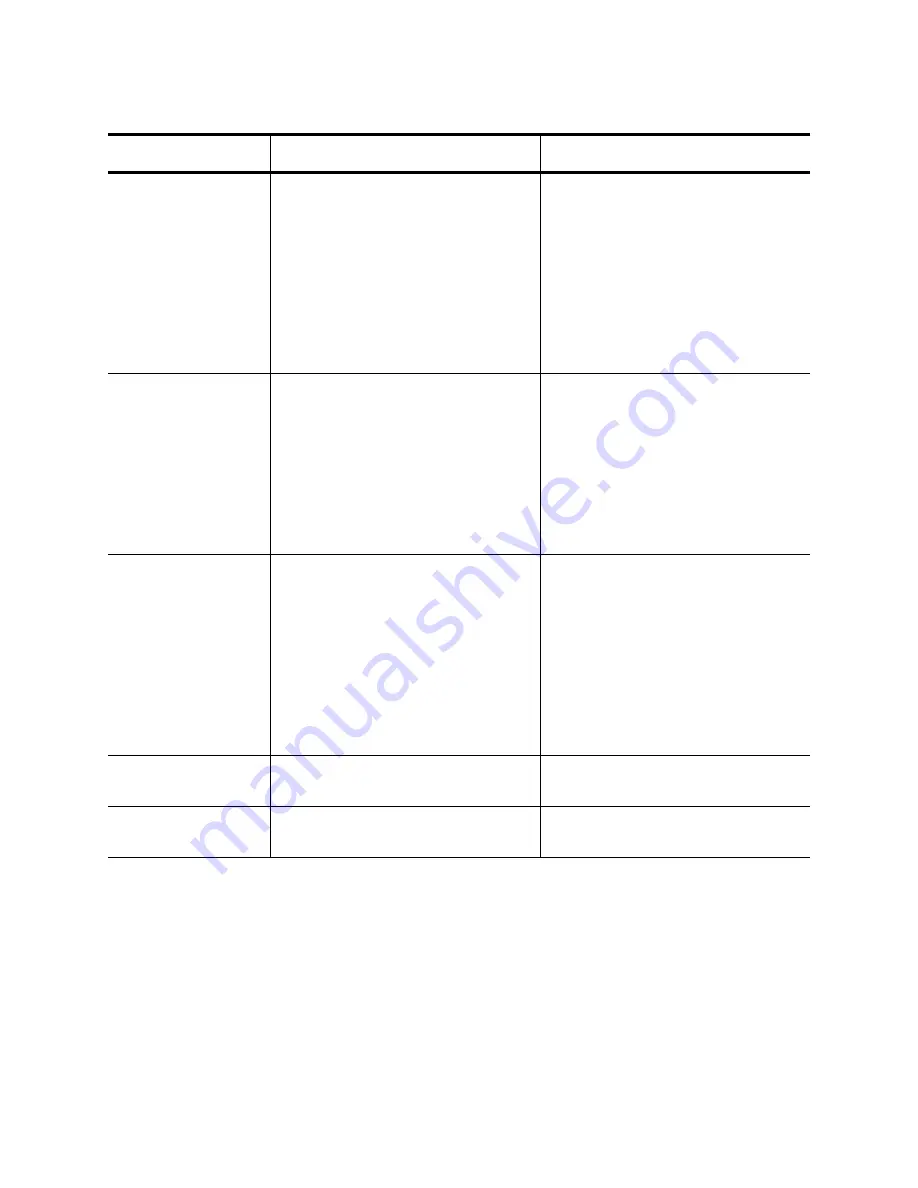
Chapter 6: Setting Advanced Properties
78
Speed and Duplex
Mode
The Speed & Duplex property sets
the connection speed and mode to
that of the network. Note that Full-
Duplex mode allows the adapter to
transmit and receive network data
simultaneously.
1. In Microsoft Windows, right-
click the Network Adapter in
Network Connections and click
Properties.
2. Click the Configure button and
then the Advanced tab.
3. Set the desired Speed &
Duplex value.
SRIOV
Enables Single-Root I/O
Virtualization which allows virtual
machines to access the network
adapter directly rather than via the
Hypervisor.
1. In Microsoft Windows, right-
click the Network Adapter in
Network Connections and click
Properties.
2. Click the Configure button and
then the Advanced tab.
3. Set the desired SRIOV value.
Starting RSS CPU
Specifies the first logical CPU
number that will be used for
scaling. This value is useful for
excluding CPU? that may already
dedicated to another application of
process. Values up to 63 may be
specified.
1. In Microsoft Windows, right-
click the Network Adapter in
Network Connections and click
Properties.
2. Click the Configure button and
then the Advanced tab.
3. Set the desired Starting RSS
CPU value.
TCP Connection
Offload (IPv4)
Not supported.
4. Not supported.
TCP Connection
Offload (IPv6)
Not supported.
5. Not supported.
Table 8. Advanced Features in Microsoft Windows
Feature
Description
Configuration Steps
Summary of Contents for AT-ANC10S/4
Page 6: ...6...
Page 10: ...Contents 10...
Page 12: ...List of Figures 12...
Page 14: ...List of Tables 14...
Page 18: ...Preface 18...
Page 26: ...Chapter 1 Introducing the AT ANC10S 2 and AT ANC10S 4 Adapters 26...
Page 34: ...Chapter 2 Installing the Hardware 34 Figure 8 Installing the Standard Bracket...
Page 40: ...Chapter 2 Installing the Hardware 40...
Page 64: ...Chapter 5 Installing the Windows Drivers 64...
Page 88: ...Chapter 7 Installing CIM and SNMP for Manageability 88...
Page 110: ...Chapter 9 Troubleshooting 110...
Page 122: ...Chapter 10 User Diagnostics 122...
Page 130: ...Appendix B Cleaning Fiber Optic Connectors 130...






























