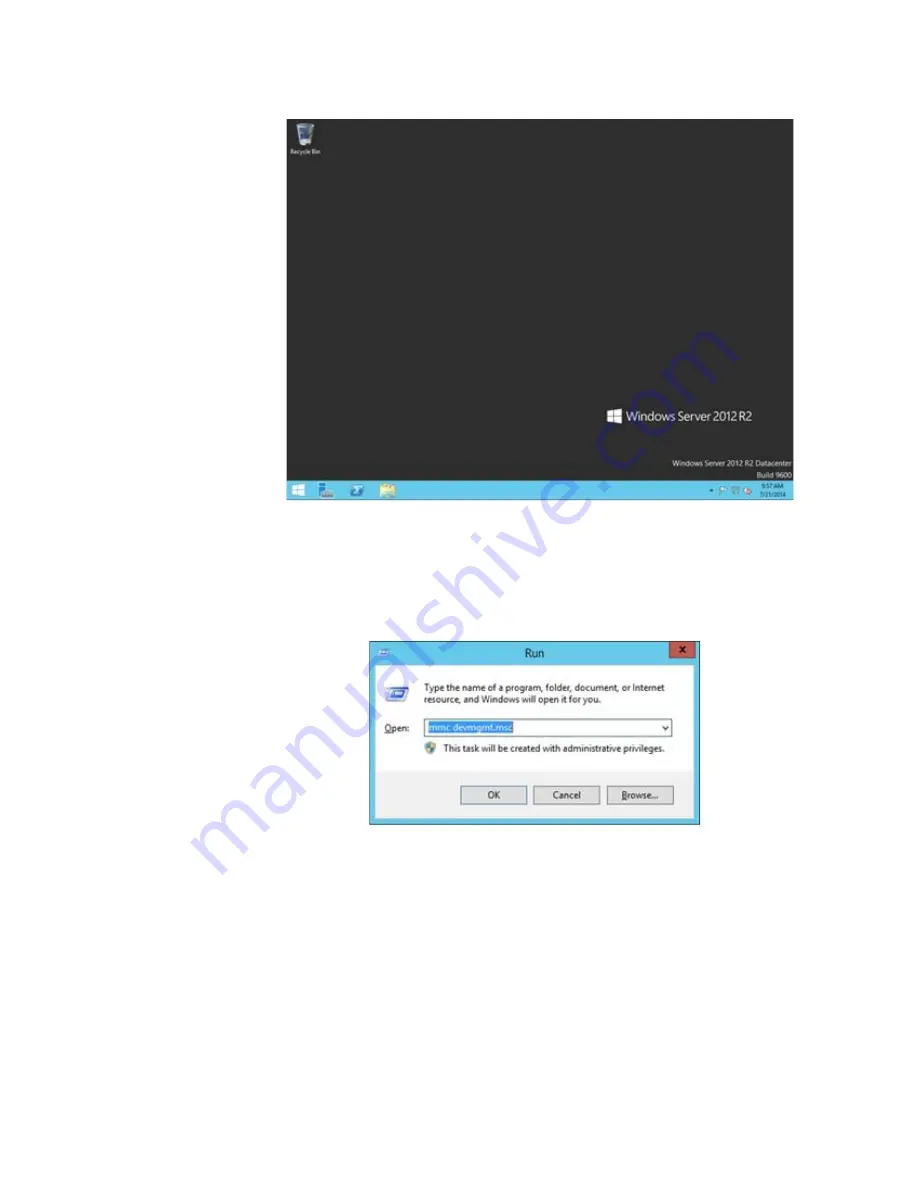
Chapter 6: Setting Advanced Properties
70
Figure 19. Windows Server 2012 Desktop
2. From the Start Menu, select
Run
.
The Windows Server 2012 Run window is displayed. See Figure 20.
Figure 20. Windows Server 20112 Run Window
3. Enter the following command in the Run window:
mmc devmgmt.msc
The Device Manager window is displayed. See Figure 18 on page 69.
4. Expand the
Network Adapters
folder.
5. Right click on the Broadcom BCM57810 NetXtreme II 10 GigE and
select
Properties
from the menu: The adapter window is displayed.
Summary of Contents for AT-ANC10S/4
Page 6: ...6...
Page 10: ...Contents 10...
Page 12: ...List of Figures 12...
Page 14: ...List of Tables 14...
Page 18: ...Preface 18...
Page 26: ...Chapter 1 Introducing the AT ANC10S 2 and AT ANC10S 4 Adapters 26...
Page 34: ...Chapter 2 Installing the Hardware 34 Figure 8 Installing the Standard Bracket...
Page 40: ...Chapter 2 Installing the Hardware 40...
Page 64: ...Chapter 5 Installing the Windows Drivers 64...
Page 88: ...Chapter 7 Installing CIM and SNMP for Manageability 88...
Page 110: ...Chapter 9 Troubleshooting 110...
Page 122: ...Chapter 10 User Diagnostics 122...
Page 130: ...Appendix B Cleaning Fiber Optic Connectors 130...






























